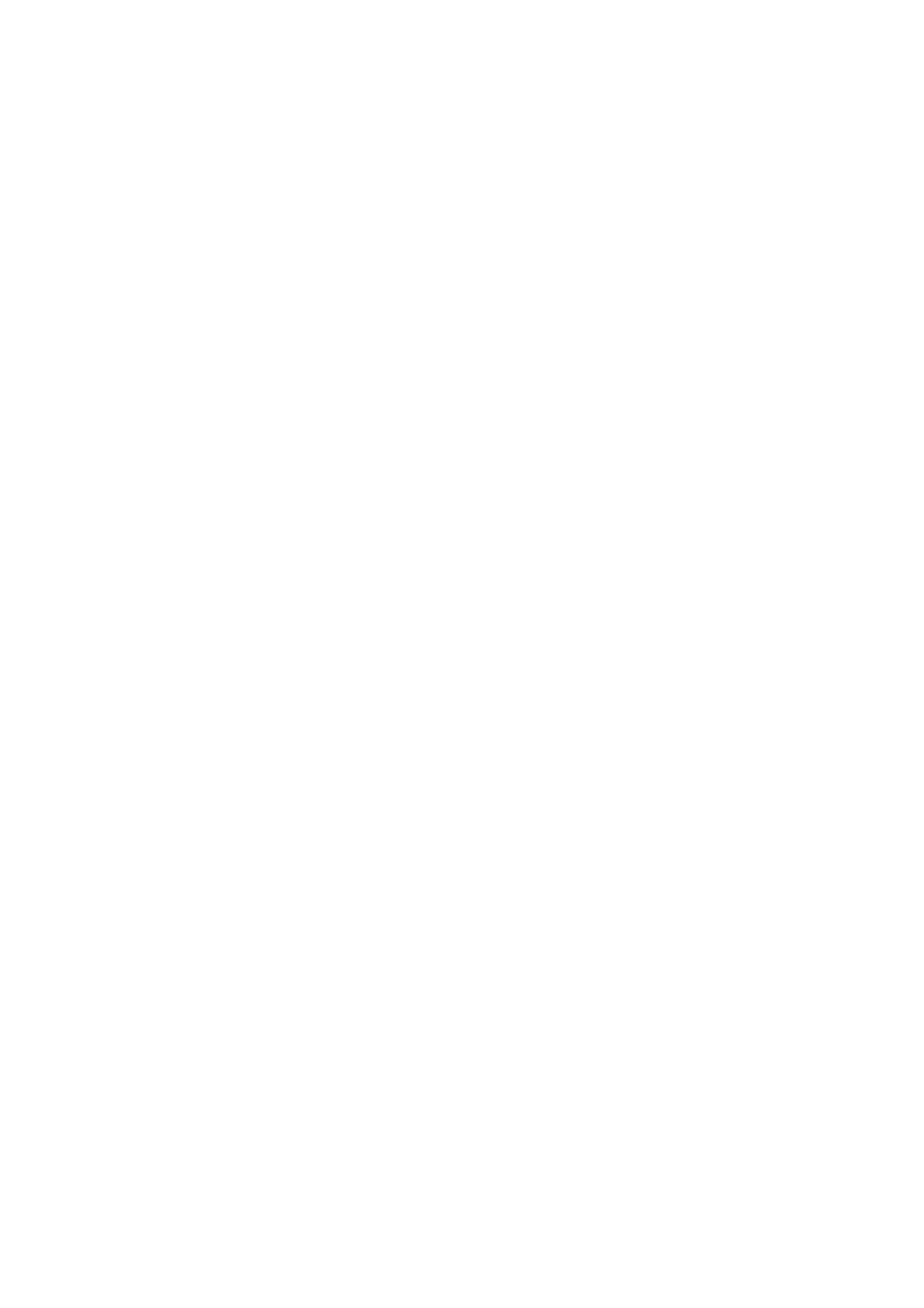1.5 Configuring the Printer Using CentreWare Internet Services 13
Setting Up a Web Browser
When accessing CentreWare Internet Services, we recommend you set your web browser
as follows:
• not to use a proxy server when specifying the printer’s IP address.
• to enable JavaScript.
Note
• If you access CentreWare Internet Services using a proxy server, the response from the service may be
slow or the window of the service may not display.
• Some buttons on the service do not appear when JavaScript is not running or disabled. In such case, the
buttons are displayed as URL links.
• For information on how to set up your web browser, refer to the online help for the web browser.
If you want to change the display language of CentreWare Internet Services, change the
display language of your web browser.
Note
• For information on how to change the display language of your web browser, refer to the online help for
the web browser.
Setting Up the Printer
To use CentreWare Internet Services, you must configure the printer's IP address and
enable [InternetServices] (default: [Enable]). When [InternetServices] is set to [Disable],
change it to [Enable] on the control panel.
Refer to
• "[Internet Services]" (P. 90)
• "1.4 Enabling Ports" (P. 10)