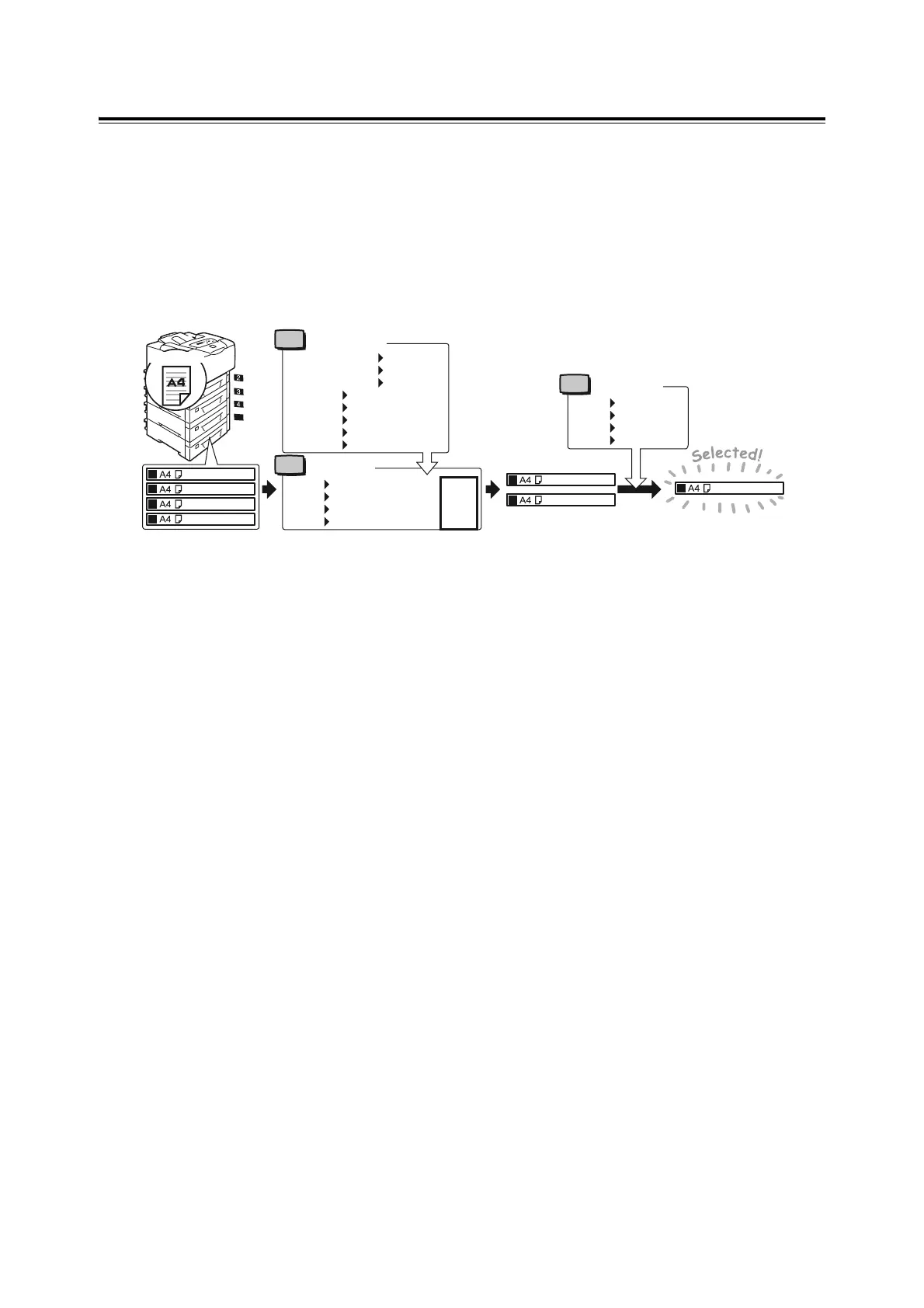4.2 Loading Paper 71
Auto Tray Selection Feature
If you request a print job with [Paper/Output] > [Paper Source] set to [Auto] on your print
driver, the printer automatically selects a paper tray based on the size and orientation of the
document to be printed. This feature is called “Auto Tray Selection”.
If there is more than one tray that is appropriate for the document, the printer checks the
[Paper Priority] setting and selects a paper tray that contains the paper of the highest
priority. If the [Paper Priority] setting is the same or [Off] for all paper types, the printer then
selects a paper tray based on the [Tray Priority] setting.
Note
• Tray 1 (Bypass tray) cannot be used for Auto Tray Selection.
• If no tray was found through Auto Tray Selection, the printer displays a message asking you to load the
paper requested by the job. You can program your printer not to display this message and have the
printer print the job on paper almost identical or larger than the paper requested (Substitute Tray
feature).
• If a tray runs out of paper during printing, the printer automatically switches to another tray that contains
the paper of the same size and orientation (Auto Tray Switch feature). The printer does not switch trays
if [Paper Priority] is set to [Off].
• You can set paper types by giving them user-defined names. For example, if blue plain paper is loaded
in one tray, you can name it “Plain blue” to differentiate it from other plain paper.
Refer to
• "[Printer Settings]" (P. 102)
5
2
3
4
2
4
2
5
For example...
document
Heavyweight 1
Transparency
Plain Paper
Heavyweight 1
Heavyweight 1
Plain Paper
Plain Paper
Heavyweight 1........
Transparency..........
Plain Paper.............
3.User 3 .................
Tray 2
Tray 3
Tray 4
Tray 5
1st
2nd
3rd
4th
Tray 2
Tray 3
Tray 4
Tray 5
1st
Off
1st
2nd
Set
Set
Set
Paper Priority
Paper Type
Tray Priority
Plain Paper 1st
Heavyweight 1 1st
Transparency Off
1.User 1 Off
2.User 2 Off
3.User 3 2nd
4.User 4 Off