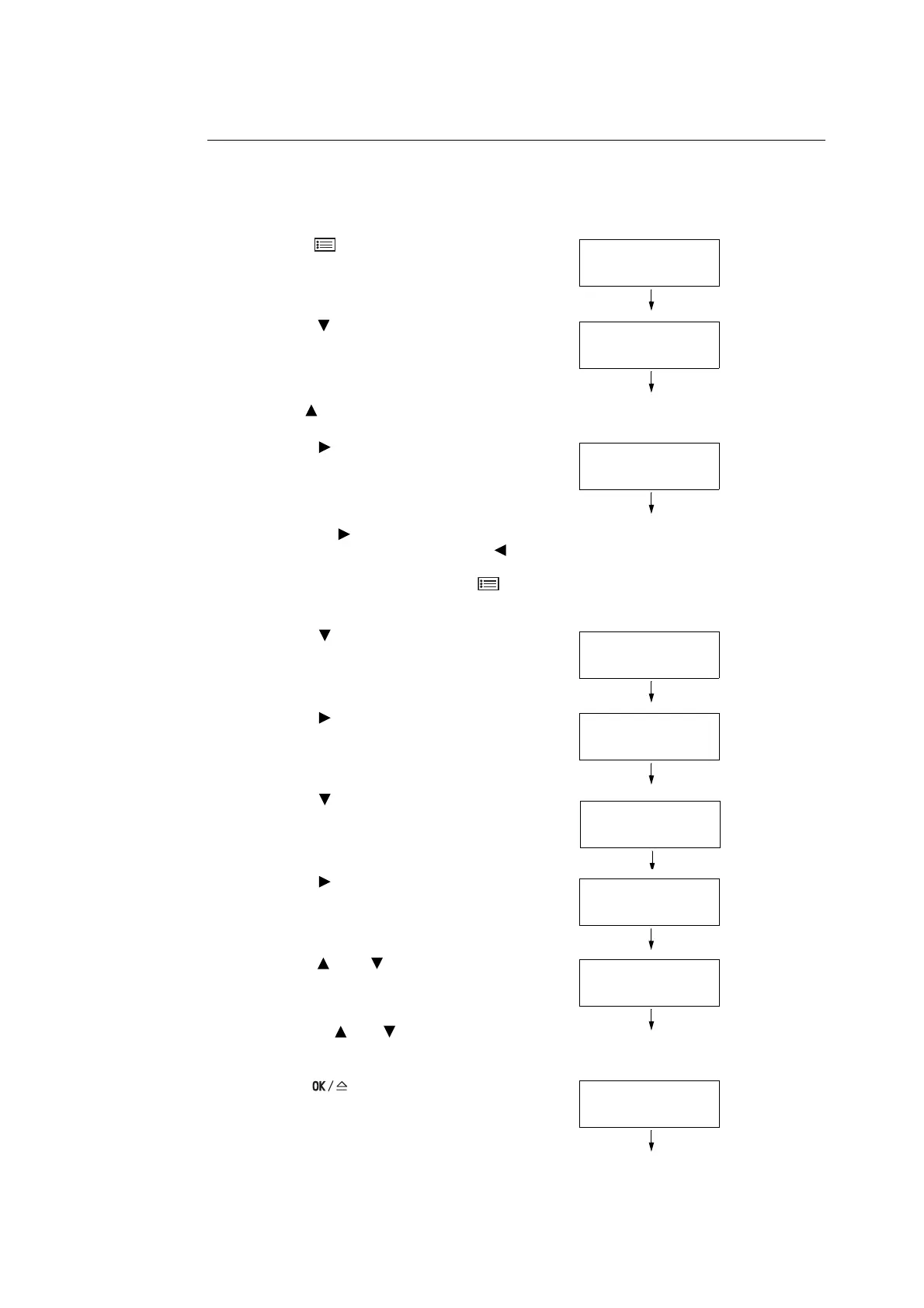76 5 Control Panel Menus
Setting Example:
Changing the Power Saver Mode Setting
Use the following procedure to set a value on the control panel.
In this example, we will set [Low Power Timer] (an interval at which the printer switches to
the Low Power mode) to [60 Minutes].
1. Press the <Menu> button to display
the menu screen.
2. Press the < > button until [Admin Menu] is
displayed.
Note
• If you went past the desired item, return to the item by
pressing the < > button.
3. Press the < > button to accept the
selection.
Move on to the lower hierarchy.
Note
• If you pressed the < > button on the wrong item,
return to the previous screen by pressing the < >
button.
• To start over from the beginning, press the
<Menu> button.
4. Press the < > button until [System
Settings] is displayed.
5. Press the < > button to accept the
selection.
Move on to the lower hierarchy.
6. Press the < > button until [Low Power
Timer] is displayed.
7. Press the < > button to accept the
selection.
The current set value appears.
8. Press the < > or < > button to display [60
Minutes].
Note
• Holding down the < > or < > button scrolls through
the options in a circular fashion.
9. Press the <OK/Eject> button to
accept the value.
Menu
Print Language
Menu
Admin Menu
Admin Menu
Network / Port
Admin Menu
System Settings
System Settings
Audio Tones
System Settings
Low Power Timer
Low Power Timer
5 Minutes*
Low Power Timer
60 Minutes
Low Power Timer
60 Minutes*