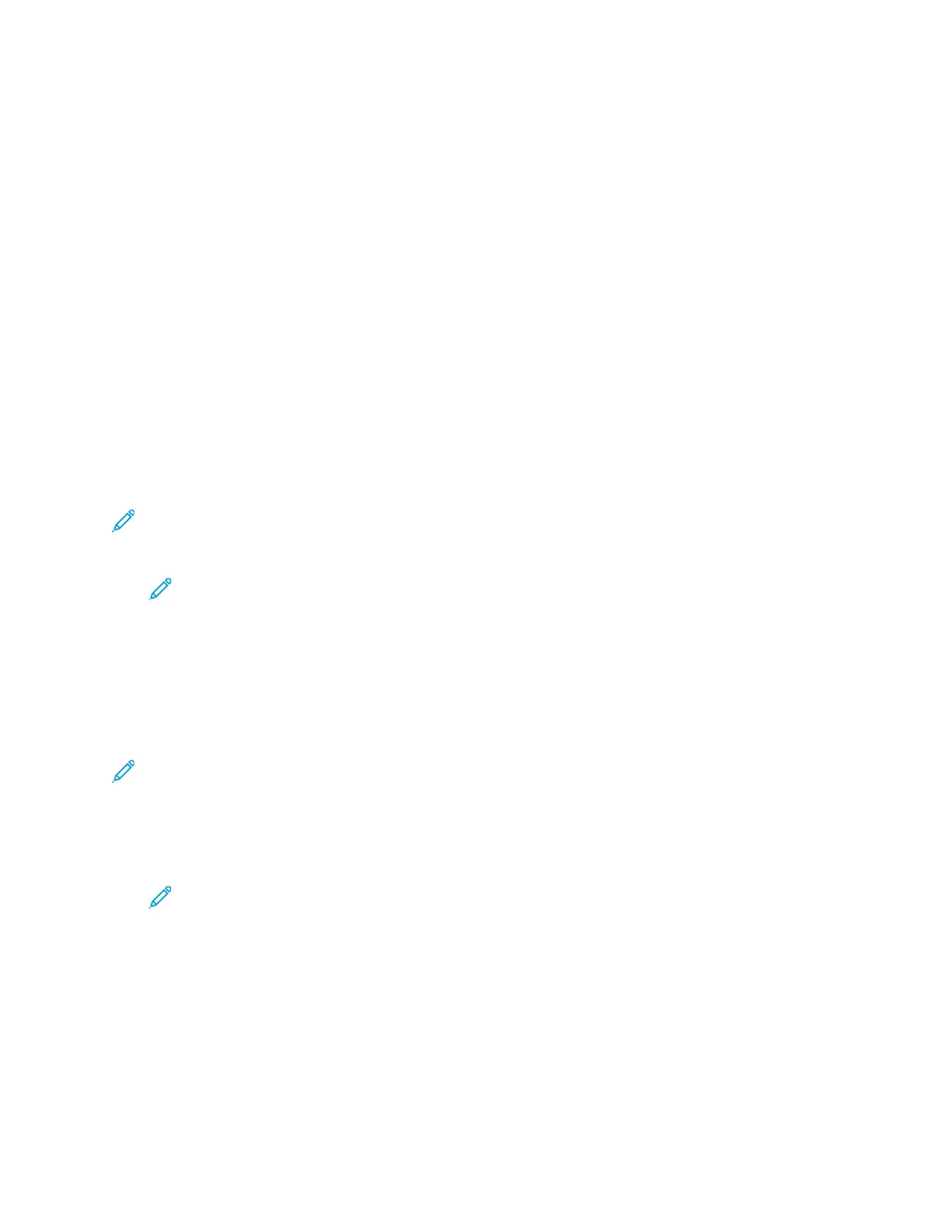14. After the printer restarts, wait two minutes, then to get the network information that includes the
IP address, and print a Configuration Report. For details, refer to Printing a Configuration Report at
the Control Panel.
15. If the printer does not successfully connect with the wireless network, check your network
information and try again.
CCoonnnneeccttiinngg ttoo aa WWiirreelleessss NNeettwwoorrkk UUssiinngg tthhee CCoonnttrrooll
PPaanneell
You can connect to a wireless network manually using the printer control panel. For details, refer to
Connecting to a Wireless Network Manually.
SSeettttiinngg UUpp tthhee PPrriinntteerr ffoorr WWiirreelleessss LLAANN WWPPAA22
EEnntteerrpprriissee
WPA-Enterprise Encryption is supported only when Infrastructure is selected as the Network Type in
the Wi-Fi settings section.
Note: To manage digital certificates, enable HTTPS communication.
1. Import the required security certificate. For details, refer to Importing a Digital Certificate.
Note: To import certificates from Windows, use Internet Explorer. To import
certificates from Macintosh, use Safari.
2. Verify the Certificate Authorities within the category. For details, refer to Verifying the Digital
Certificate Purpose.
3. Configure WPA2 Enterprise. For details, refer to Configuring WPA2 Enterprise Authentication.
CCoonnffiigguurriinngg WWPPAA22 EEnntteerrpprriissee AAuutthheennttiiccaattiioonn
Note: WPA-Enterprise settings are unique for each network. For details on your settings, contact
your network administrator.
1. At your computer, open a Web browser. In the address field, type the IP address of the printer,
then press Enter or Return.
2. Click Connectivity.
Note: If this feature does not appear, log in as a system administrator. For details,
refer to Logging In as the Administrator.
3. For Connections, click Wi-Fi.
4. Enter the SSID.
5. For Network Type, select an option.
6. Verify the TCP/IP Settings.
7. For Security Settings, select an Encryption option, then enter the required information.
8. Click OK.
Xerox
®
Phaser
®
6510 Printer
User Guide
149
System Administrator Functions