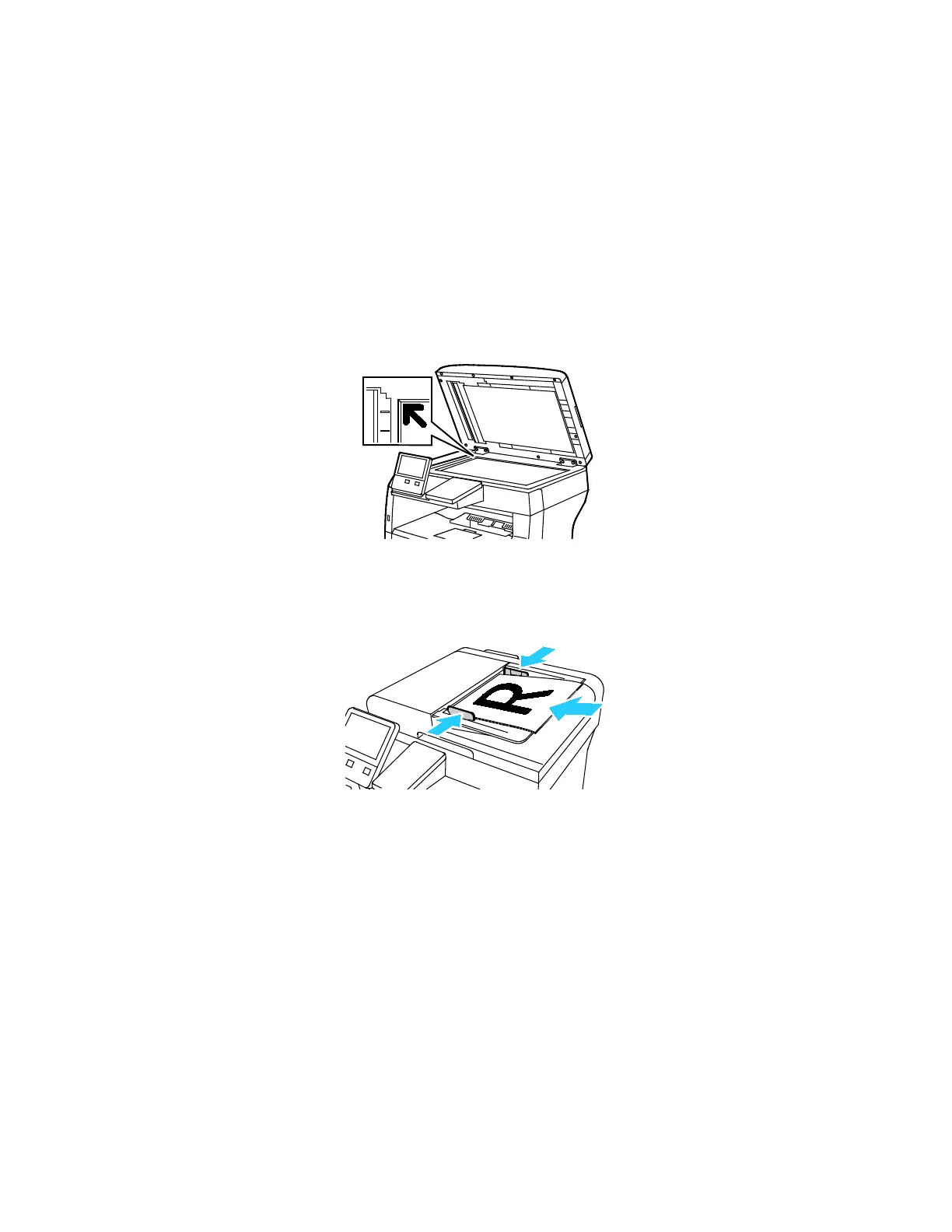Xerox
®
Apps
102 Xerox
®
VersaLink
®
B405 Multifunction Printer
User Guide
Sending a Fax
To send a fax:
1. At the printer control panel, press the Home button.
2. To clear previous App settings, touch Reset.
3. Load your original documents.
− Use the document glass for single pages or paper that cannot be fed using the single-pass
duplex automatic document feeder. Lift the automatic document feeder, then place the
original document face down in the upper-left corner of the document glass.
− For single, multiple, or 2-sided pages, use the duplex automatic document feeder. Remove any
staples or paper clips from the pages. Insert the original documents face up in the automatic
document feeder, with the top of the page entering the feeder first. Adjust the paper guides so
that they fit against the document originals.
4. Touch Fax.
5. Enter a recipient fax number using the touch screen keypad, then touch Enter. To add a number
from the fax address book, touch the Address Book icon.
Note: To insert a pause as needed, touch the Special Characters icon, then touch Dial Pause. To
enter longer pauses, touch Dial Pause multiple times.
6. If scanning from 2-sided original documents, touch 2-Sided Scanning, then select an option.
7. Adjust fax settings as needed.
For details about available features, refer to Apps Features on page 247.
8. Touch Send.
