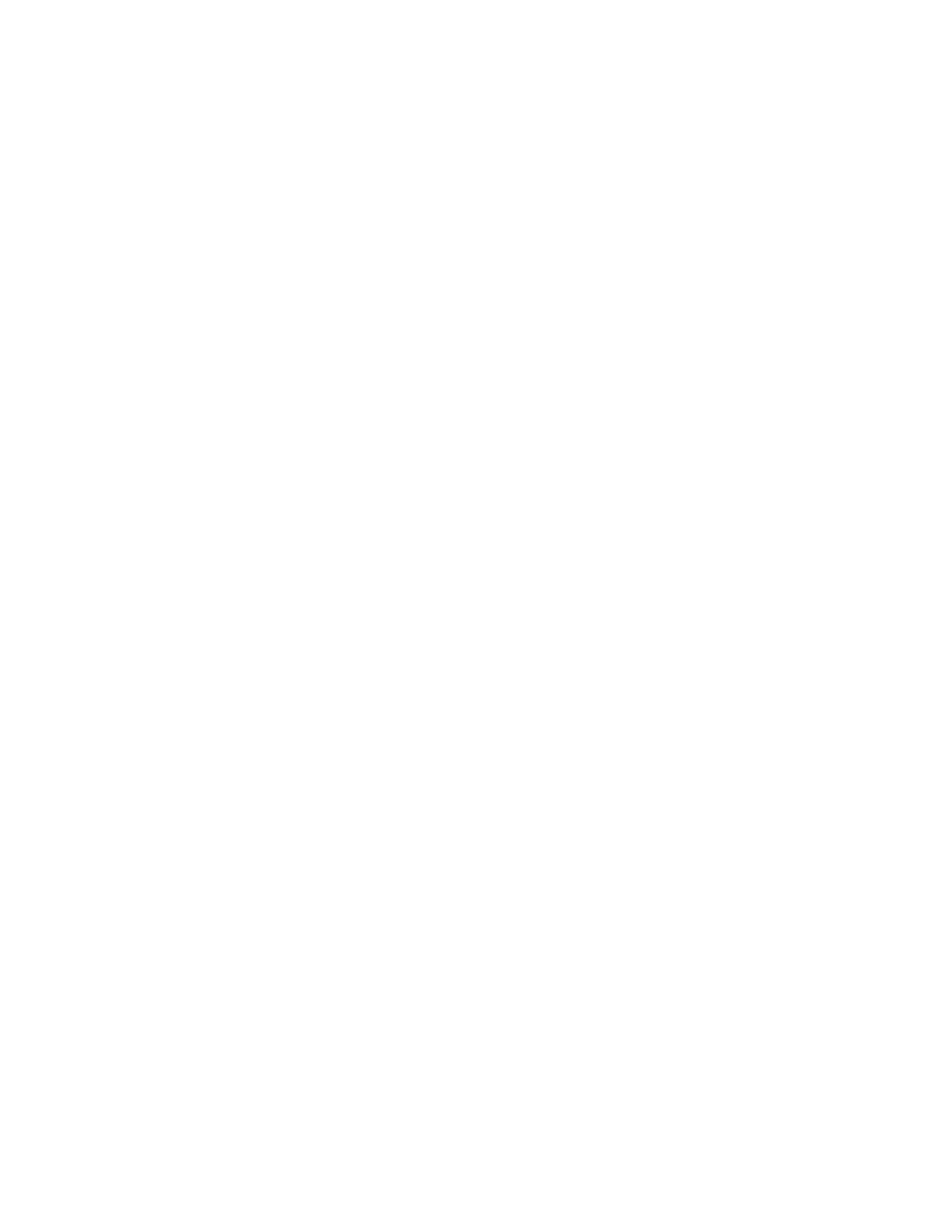Xerox
®
Apps
94 Xerox
®
VersaLink
®
B405 Multifunction Printer
User Guide
Scanning to an Email Address
Before you scan to an email address, ensure that you configure the printer with the email server
information. For details, refer to the System Administrator Guide at www.xerox.com/office/VLB405docs.
To scan an image and send it to an email address:
1. Load the original document on the document glass or into the duplex automatic document feeder.
2. At the control panel, touch the Home button.
3. Touch Scan To.
4. Enter recipients:
− To enter the email address manually, touch Email, then enter an email address. Touch Enter.
− To select a contact or group from the Address Book, touch Contacts.
5. To save the scanned document as a specific file name, touch the attachment file name, then enter
a new name using the touch screen keypad. Touch Enter.
6. To save the scanned document as a specific file format, touch the attachment file format, then
select the required format.
Note: To make scanned documents searchable, your system administrator can enable the
Searchable feature.
7. Adjust scanning options as needed.
8. To change the subject line, from Email Features, touch Subject, then enter a new subject line using
the touch screen keypad. Touch Enter.
9. To change the email body message, from Email Features, touch Message, then enter a new
message. Touch OK.
10. To begin the scan, touch Scan.
11. If you are scanning from the document glass, when prompted, to finish, touch Done, or to scan
another page, touch Add Page.
Note: If you are scanning a document from the automatic document feeder, a prompt does not
appear.
12. To return to the Home screen, press the Home button.
Scanning to a USB Flash Drive
You can scan a document and store the scanned file on a USB Flash drive. The Scan to USB function
produces scans in .jpg, .pdf, .pdf (a), .xps, and .tif file formats.
Notes:
• If the device is in Power Saver mode, before proceeding with the USB scan, to wake the device,
press the Power/Wake button.
• Only USB Flash drives formatted to the typical FAT32 file system are supported.
