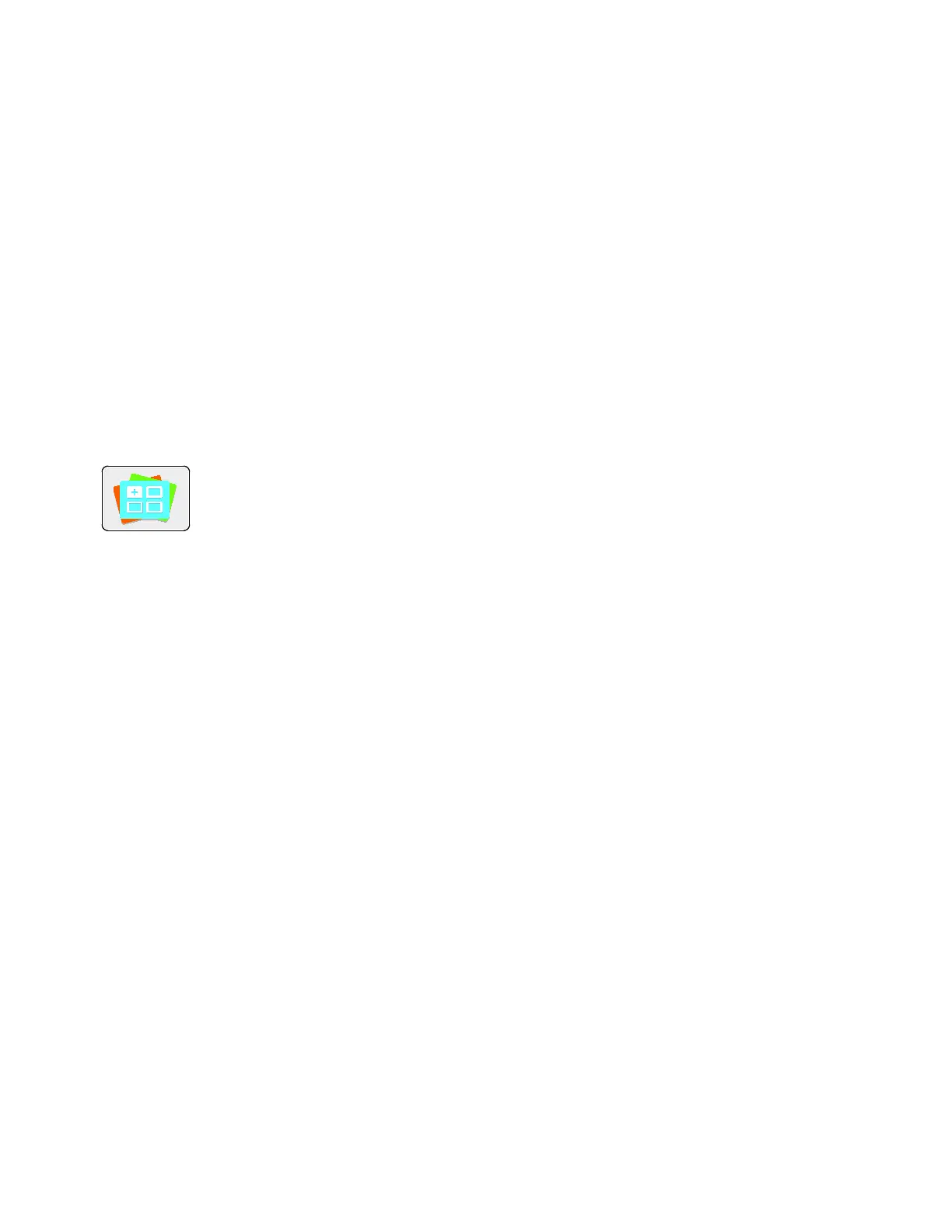Xerox
®
Apps
60 Xerox
®
VersaLink
®
B405 Multifunction Printer
User Guide
Xerox
®
App Gallery
This section includes:
• Xerox
®
Apps Gallery Overview .................................................................................................................................... 60
• Creating a Xerox
®
App Gallery Account .................................................................................................................. 60
• Logging in to your Xerox
®
App Gallery Account .................................................................................................. 61
• Installing or Updating an App from the Xerox
®
App Gallery .......................................................................... 61
Xerox
®
Apps Gallery Overview
Use the Xerox
®
App Gallery to find Apps that provide new features or capabilities for
your device. The Xerox
®
App Gallery allows you direct access to Apps that can
improve your productivity, simplify workflows, and enhance your user experience.
To use the Xerox
®
App Gallery App, ensure that your device uses either the wireless or the wired network
connection.
Note: If your device is hosted by a local server inside a firewall and a proxy is enabled, set a proxy
exception at the device.
For further information and instructions on using the Xerox
®
App Gallery, refer to the Xerox
®
App Gallery
User Guide available at www.xerox.com.
Creating a Xerox
®
App Gallery Account
With an App Gallery account, you have direct access to all the available Apps for your device. An App
Gallery account allows you to view and acquire Apps, install Apps on your device, and manage your Apps
and licenses.
An App Gallery account can be setup using the control panel or the Embedded Web Server. For
information about accessing the Embedded Web Server, refer to Getting Started on page 34.
Note: If you have an existing Xerox App Gallery Account, refer to Logging in to your App Gallery Account
on page 61.
