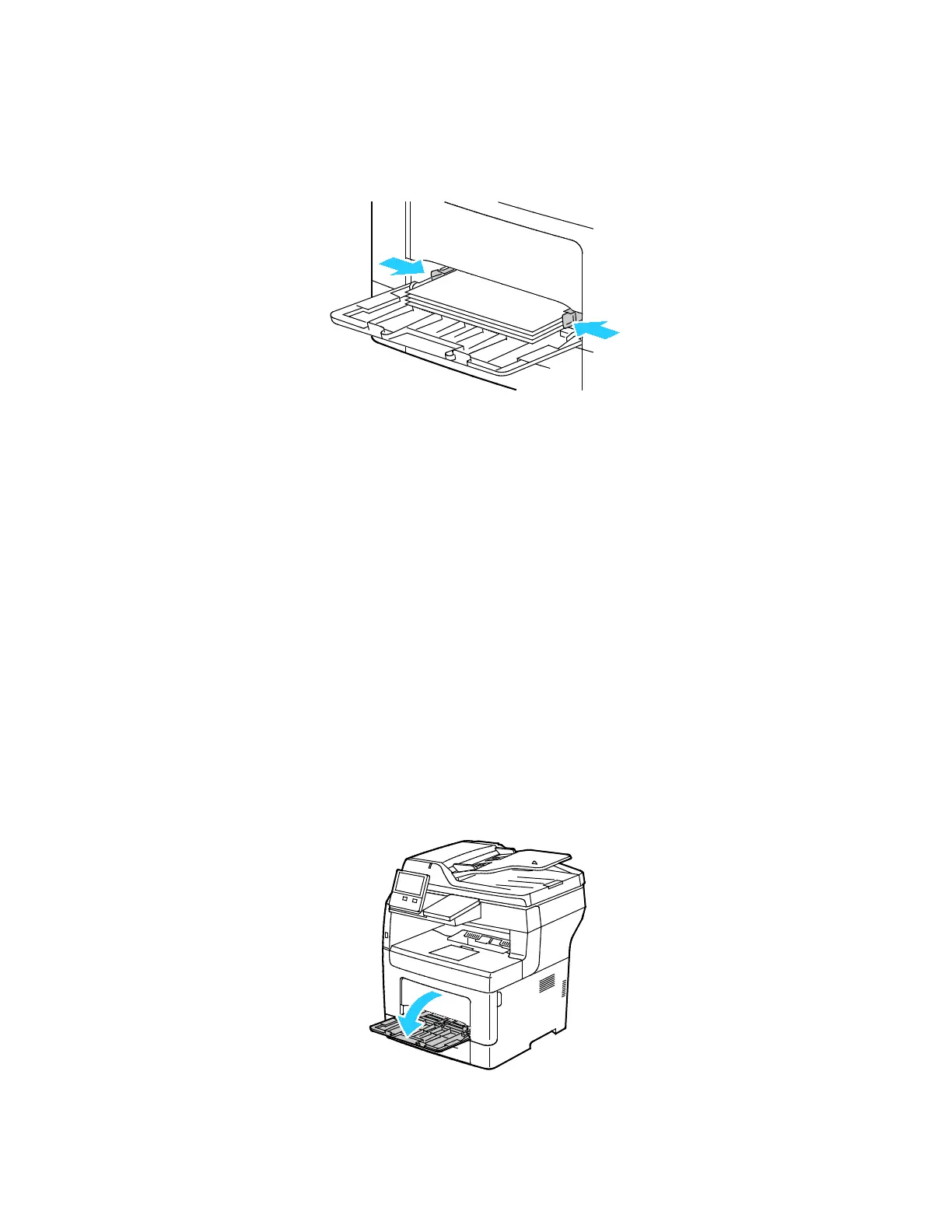Paper and Media
150 Xerox
®
VersaLink
®
B405 Multifunction Printer
User Guide
Note: Do not load paper above the maximum fill line. Overfilling the tray can cause the printer
to jam.
6. Adjust the width guides until they touch the edges of the paper.
7. If the control panel prompts you, verify the size, type, and color on the touch screen. If you are not
prompted, change the paper settings.
a. At the printer control panel, press the Home button.
b. Touch Device > Paper Trays.
c. In the Paper Trays menu, touch the bypass tray icon.
• To select a paper or envelope size, touch the current size setting, then select a size.
• To select a paper type, touch the current paper type, then select a paper type.
• To select a paper color, touch the current paper color, then select a paper color.
d. To save a setting, touch OK.
8. To return to the Home screen, press the Home button.
Loading Small Paper Sizes in the Bypass Tray
The Bypass Tray supports the widest variety of media types. It is intended primarily for small-quantity
jobs that use special media.
To load small paper sizes in the bypass tray:
1. Open the bypass tray. If the bypass tray is loaded with paper already, remove any paper that is a
different size or type.
