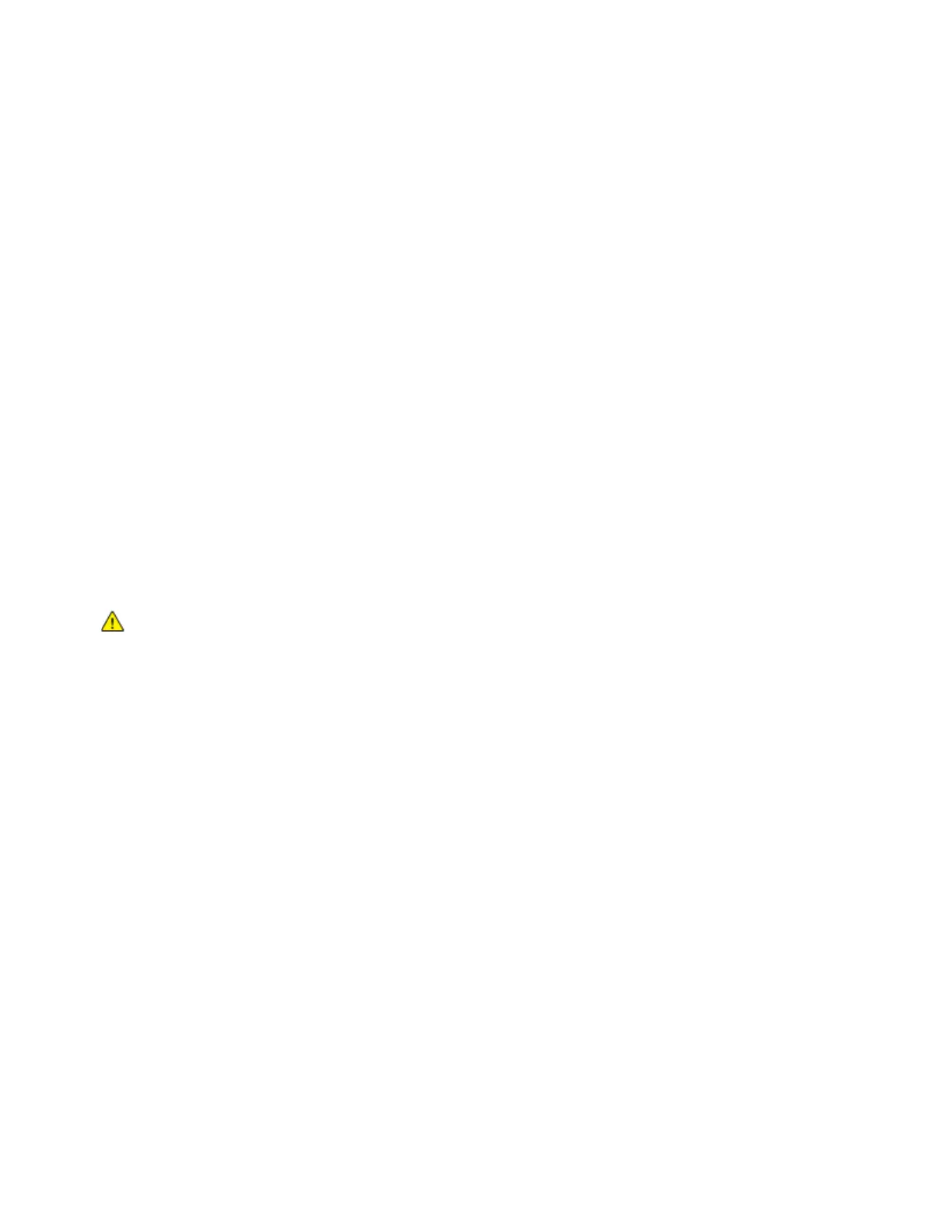Xerox
®
Apps
Xerox
®
VersaLink
®
B405 Multifunction Printer 111
User Guide
To scan to a USB Flash drive:
1. Load the original document on the document glass or in the duplex automatic document feeder.
2. At the printer control panel, press the Home button.
3. Insert your USB Flash drive into the USB memory port on the front of the printer.
4. At the USB Drive has been detected screen, touch Scan to USB.
Note: If this feature does not appear, enable the feature or contact the system administrator.
5. To save the scanned file to a specific folder on the USB Flash drive, navigate to the directory where
you want to save your file, then touch OK.
6. To save the scanned document as a specific file name, touch the attachment file name, then enter
a new name using the touch screen keypad. Touch Enter.
7. To save the scanned document as a specific file format, touch the attachment file format, then
select the required format.
8. Adjust scanning features as needed.
9. To begin the scan, press Scan.
The printer scans your images to the folder that you specified.
10. If you are scanning from the document glass, when prompted, to finish, touch Done or to scan
another page, touch Add Page.
Note: If you are scanning a document from the automatic document feeder, a prompt
does not appear.
WARNING: Do not remove the USB Flash drive while the
device is scanning and processing the
job. If you remove the Flash drive before the transfer is complete, the file can become unusable
and other files on the drive can be damaged.
11. To return to the Home screen, press the Home button.
Printing From a USB Flash Drive
You can print a file stored on a USB Flash drive. The USB port is on the front of the printer.
Notes:
• If the device is in Power Saver mode, before proceeding with the Print job, to wake the device,
press the Power Saver button.
• Only USB Flash drives formatted to the typical FAT32 file system are supported.
To print from a USB Flash drive:
1. Insert the USB Flash drive into the USB memory port on the printer.
2. At the USB Drive has been detected screen, touch Print from USB.
Note: If this feature does not appear, enable the feature or contact the system administrator. For
details, refer to the System Administrator Guide at www.xerox.com/office/VLB405docs.
