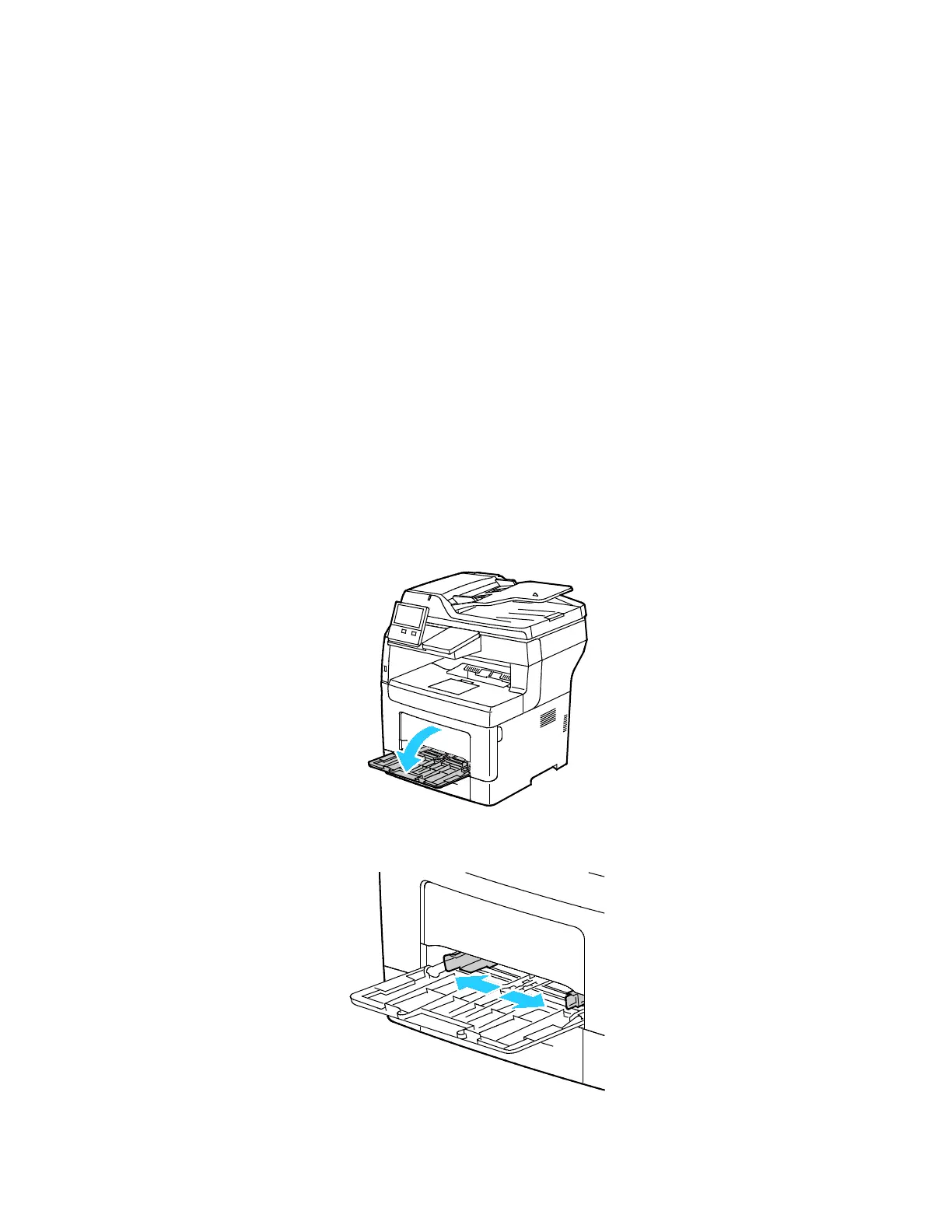Paper and Media
148 Xerox
®
VersaLink
®
B405 Multifunction Printer
User Guide
7. To change a paper tray to Dedicated mode:
a. At the printer control panel, press the Home button.
b. Touch Device > Paper Trays.
c. In the Paper Trays menu, touch the preferred tray.
d. To dedicate the tray for a paper size, type, or color, touch Tray Mode, then touch Dedicated.
• To select a paper or envelope size, touch the current size setting, then select a size.
• To select a paper type, touch the current paper type, then select a paper type.
• To select a paper color, touch the current paper color, then select a paper color.
e. To save the settings, touch OK.
f. To return to the Home screen, press the Home button.
Loading Paper in the Bypass Tray
The Bypass Tray supports the widest variety of media types. It is intended primarily for small-quantity
jobs that use special media.
To load paper in the bypass tray:
1. Open the bypass tray. If the bypass tray is loaded with paper already, remove any paper that is a
different size or type.
2. Pull out the extension tray for larger sizes.
3. Move the width guides to the edges of the tray.
