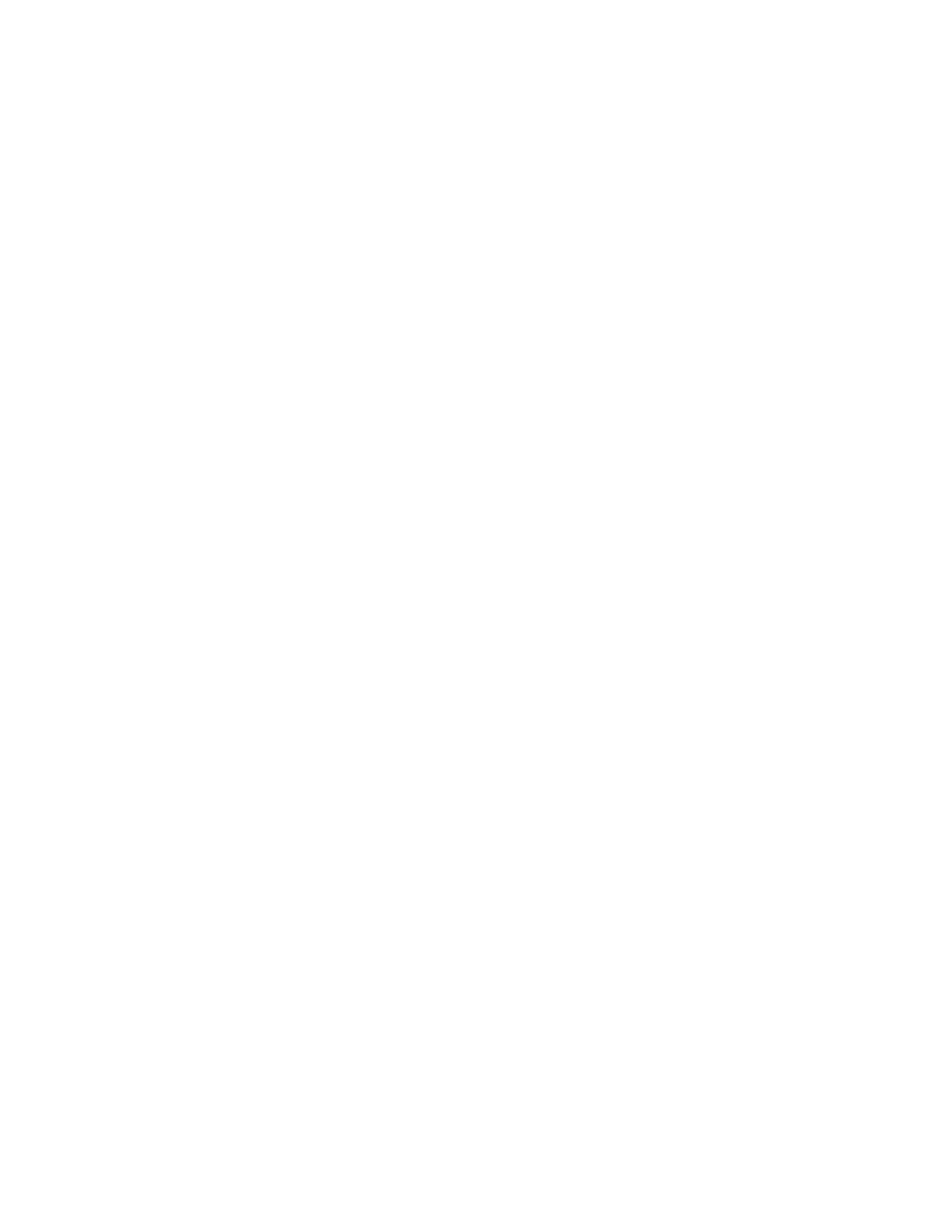Xerox
®
Apps
62 Xerox
®
VersaLink
®
B405 Multifunction Printer
User Guide
Installing or Updating an App from the Xerox
®
App Gallery
Xerox
®
Apps add, extend, or customize the functionality of your device. You can use the Xerox
®
App
Gallery App to browse and install Apps at your device control panel.
To install an App from the App Gallery:
1. At the printer control panel, press the Home button.
2. Touch Xerox
®
App Gallery.
3. Enter your User Name using the touch screen keypad, then touch Enter.
4. Enter your Password using the touch screen keypad, then touch Enter.
5. Touch Log In. The Xerox
®
App Gallery appears.
6. Touch the App required, then touch Install. The License Agreement screen appears.
Note: If the App was installed previously and a new version is available, the button is laeled as
Update.
7. Touch Agree. The installation process begins.
If the App does not successfully install, to attempt the installation process again, touch Install.
8. To exit the Xerox
®
App Gallery App, touch Exit.
To update an App from the App Gallery:
1. At the printer control panel, press the Home button.
2. Touch Xerox
®
App Gallery.
3. Enter your User Name using the touch screen keypad, then touch Enter.
4. Enter your Password using the touch screen keypad, then touch Enter.
5. Touch Log In. The Xerox
®
App Gallery appears.
6. Touch the App required, then touch Update. The License Agreement screen appears.
7. Touch Agree.
8. When the update is complete, the Update button is labeled as Installed.
9. To exit the Xerox
®
App Gallery App, touch Exit.
