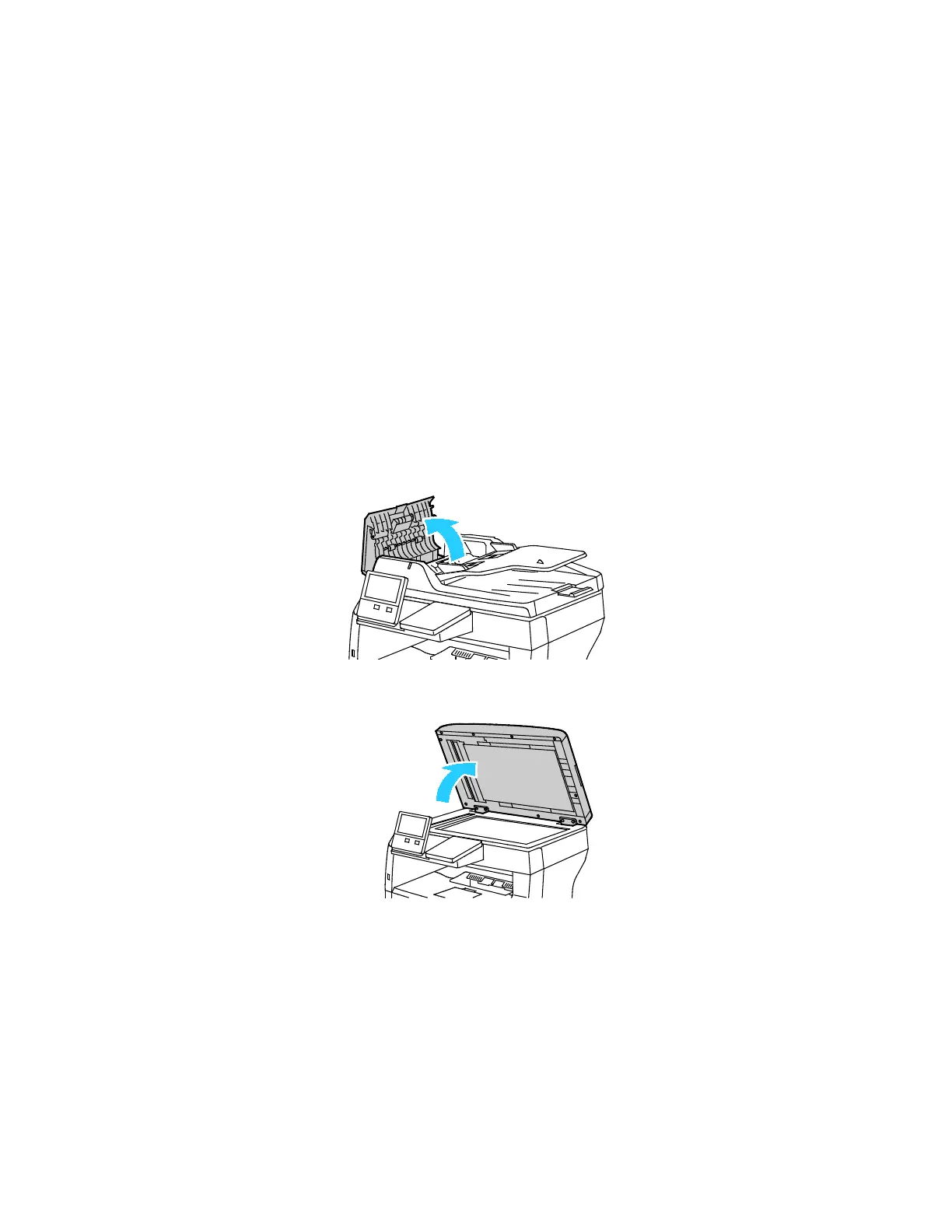Troubleshooting
190 Xerox
®
VersaLink
®
B405 Multifunction Printer
User Guide
Clearing Paper Jams
This section includes:
• Clearing Document Feeder Jams ............................................................................................................................. 190
• Clearing Paper Jams from the Bypass Tray ......................................................................................................... 191
• Clearing Paper Jams from the Tray 1 Area .......................................................................................................... 194
• Clearing Paper Jams from Tray 2, 3 and 4 Areas ............................................................................................... 196
• Clearing Paper Jams from the Fuser Area ............................................................................................................ 198
Clearing Document Feeder Jams
To resolve the error that appears on the control panel, clear all paper from the document feeder areas.
1. Open the Top Cover, then remove any paper.
2. If paper is jammed in the Duplex Automatic Document Feeder, open the Document Cover, then
remove any jammed paper.
