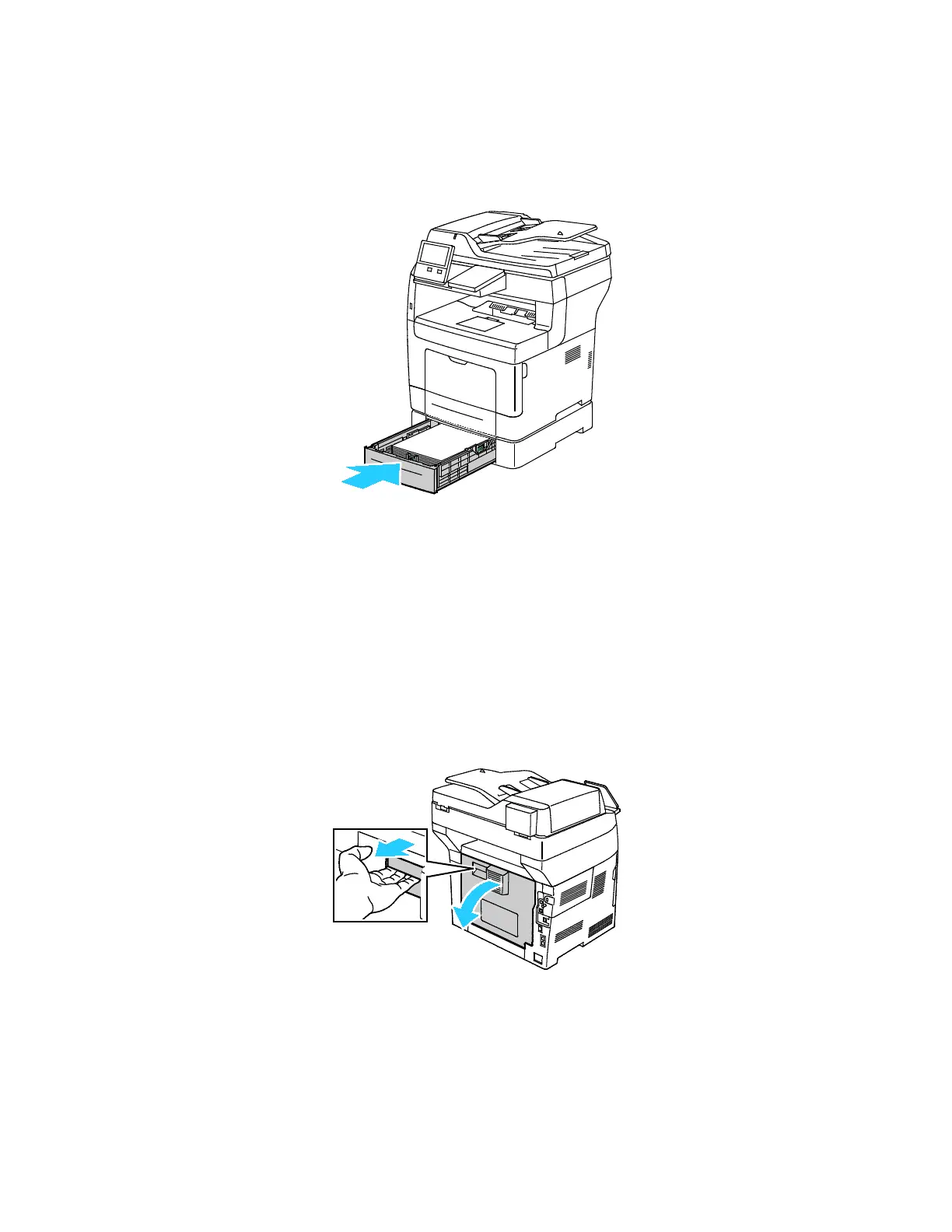Troubleshooting
198 Xerox
®
VersaLink
®
B405 Multifunction Printer
User Guide
5. Insert the tray into the printer, then push it in all the way in.
Note: If the tray is extended for legal-size paper, the tray protrudes when it is inserted into
the printer.
6. When paper trays are set to Fully Adjustable, you are prompted to verify or change the paper
settings.
− To confirm the same paper size, type, or color, touch OK.
− To select a new paper size, type or color, touch the current setting, select a new setting, then
touch OK.
7. To return to the Home screen, press the Home button.
Clearing Paper Jams from the Fuser Area
To resolve the error that appears on the control panel, clear all paper from the paper path.
1. Lift the door release latch, then pull open the door.
