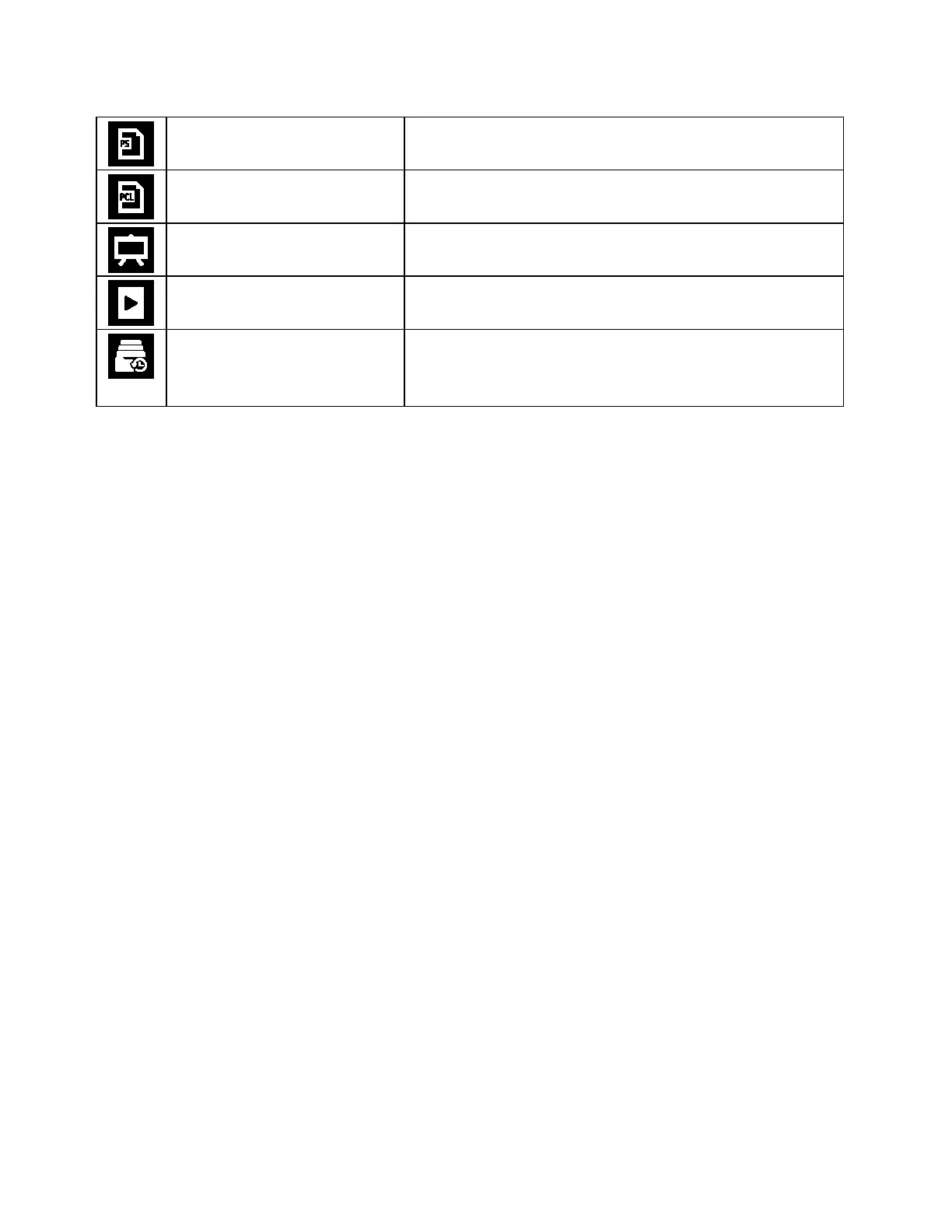Xerox
®
Apps
Xerox
®
VersaLink
®
B405 Multifunction Printer 65
User Guide
PostScript Font List
The PostScript Font List provides a printout of all PostScript fonts
that are available on the printer.
PCL Font List
The PCL Font List provides a printout of all PCL fonts that are
available on the printer.
Demonstration Print
Demonstration Print provides a demonstration of the current
print quality.
Startup Page
The Startup Page provides basic printer configuration and
network information.
Job History Report
The printer retains information on previous print jobs, including
the date, time, job type, document name, output color, paper size,
number of pages, and results. The status of a maximum of 20
jobs prints on the Job History Report.
Supply Status
You can check the status and percentage of life remaining for your printer supplies at the control panel
or from the Embedded Web Server. When printer supplies near their replacement time, warning alerts
appear on the control panel. You can customize the alerts that appear on the control panel and
configure email alert notifications.
To check the supplies status at the control panel:
1. To view status information for the printer supplies, touch Device > Supplies.
2. To view details about a specific item, including its part number for reordering, touch the desired
item.
3. To return to the Supplies screen, touch X.
4. To return to the Device screen, touch the back arrow.
To customize supplies alert settings:
1. To customize the alerts that appear for printer supplies, touch Device > Supplies > Alerts Setup.
2. To enable supplies alerts, touch the Enable Alerts toggle button.
3. To configure the printer to display an alert when an item reaches a specific usage percentage level,
touch the item, then select the percentage.
4. To customize the alerts for each supply item, to enable or disable an alert, touch the toggle button.
5. To return to the Supplies screen, touch X.
6. To return to the Device screen, touch the back arrow.
