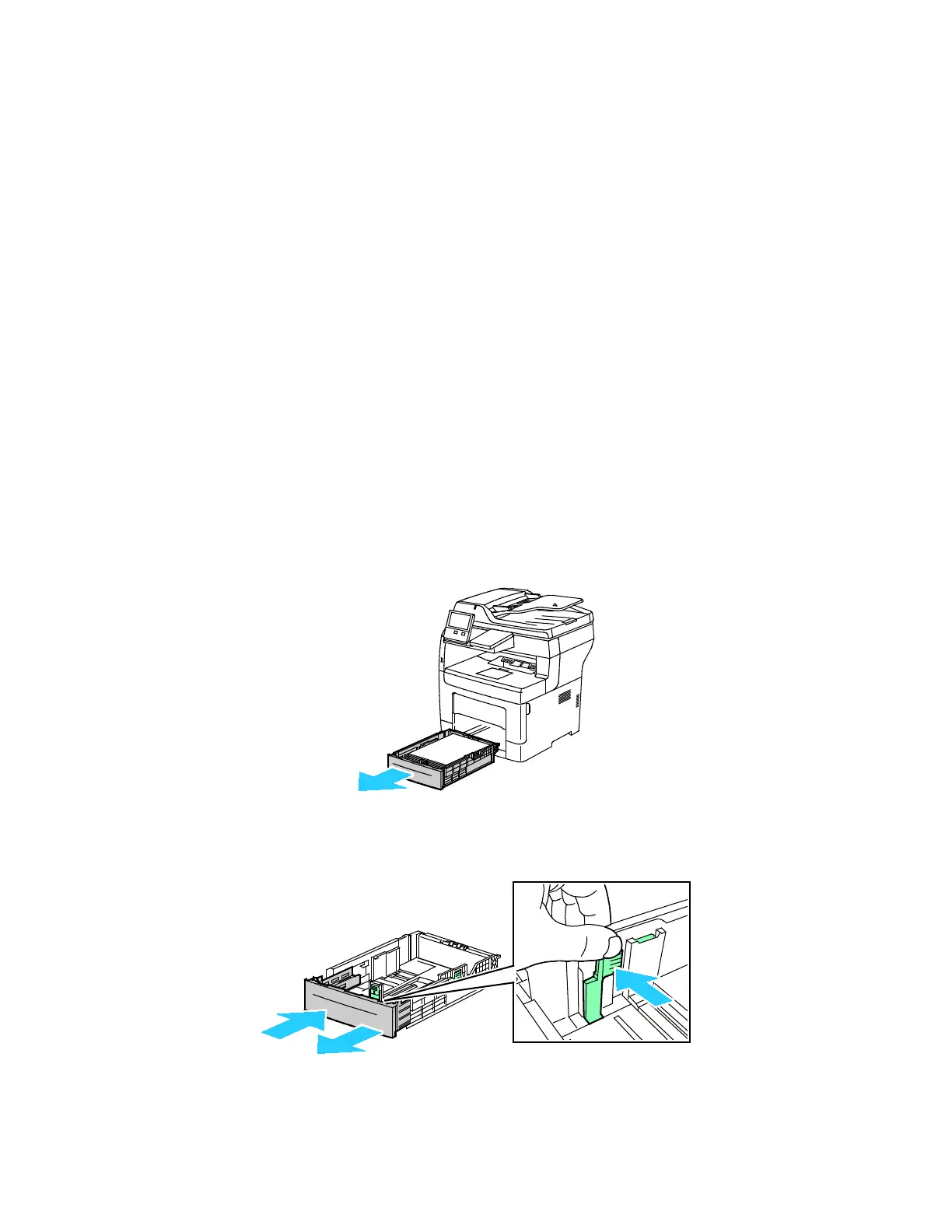Paper and Media
Xerox
®
VersaLink
®
B405 Multifunction Printer 153
User Guide
8. If the control panel prompts you, verify the size, type, and color on the screen. If you are not
prompted, change the paper settings.
a. At the printer control panel, press the Home button.
b. Touch Device > Paper Trays.
c. In the Paper Trays menu, touch the bypass tray icon.
• To select a paper or envelope size, touch the current size setting, then select a size.
• To select a paper type, touch the current paper type, then select a paper type.
• To select a paper color, touch the current paper color, then select a paper color.
d. To save the settings, touch OK.
9. To return to the Home screen, press the Home button.
Configuring Trays 1-4 for the Paper Length
You can adjust the lengths of trays 1–4 to accommodate A4, Letter (8.5 x 11 in.), and larger paper sizes.
For the longer-length settings, the trays protrude from the front of the printer.
To change Trays 1–4 to match the paper length:
1. Remove all paper from the tray.
2. To remove the tray from the printer, pull out the tray until it stops, lift the front of the tray slightly,
then remove it.
3. Configure the tray.
− To compress the tray for shorter paper, hold the back of the tray with one hand. With the other
hand, press the release latch at the front of the tray, then push the ends inward until they latch.
