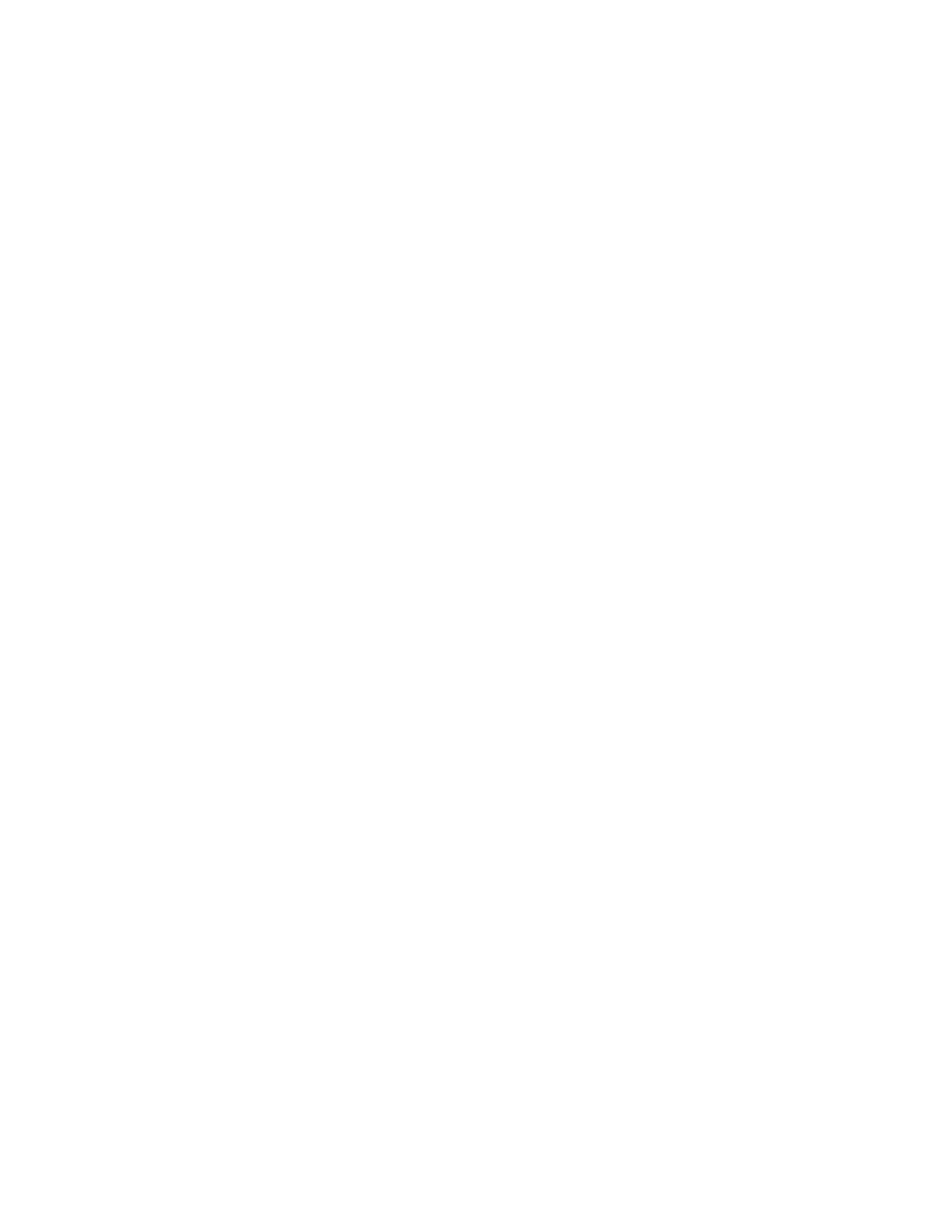Printing
122 Xerox
®
VersaLink
®
B405 Multifunction Printer
User Guide
Printing with AirPrint
You can print directly from your iPhone, iPad, iPod touch, or Mac using AirPrint. To enable AirPrint for
your printer, refer to Configuring AirPrint on page 43. To use AirPrint, ensure that your mobile device is
connected to the same wireless network as the printer.
To print with AirPrint:
1. Open the email, photograph, website page, or document that you want to print.
2. Tap the Action icon.
3. Tap Print.
4. Select your printer, then set the printer options.
5. Tap Print.
Printing from a Mopria-Enabled Mobile Device
Mopria is a software feature that enables users to print from mobile devices without requiring a print
driver. You can use Mopria to print from your mobile device to Mopria-enabled printers.
Notes:
• Mopria and all of its required protocols are enabled by default.
• Ensure that you have the latest version of the Mopria Print Service installed on your mobile
device. You can obtain a free download from the Google Play Store.
• Wireless devices must join the same wireless network as the printer.
• The name and location of your printer appears in a list of Mopria-enabled printers on
connected devices.
To print using Mopria, follow the directions provided with your mobile device.
