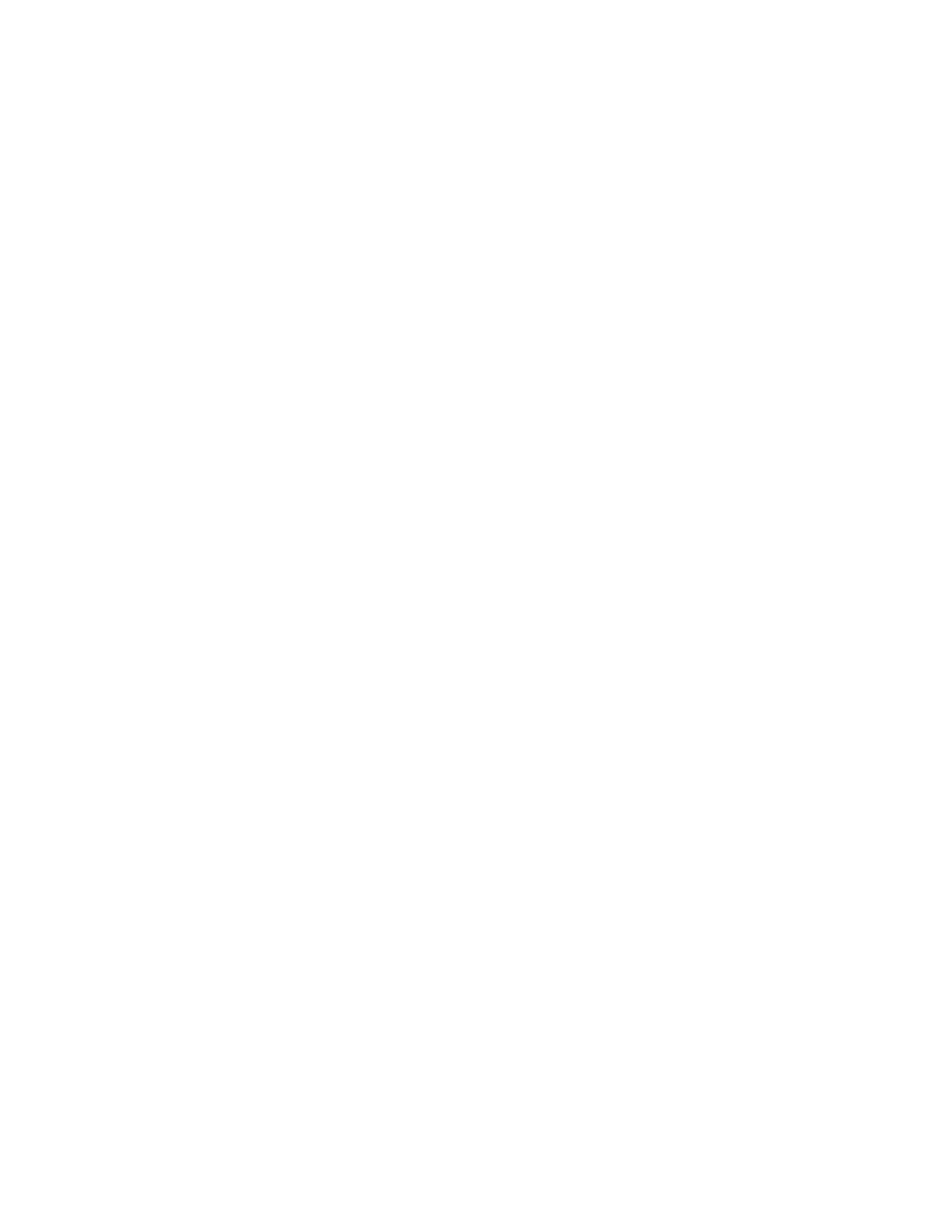Maintenance
Xerox
®
VersaLink
®
B405 Multifunction Printer 175
User Guide
To set up email alerts:
1. To set up alerts to send to an email address, touch Device > Supplies > Email Alerts.
2. To enter an email address, touch Add Email, then touch Enter Email Address.
3. Use the touch screen keyboard to enter an email address, or select an entry from the Address Book,
then touch OK.
4. Add more email addresses if necessary.
5. To customize the alerts for each supply item, to enable or disable an alert, touch the toggle button.
6. To exit the menu, touch OK.
7. To return to the Device screen, touch the back arrow.
To check the supplies status and set up alerts using the Embedded Web Server, refer to the System
Administrator Guide at www.xerox.com/office/VLB405docs.
Supplies Usage Report
The Supplies Usage Report provides coverage information and part numbers for reordering supplies. The
date a supply item was installed also appears on the report.
To print the Supplies Usage Report:
1. At the printer control panel, press the Home button.
2. Touch Device > About > Information Pages.
3. Touch Supplies Usage Report.
4. To return to the Home screen, press the Home button.
