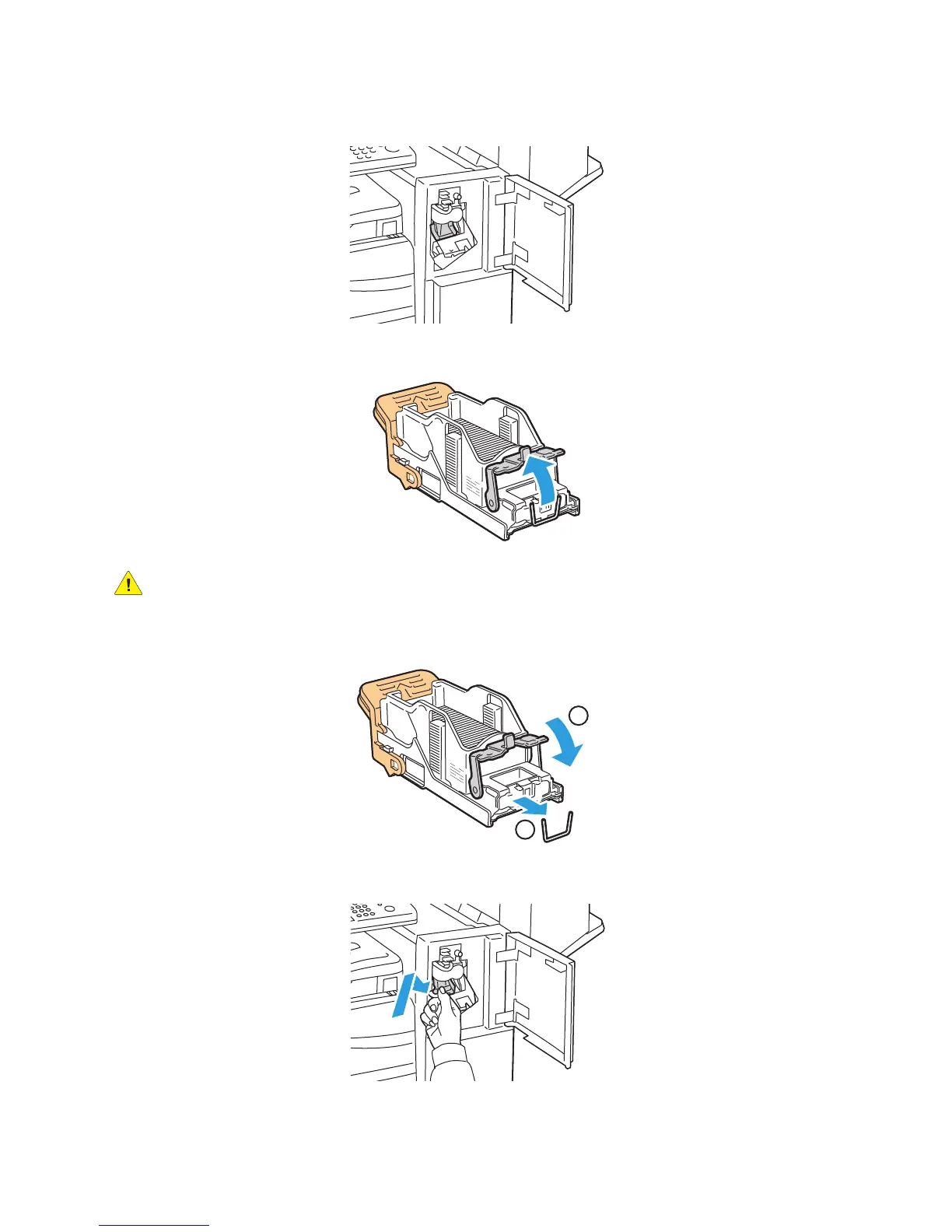T
tester_JackieJan 13, 2025
hi, i'm tester_Jackie.
- Ttester_JackieJan 13, 2025
hi, i'm tester_Jackie.
- Ttester_FreddyJan 13, 2025
hi, i'm tester_Freddy.
- Ttester_MuttleyJan 13, 2025
hi, i'm tester_Muttley.
- Ttester_ArnyJan 13, 2025
hi, i'm tester_Arny.
- Ttester_DudleyJan 13, 2025
hi, i'm tester_Dudley.