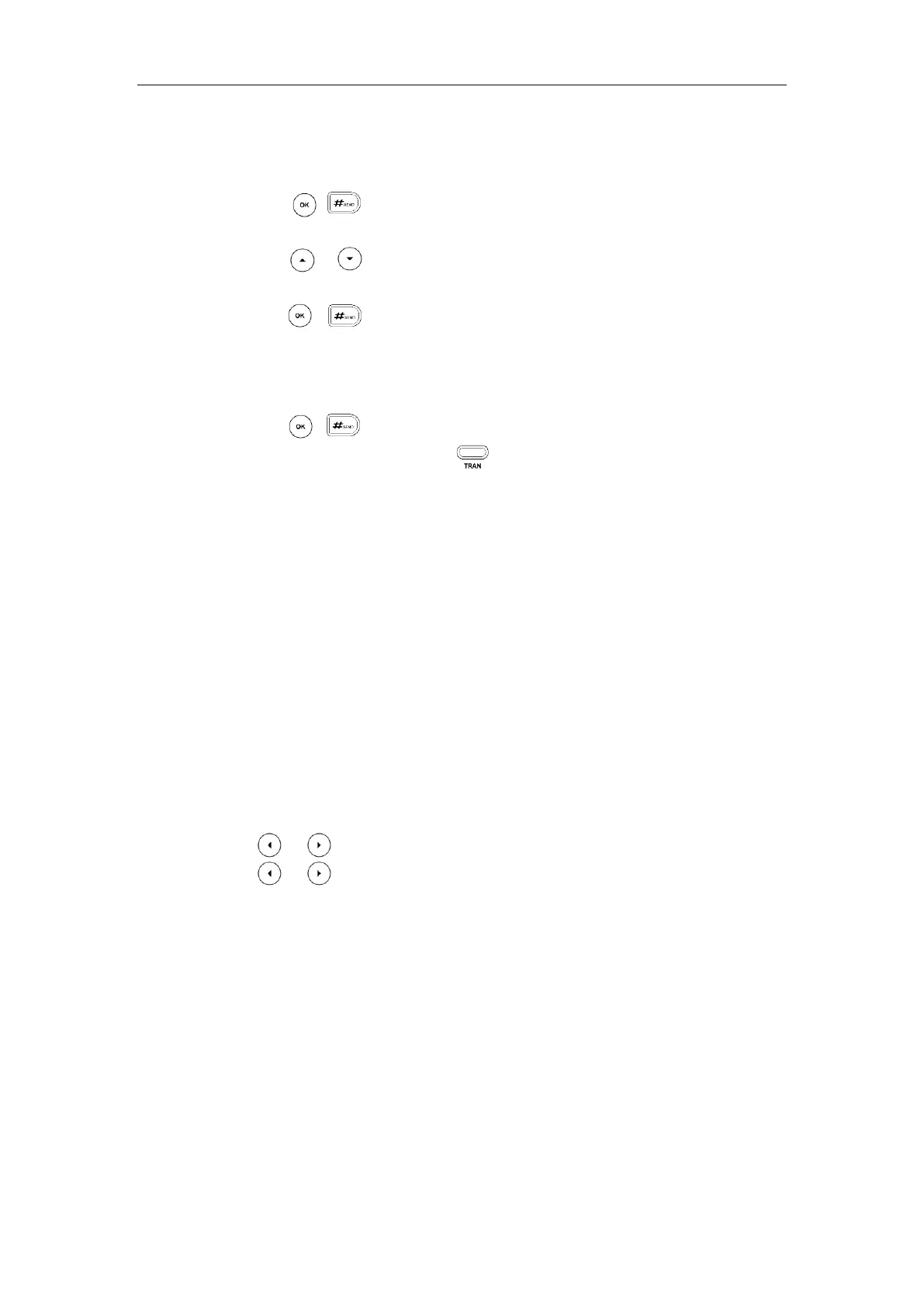User Guide for the SIP-T29G IP Phone
146
- Press the Directory soft key, and then select Local Directory. Select the desired group
and search for the contact (Directory should be configured in advance. Refer to
Directory on page 62 for more information).
Press , or the Send soft key to complete the transfer.
- Press the Directory soft key, and then select History. Select the desired list and then
press or to select the entry (Directory should be configured in advance. Refer
to Directory on page 62 for more information).
Press , or the Send soft key to complete the transfer.
- Press the Directory soft key, and then select Remote Phone Book. Select the desired
group and search for the contact (Directory should be configured in advance. Refer to
Directory on page 62 and Remote Phone Book on page 78 for more information).
Press , or the Send soft key to complete the transfer.
3. After the party answers the call, press or the Transfer soft key to complete the
transfer.
If you are using a handset, the transfer can be completed by hanging up the handset.
You can cancel the transfer before the call is connected by pressing the Cancel soft key.
Call Waiting
You can enable or disable call waiting on the phone. If call waiting is enabled, you can receive
another call while there is already an active call on the phone. Otherwise, another incoming call
is automatically rejected by the phone with a busy message when there is an active call on the
phone. You can also enable or disable the phone to play a warning tone when receiving another
call.
To configure call waiting via phone user interface:
1. Press Menu->Features->Call Waiting.
2. Press or , or the Switch soft key to select Enabled from the Call Waiting field.
3. Press or , or the Switch soft key to select Enabled from the Play Tone field.
4. (Optional.) Enter the call waiting on code or off code respectively in the On Code or Off
Code field.