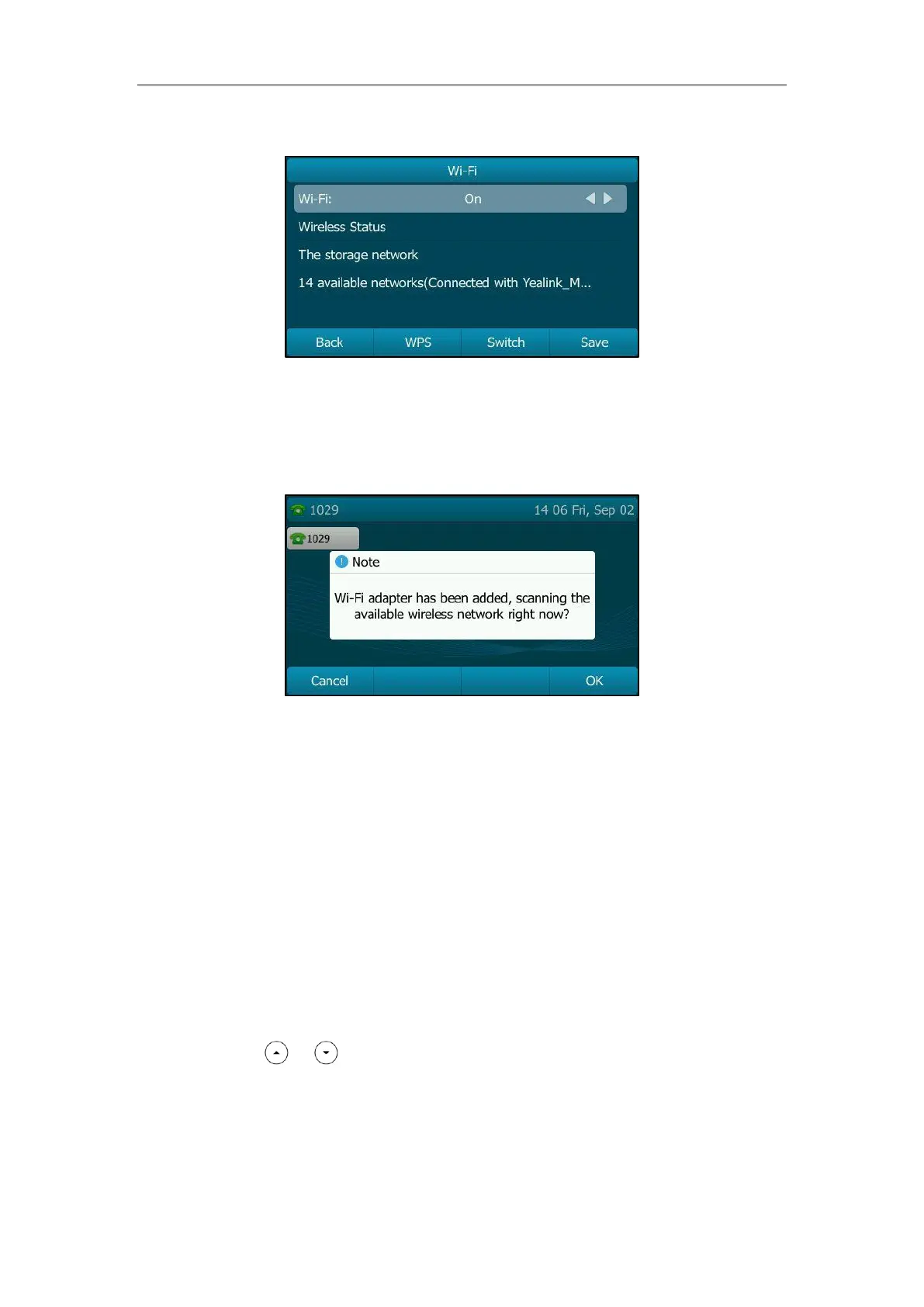Getting Started
29
The IP phone scans the available wireless networks in your area.
When Wi-Fi USB dongle WF40 is connected to the USB port at the back of the IP phone, the LCD
screen will prompt “Wi-Fi adapter has been added, scanning the available wireless network right
now?”. You can Press the OK soft key to activate Wi-Fi mode directly and scan Wi-Fi devices
automatically.
Connecting to the Wireless Network
Three ways to connect IP phone to the wireless network:
Manually connect to an available wireless network
Wi-Fi Protected Setup (WPS)
Manually add a wireless network
Manually Connect to an Available Wireless Network
To manually connect to a wireless network via phone user interface:
1. Press Menu->Basic->Wi-Fi.
2. Press or to highlight X available networks (X represents the number of
available networks), and then press the Enter soft key.
If there is no available wireless network, press the Scan soft key to search for the wireless
network again.