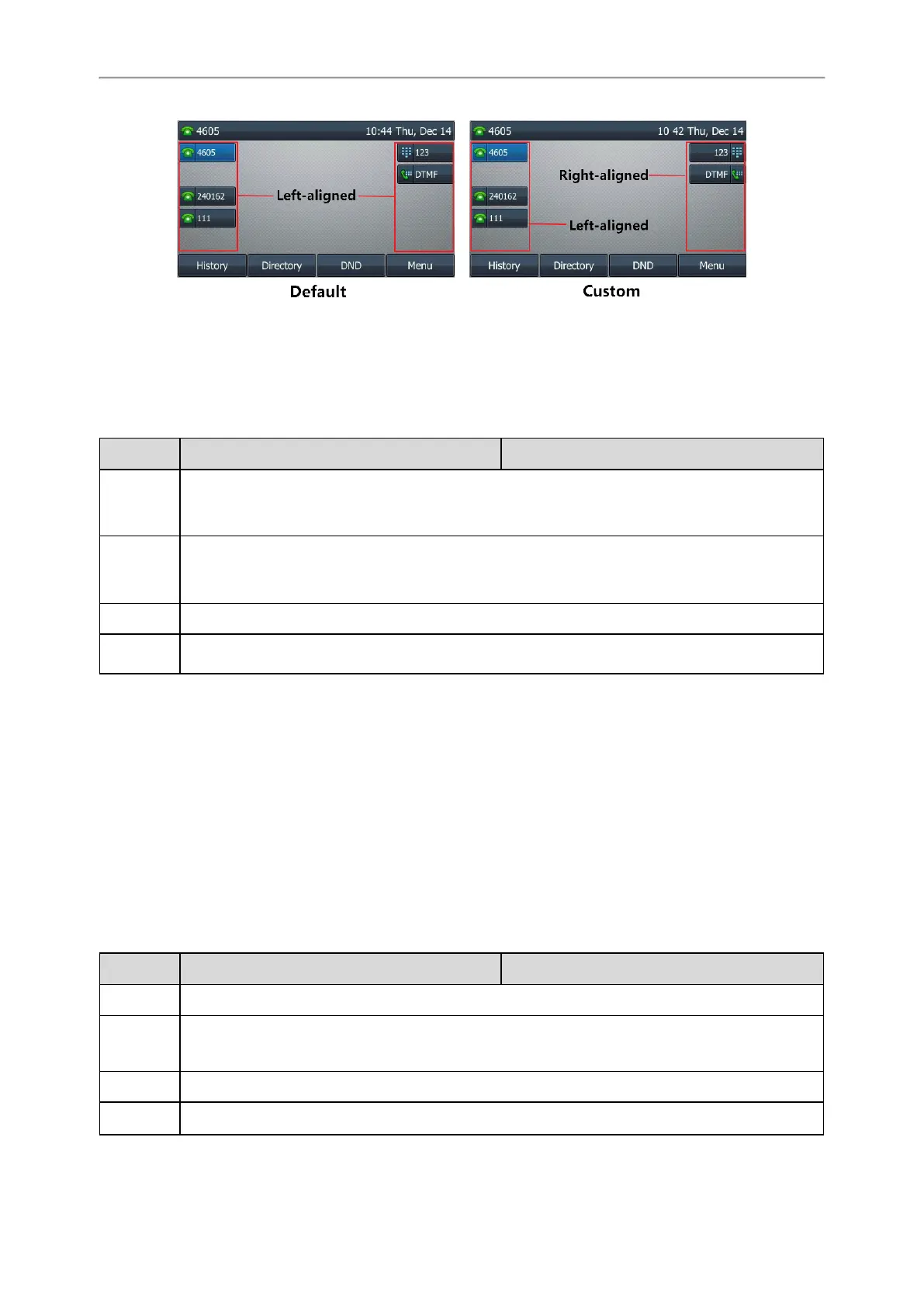Administrator’s Guide for SIP-T2 /T3 /T4 /T5 /CP920 IP Phones
213
Topic
Label Alignment Display Configuration
Label Alignment Display Configuration
The following table lists the parameter you can use to configure the label alignment display.
Parameter
phone_setting.dsskey_label.display_method <y0000000000xx>.cfg
Description
It configures the alignment mode of the line key/Ext key label.
Note: If some Ext keys already exist before configuration, you need to refresh the page (press the
page keys, or try re-connecting the expansion module) to make the change take effect.
Permitted
Values
0-the label and icon align left
1-when the line key/Ext key is on the left side of the screen, the label and icon align left; when the line
key/Ext key is on the right side of the screen, the label and icon align right
Default
0
Supported
Devices
T54W, T46U, T46S, T46G, T33P, T33G, T29G, EXP50 connected to the T57W/T54W/T53W/T53
phones, and EXP43 connected to the T48U/T46U/T43U phones
Page Switch Key
By default, the page switch key is available only if a line key not located on the first page is assigned functionality. If
you want to configure line keys on more pages from the idle screen quickly, you can configure the line key in the
right bottom to be a page switch key.
It is only applicable to
T54W/T53W/T53/T46U/T46S/T46G/T43U/T42U/T42S/T42G/T41P/T41S/T33P/T33G/T29G/T27G phones.
Topic
Page Switch Key Configuration
Page Switch Key Configuration
The following table lists the parameter you can use to configure the page switch key.
Parameter
features.keep_switch_page_key.enable <y0000000000xx>.cfg
Description
It enables or disables the line key in the bottom right of the phone to be fixed as a page switch key.
Permitted
Values
0-Disabled, the page icons appear only if a line key not located on the first page is assigned func-
tionality. Then you can use the hard line key in the right bottom to switch pages.
1-Enabled
Default
0
Supported
T54W, T53W, T53, T46U, T46S, T46G, T43U, T42S, T42G, T42U, T41S, T41P, T33P, T33G, T29G,