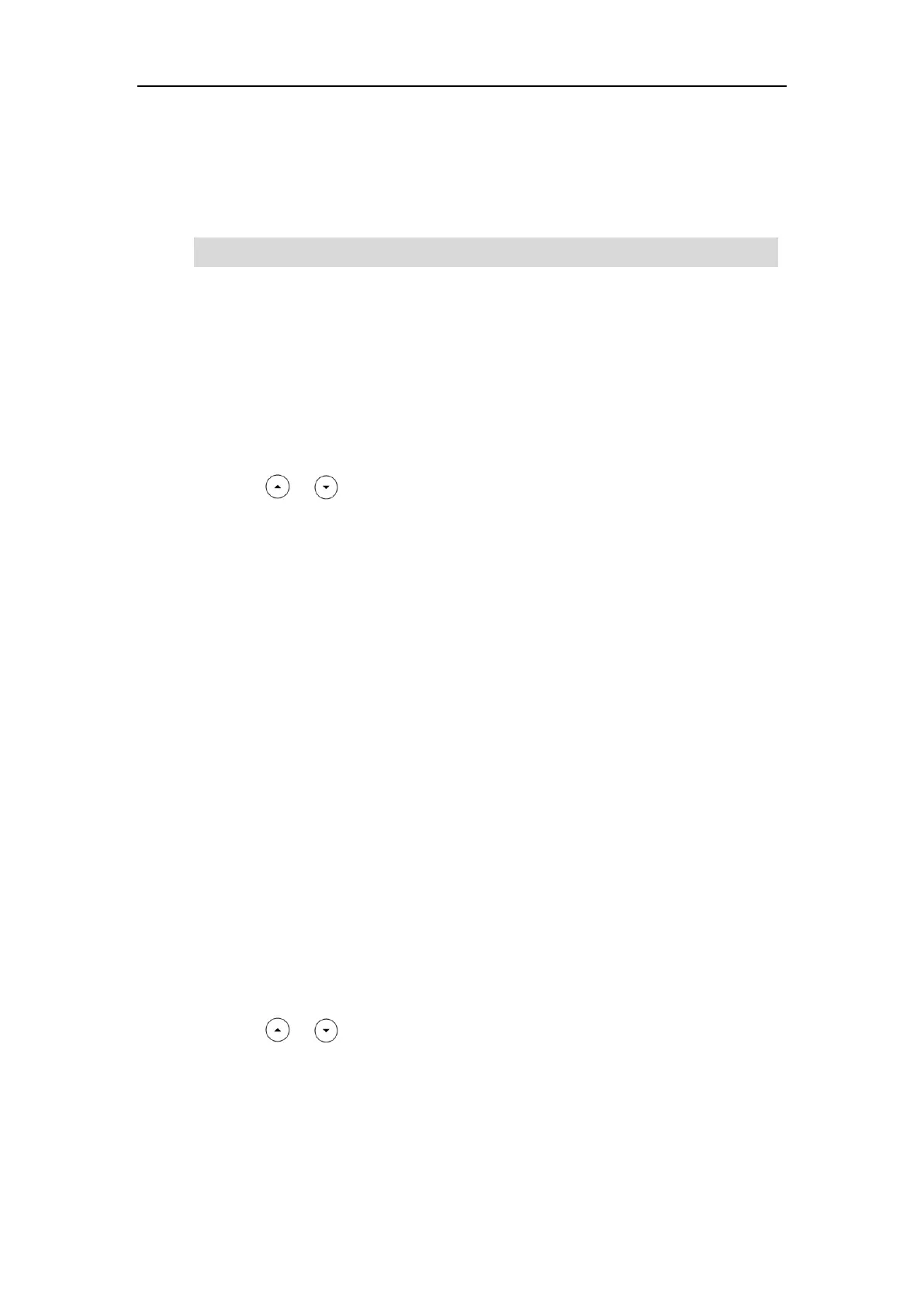User Guide for the SIP-T46G IP Phone
32
3. Log into your gateway/router’s web interface, and configure it to search the clients. For
more information, refer to the documentation from the gateway/router manufacturer.
Once WPS-PIN setup has completed successfully, the gateway/router’s web interface will
prompt success.
Note
Manually Add a Wireless Network
If your gateway/router has SSID broadcast disabled, it might not appear in the scanning results.
In that case, you must manually add a wireless network.
To add a wireless network:
1. Press Menu->Basic->Wi-Fi.
2. Press or to highlight The storage network, and then press the Add soft key.
3. Use the WLAN settings obtained from your gateway/router to configure this WLAN Profile
on the IP phone. Do the following:
a) If you select None or WEP from the pull-down list of Security Mode:
Enter the profile name, SSID and WPA shared key in the corresponding fields.
b) If you select WPA-PSK or WPA2-PSK from the pull-down list of Security Mode:
Select the desired Cipher type (TKIP, AES or TKIP AES) from the pull-down list of
Cipher Type.
Enter the profile name, SSID and WPA shared key in the corresponding fields.
4. Press the Save soft key to accept the change or the Back soft key to cancel.
The connected wireless networks will be saved to the storage network list. The storage network
list can store up to 5 wireless networks, you can specify the priority to connect to the
corresponding wireless network.
Viewing the Wireless Network Information
To view the connected wireless network information via phone user interface:
1. Press Menu->Basic->Wi-Fi->X Available Network(s) (X represents the number of
available networks).
2. Press or to highlight the desired wireless network.
3. Press the Detail soft key to view the detailed wireless network information (e.g., Profile
Name, SSID or Signal Strength).
Contact your gateway/router provider for more information.