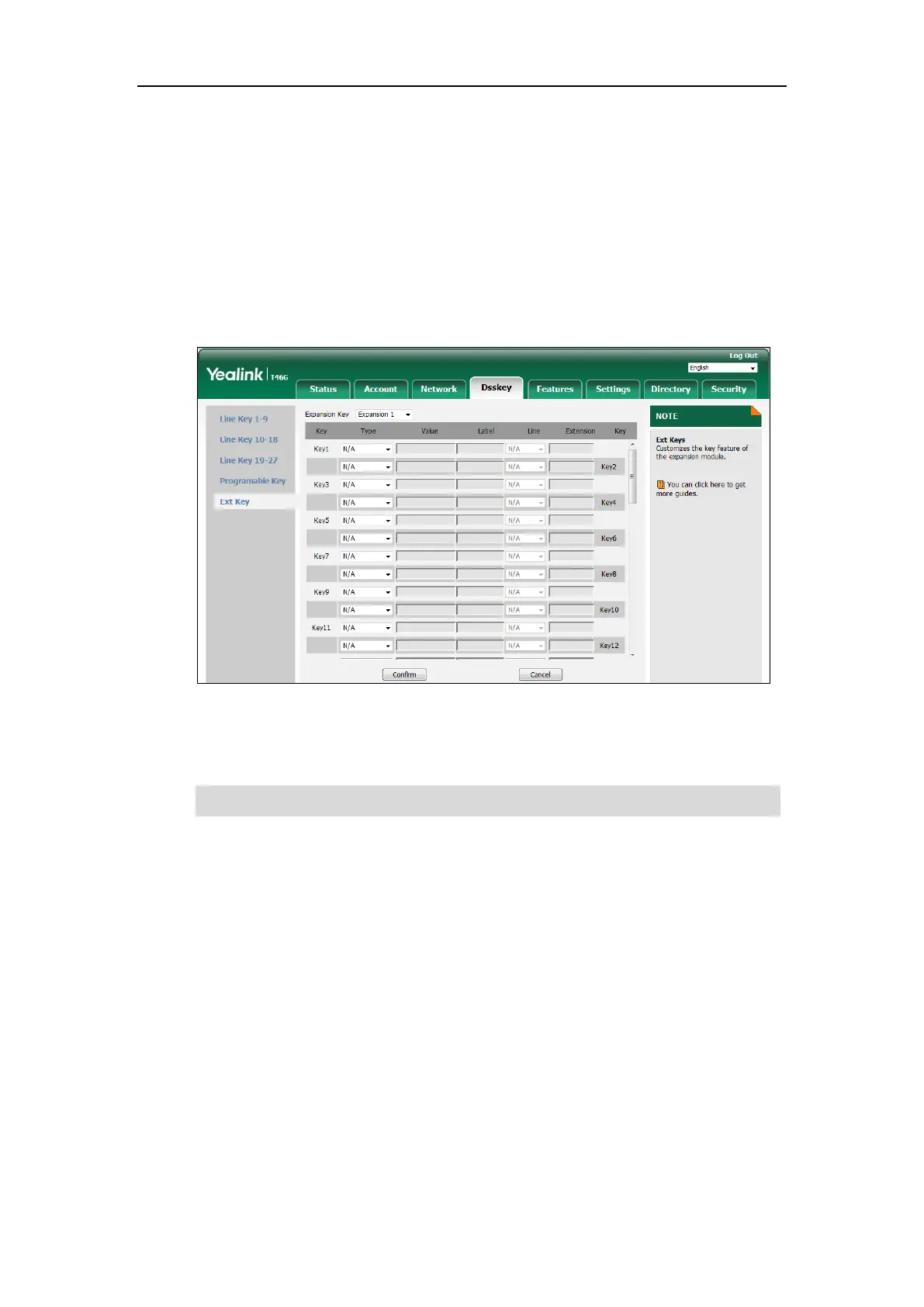Customizing Your Phone
103
default account.
Ext Keys
If EXP40 is connected to the phone, you can customize features for ext keys.
To customize ext keys via web user interface:
1. Click on Dsskey->Ext Key.
2. Customize specific features for these keys.
3. Click Confirm to accept the change.
For more information, refer to
Yealink EXP40 User Guide
.
Note
Account Management
You can register one or multiple accounts on the SIP-T46G IP phone. You can also configure
each line key to associate with an account or configure multiple line keys to associate with an
account.
Account Registration
To register an account via phone user interface:
1. Press Menu->Advanced (default password: admin) ->Accounts.
2. Select the desired account and then press the Enter soft key.
3. Select Enabled from the Activation field.
4. Enter the desired value in Label, Display Name, Register Name, User Name, Password
Ext keys are configurable via web user interface only.