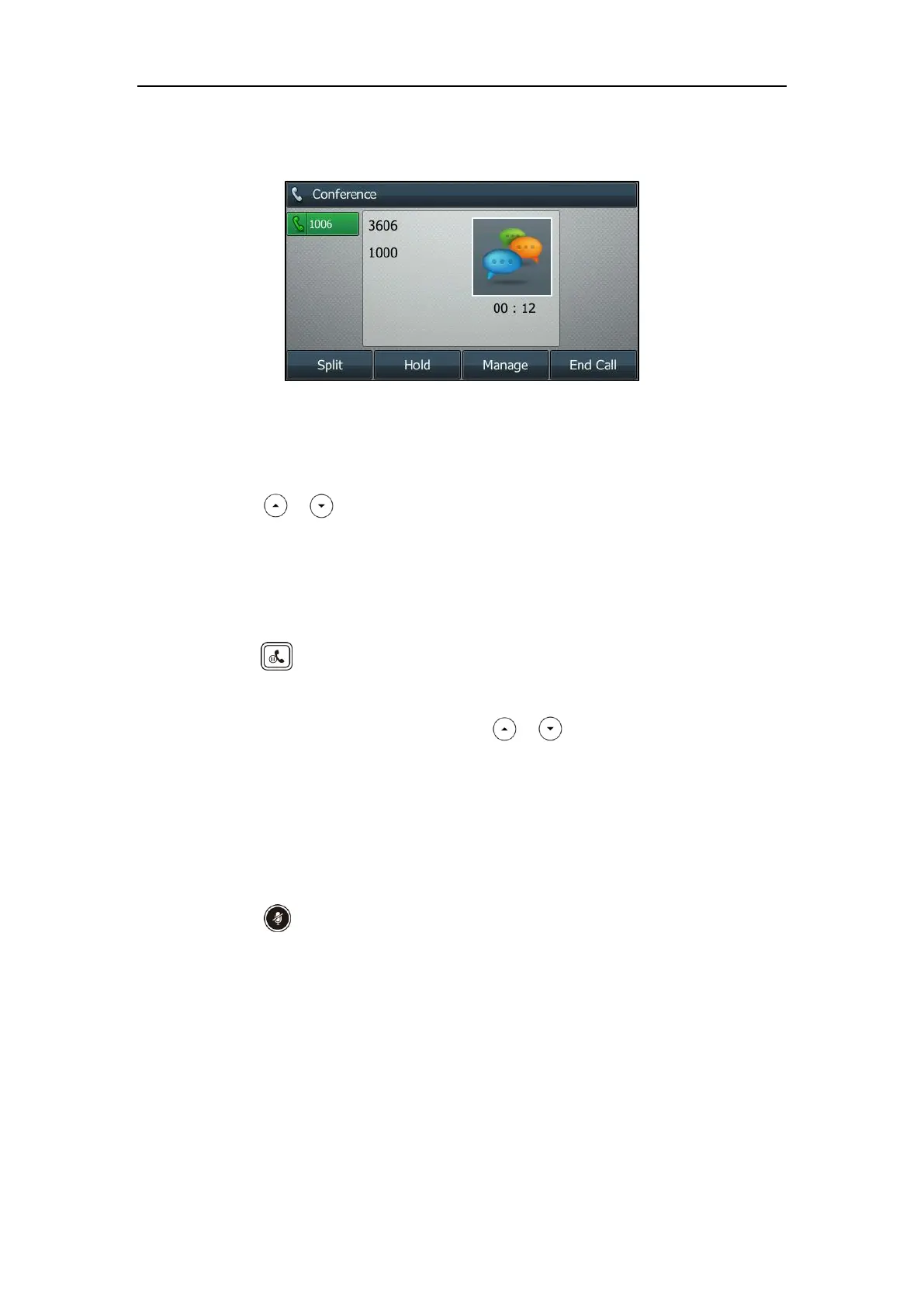User Guide for the SIP-T46G IP Phone
146
4. When the second party answers the call, press the Conference soft key again to join all
parties in the conference.
To join two calls in a conference:
1. Place two calls using two different accounts on the phone (for example, place the first call
using account 1, and then place the second call using account 2).
2. Press or to select the call for conference and ensure that the call is active (for
example, select the call on account 1).
3. Press the Conference soft key to join the two calls in the conference on the selected
account.
During the conference call, you can do the following actions:
- Press or the Hold soft key to place the conference on hold.
- Press the Split soft key to split the conference call into two individual calls on hold.
- Press the Manage soft key, and then press or to select the desired party:
Press the Far Mute soft key to mute the party. The muted party can hear everyone,
but no one can hear the muted party.
Press the Remove soft key to remove the party from the conference call.
Press the New Call soft key to place a new call.
Press the Back soft key to return to the previous screen.
- Press to mute the conference call, all other participants can hear each other, but they
cannot hear you.
- Press the End Call soft key to drop the conference call.
Network Conference
You can use network conference feature on the SIP-T46G IP phone to conduct a conference with
multiple participants.
This feature allows you to perform the following:
Join two calls together into a conference call.