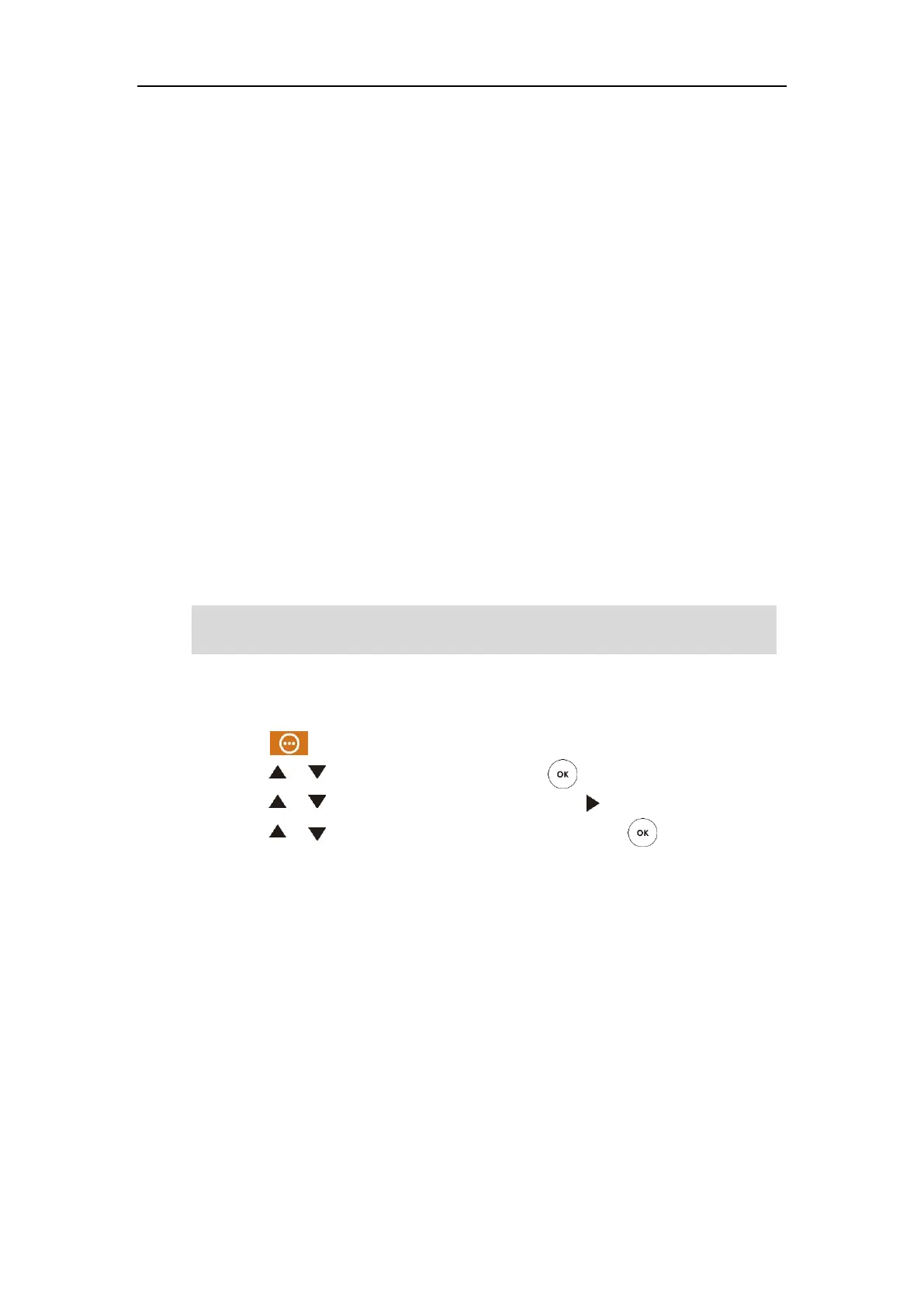Customizing the VC800 Video Conferencing System
85
Call protocol is configurable via web user interface at the path Setting->Call Features->Call
Protocol.
Bandwidth Settings
By default, the system automatically detects the available bandwidth and uses this connection
speed. The VC800 supports connecting to other devices with different bandwidth. If a device
with lower bandwidth joins a call, the video quality will stay the same or will not reduce a lot.
You can specify the uplink and downlink bandwidths for the system to achieve the best result.
The uplink bandwidth refers to the max bandwidth of outgoing calls. The downlink bandwidth
refers to the max bandwidth of incoming calls.
Available bandwidths for the system are: Auto, 256kb/s, 384kb/s, 512 kb/s, 640 kb/s, 768 kb/s,
1024kb/s, 1280kb/s, 1500kb/s, 2000kb/s, 3000kb/s, 4000kb/s, 5000kb/s, 6000kb/s. You can
configure which bandwidth is to be used when in the dialing screen. The optional maximum
bandwidth in dialing screen is the uplink bandwidth. For more information, refer to Placing a
Call Using the Remote Control on page 94.
You can configure the uplink and downlink bandwidth of the system via the remote control or
web user interface.
Note
To configure the uplink and downlink bandwidth via the remote control:
1. Select (More menu).
2. Press or to scroll to Setting and then press to expand the menu.
3. Press or to scroll to Call Features and then press to enter submenu.
4. Press or to scroll to Bandwidth Settings and then press .
5. Select desired type or Auto from the pull-down list of Call Protocol.
6. Select desired bandwidth from the pull-down list of Uplink Bandwidth.
7. Select desired bandwidth from the pull-down list of Downlink Bandwidth.
The actual bandwidth depends on the performance of the remote system, and is affected by the
quality of the communication channel.