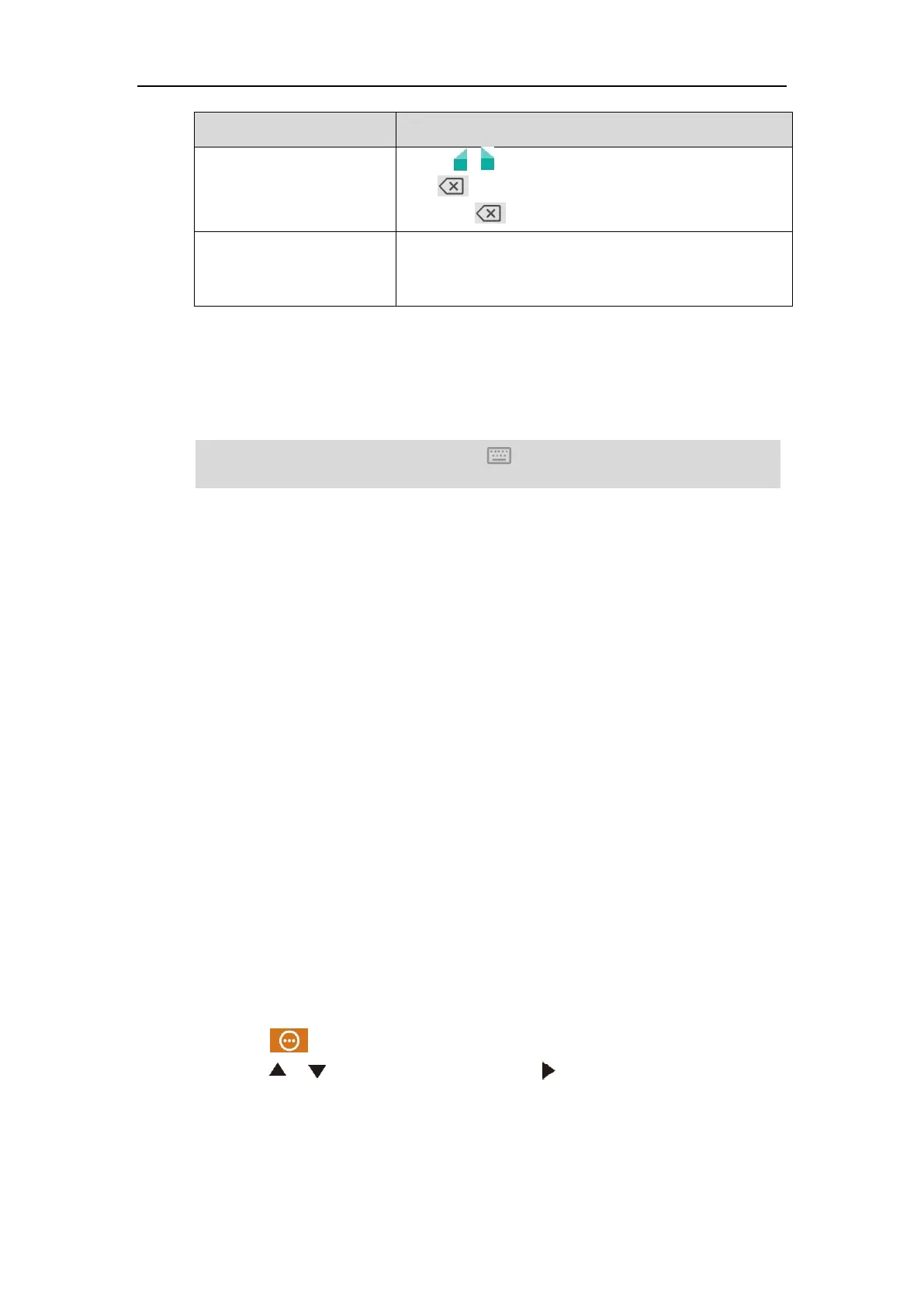User Guide for the VC800 Video Conferencing System
42
Drag / to select the characters you want to delete.
Tap .
• Long tap .
1) Drag your finger to highlight the characters you want to
replace.
2) Tap the desired character.
Using the Onscreen Dial Pad
Instead of using the onscreen keyboard, you can also use the dial pad on the dialing screen to
enter data. The onscreen dial pad only provides digit keys and #.@* key.
Note
System Status
When the system is idle, you can view its status via the remote control, CP960 conference phone
or web user interface.
Available system status information includes:
System information (device model, firmware, hardware version and product ID)
Network status (LAN type, IP address, MAC, subnet mask, gateway and DNS server, public
IP address can be also viewed if the static NAT is enabled)
Account status (register status of SIP account , H.323 account and Cloud platform)
Camera (status, device model, SPEC and hardware version)
Audio (the active microphone and active speaker)
VCS Phone (status, device model, serial number, firmware version, hardware version, IP
address and MAC address)
Wireless Micpod (Micpod Version, MICPOD IPEI)
License (Multi-Way MCU installation status)
To view the system status via the remote control:
1. Select (More menu).
2. Press or to scroll to Status and then press to enter submenu.
When using the onscreen dial pad, you can tap to display the onscreen keyboard. For more
information, refer to Using the Onscreen Keyboard on page 37.
