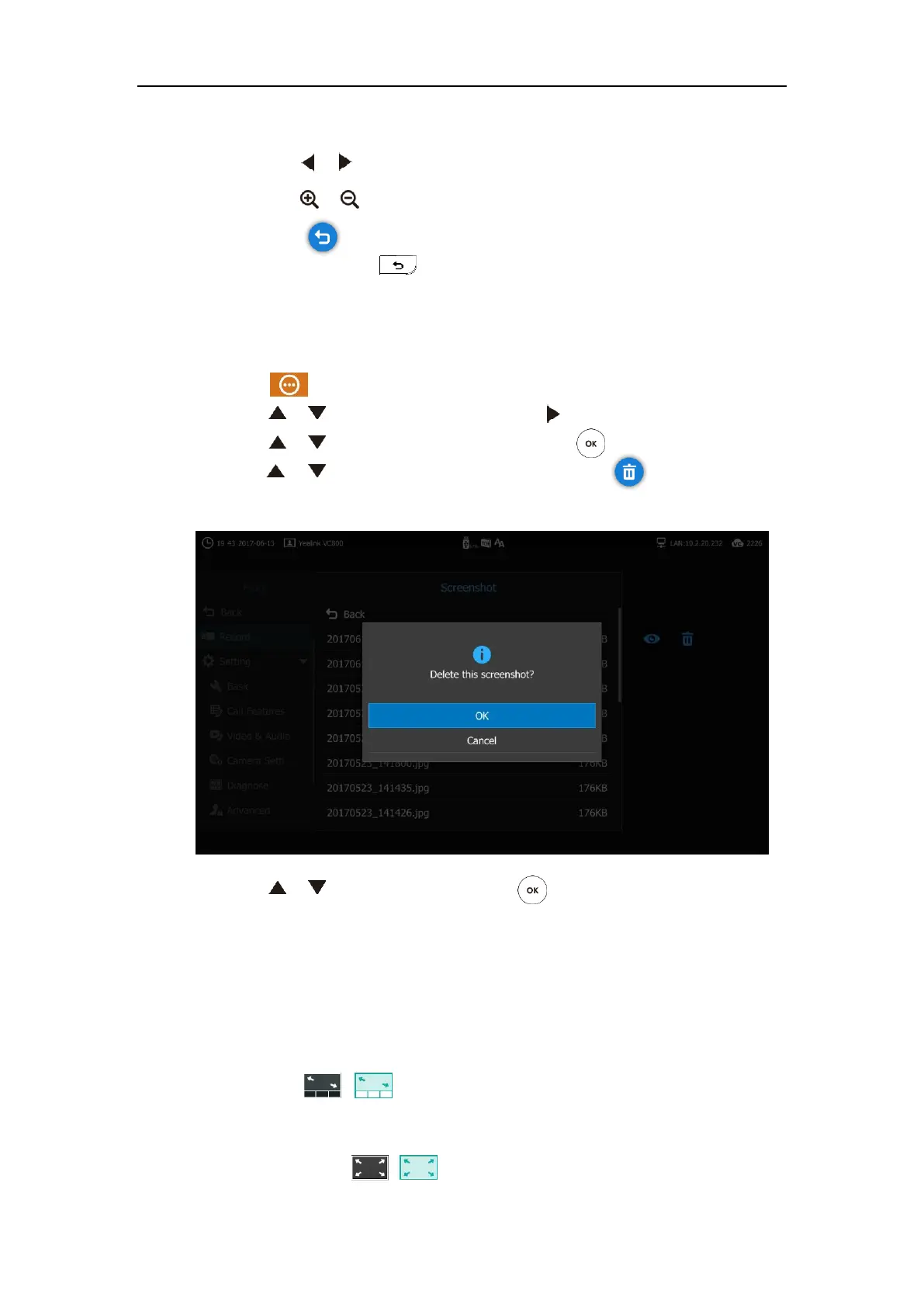Using the VC800 Video Conferencing System
127
5. You can do the following:
- Press or to view previous or next screenshot.
- Press or to zoom screenshot in/out.
- Select to exit.
You can also press on the remote control to exit.
Deleing Screenshots
To delete screenshots via the remote control:
1. Select (More menu).
2. Press or to scroll to Record and then press to enter submenu.
3. Press or to scroll to Screenshot, and then press .
4. Press or to select desired screenshots, and then select .
The display device prompts ”Delete this screenshot?”
5. Press or to scroll to OK and then press .
Video Layout
The total number of available screen layouts depends on the number of connected callers,
whether a single display or a dual display is used, and whether a presentation is being viewed.
Screen layouts appear as one of the following types:
OnePlusN ( / ): In this layout, the assigned participant is given prominence in
the largest pane regardless of who is currently speaking. Other participants are displayed
in a strip beside the assigned speaker.
Selected Speaker ( / ): In this layout, only the selected speaker is seen in a
