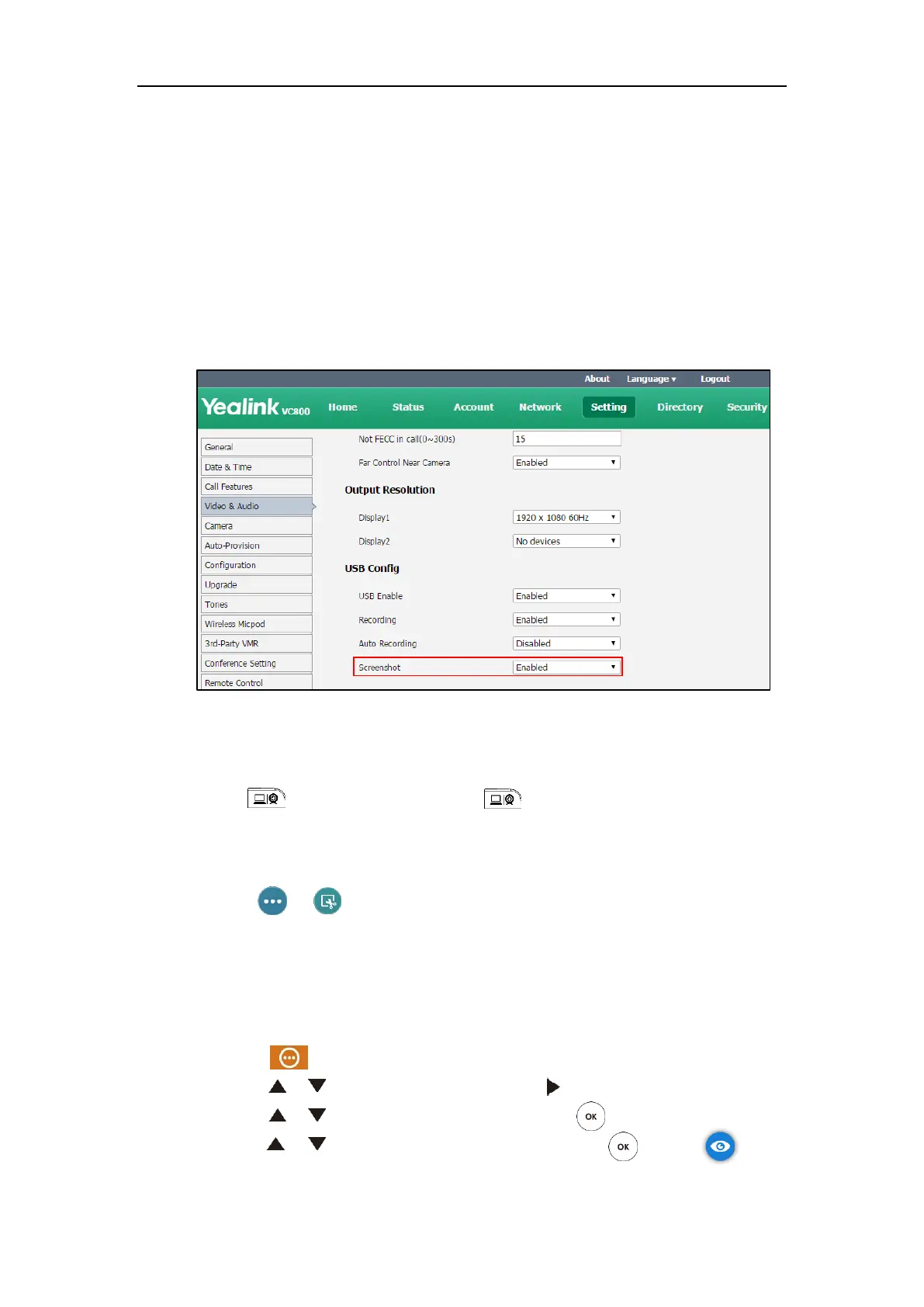User Guide for the VC800 Video Conferencing System
126
Before capturing screenshots, you need to know the following:
When receiving or making a call, it is not allowed to capture screenshots.
When recording video, it is not allowed to capture screenshots.
If multiple USB flash drives are connected, and you remove the working USB flash drive,
the remained one can continue to work seamlessly.
To configure screenshot feature via web user interface:
1. Click on Setting->Video & Audio.
2. Select the desired value from the pull-down list of Screenshot.
3. Click Confirm to accept the change.
To capture screenshots via the remote control when the system is idle or during a call:
1. If is set to Screenshot key, press to capture screenshot.
For more information on how to customize the key, refer to Custom Key Type on page 61.
To capture screenshots via the CP960 conference phone when the system is during a call:
1. Tap -> .
Capturing the screenshot via web user interface at the path Home->Screenshot.
Viewing screenshots
To view screenshots via the remote control:
1. Select (More menu).
2. Press or to scroll to Record and then press to enter submenu.
3. Press or to scroll to Screenshot, and then press .
4. Press or to select desired screenshots, and then press or select .
