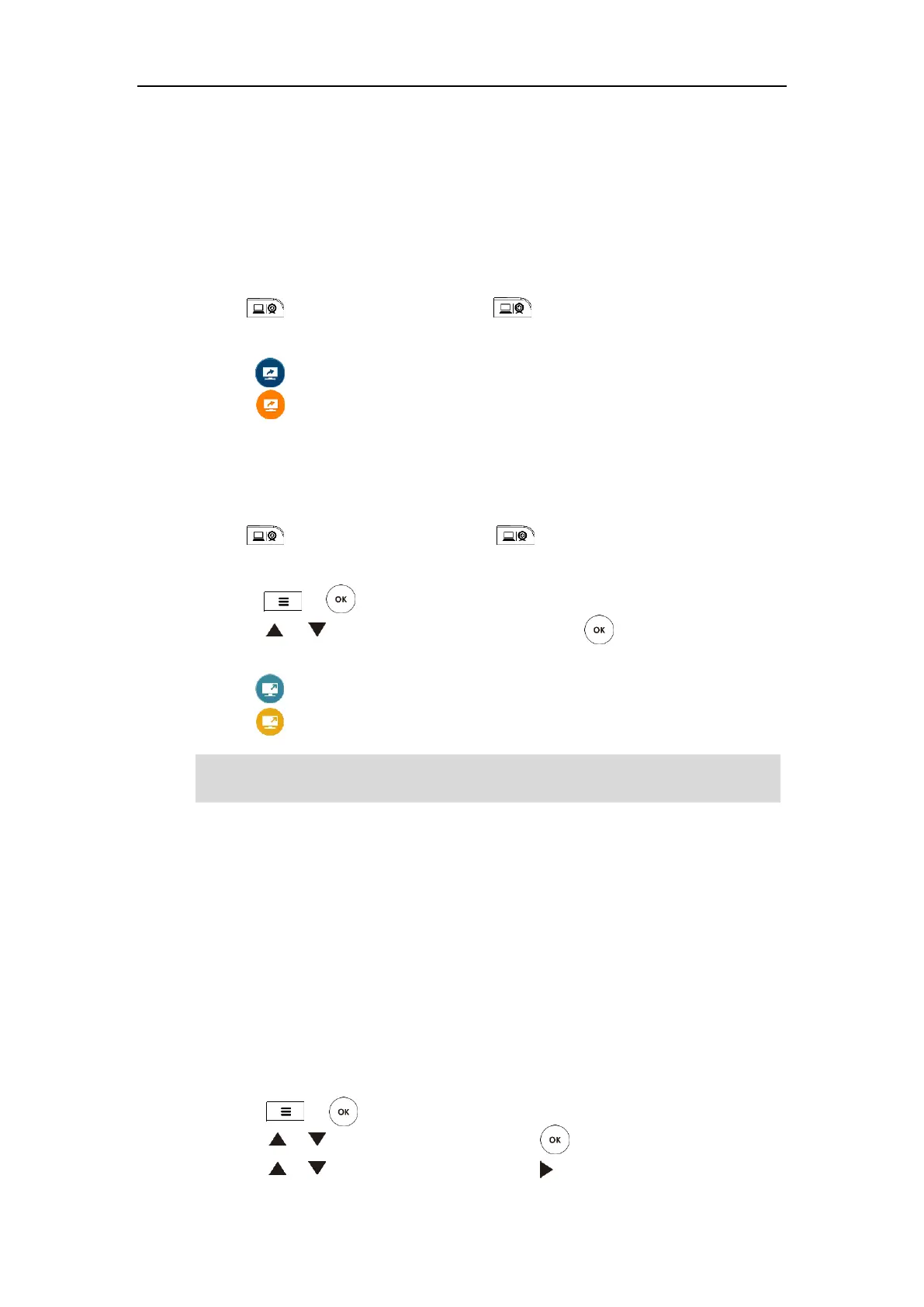Using the VC800 Video Conferencing System
117
During a voice call, only local display device displays the PC content. During a video call, both
local and remote display devices display PC contents. Only one content can be shared at a time.
A presentation started later will replace the previous one.
To start/stop presentation manually when the system is idle:
If a PC is connected to the VCH50 video conferencing hub, but a presentation does not start
automatically, do one of the following to start or stop a presentation manually:
- If is set to Presentation key, press to start or stop presentation.
For more information on how to customize the key, refer to Custom Key Type on page 61.
- Tap on the CP960 conference phone to start presentation.
Tap on the CP960 conference phone to stop presentation.
To start/stop presentation manually during a call:
If a PC is connected to the VCH50 video conferencing hub, but a presentation does not start
automatically, do one of the following to start or stop a presentation manually:
- If is set to Presentation key. Press to start or stop presentation.
For more information on how to customize the key, refer to Custom Key Type on page 61.
- Press or to open Talk Menu.
Press or to scroll to Presentation, and then press to start or stop
presentation.
- Tap on the CP960 conference phone to start presentation.
Tap on the CP960 conference phone to stop presentation.
Note
Configuring Camera Presets
Camera presets are stored camera pan, tilt, and zoom settings. Presets enable you to quickly
point a camera at pre-defined locations. Presets remain in effect until you change them. Up to
12 presets can be saved.
Camera presets are configurable via the remote control or web user interface.
Storing a Camera Preset
To store a camera preset during a call:
1. Press or to open Talk Menu.
2. Press or to scroll to Other and then press to expand the menu.
3. Press or to scroll to Preset and then press to enter submenu.
You can also start a presentation by changing the video layout. For more information, refer to
Changing Video Layout on page 128.
