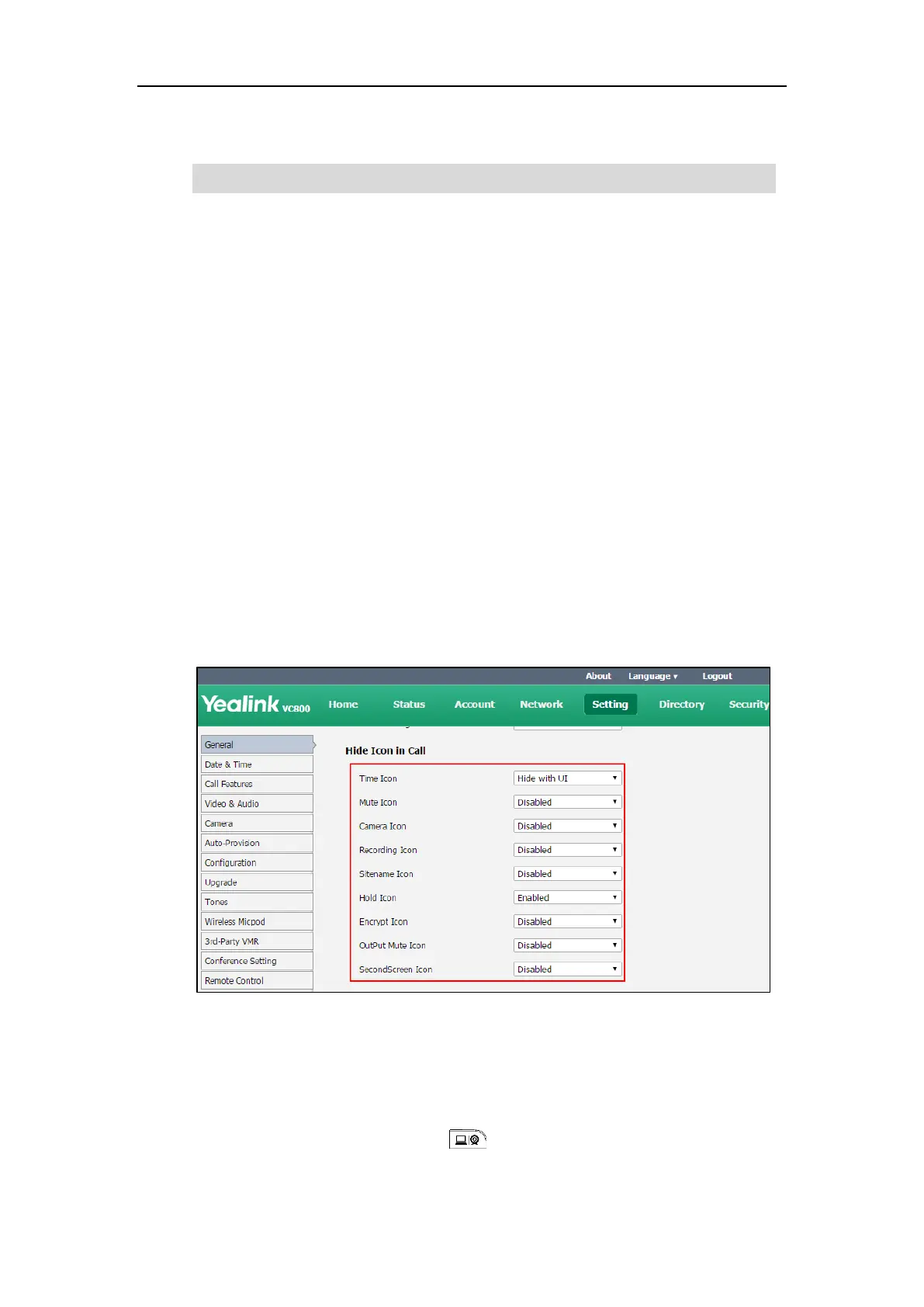Customizing the VC800 Video Conferencing System
61
3. Click Confirm to accept the change.
Note
Hiding Icons in a Call
During a call, the display device displays some icons to indicate the call status. You can hide
these icons as needed to achieve the best video effects. Hiding icons in a call feature is
configurable via web user interface only.
To hide icons in a call via web user interface:
1. Click on Setting->General.
2. Select the desired values from the pull-down lists of Time Icon, Mute Icon, Camera Icon,
Recording Icon, Sitename Icon, Hold Icon, Encrypt Icon, OutPut Mute Icon, and
SecondScreen Icon.
- If you select Disabled, the system displays corresponding icons during a call.
- If you select Hide with UI, the system displays corresponding icons during a call, but
the icons will disappear when the status bar is hidden.
- If you select Enabled, the system does not display corresponding icons during a call.
3. Click Confirm to accept the change.
Custom Key Type
You can configure a custom type to the key on the remote control. It is configurable via
web user interface only.
This feature will not affect the time displayed on the status bar of CP960 conference phone.
