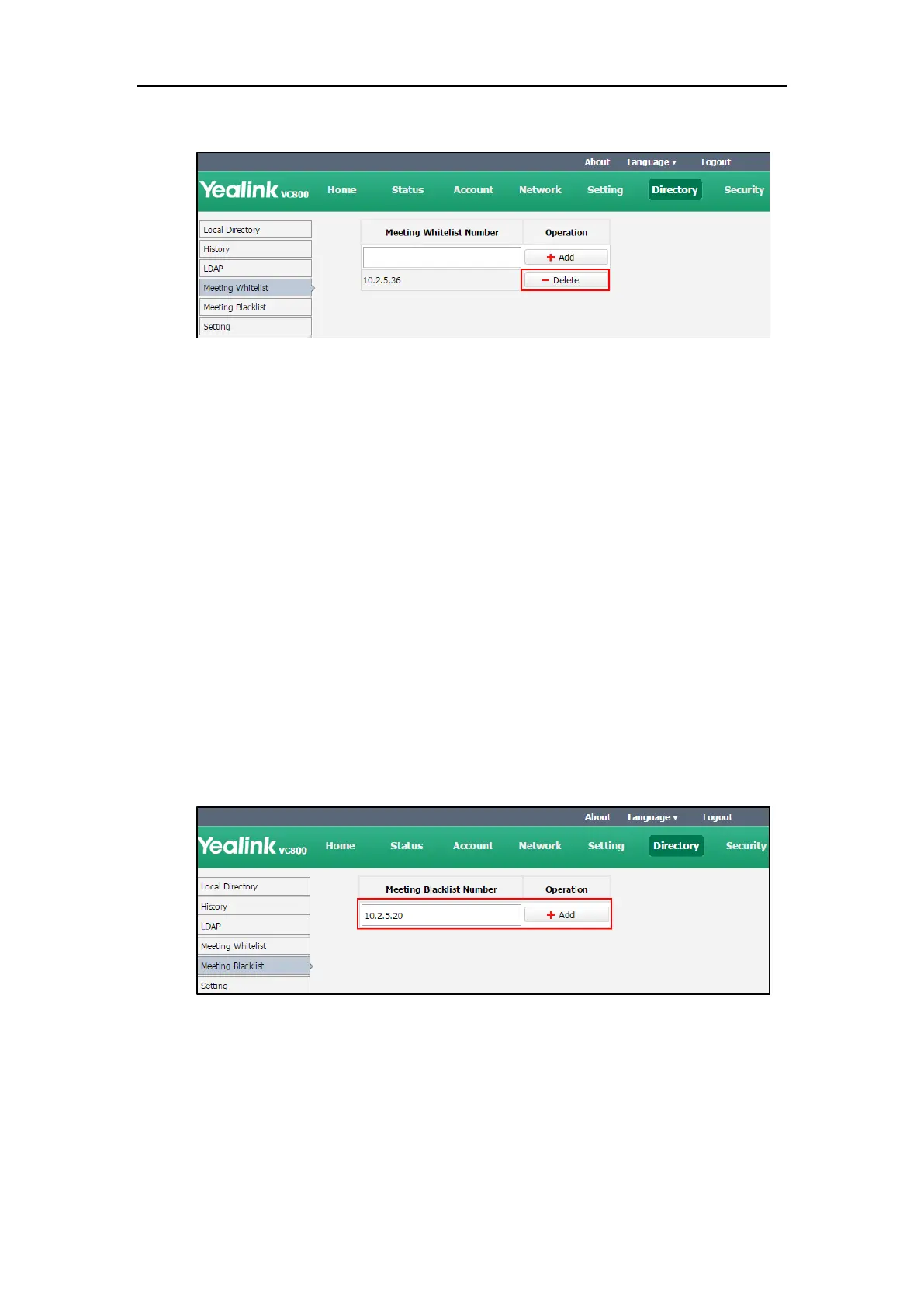Using the VC800 Video Conferencing System
105
2. Click Delete beside the numbers that you want to delete.
The web user interface prompts the message “Warning: Are you sure delete the white
number?”.
3. Click Confirm.
Meeting Blacklist
You can add the IP address, account or domain name of the remote system to the meeting
blacklist. VC800 will refuse incoming calls from the blacklist automatically. If the user is in both
meeting whitelist and meeting blacklist, the blacklist has higher priority. VC800 will still refuse
incoming calls from this user. VC800 will not remind incoming calls and save call history from
blacklist.
VC800 supports up to 100 blacklist records. Blacklist is configurable via web user interface only.
To add the blacklist numbers via web user interface:
1. Click on Directory-> Meeting Blacklist.
2. Enter the user’s IP address, account or domain name in the Meeting Blacklist Number
field.
3. Click Add.
4. Repeat step 2-3 to add more numbers to the meeting blacklist.
To delete the blacklist numbers via web user interface:
1. Click on Directory->Meeting Blacklist.
