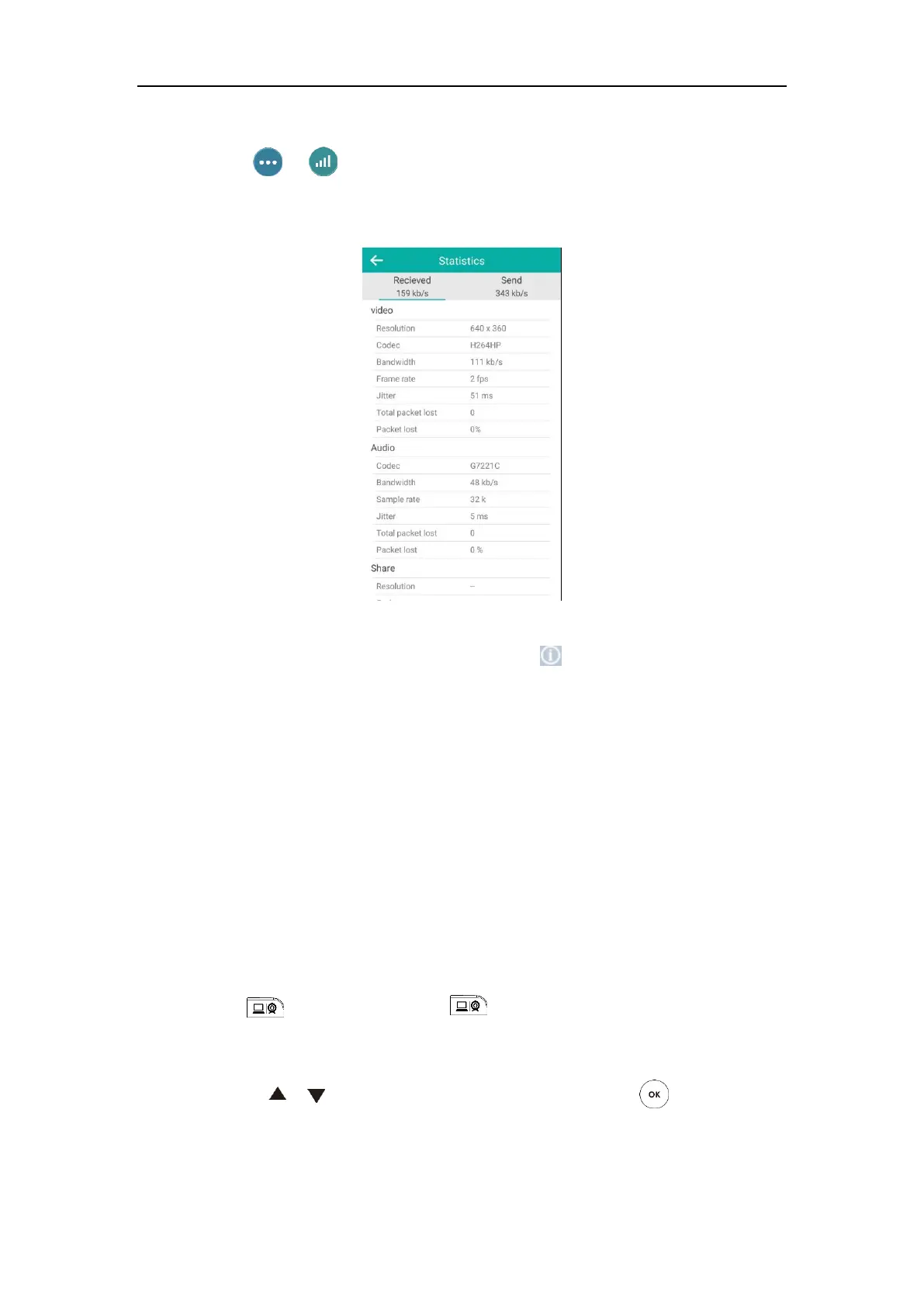Using the VC800 Video Conferencing System
115
To view call statistics via the CP960 conference phone:
1. Tap -> during a call.
The touch screen displays all participants.
2. Tap the desired participant to view call statistics.
To view call statistics via web user interface, go to the path Home (Hover your cursor over the
other party on the left side of the screen, and then click ).
Changing the Video Input Source
VC800 video conferencing system supports these video input sources: camera and PC.
You need to connect a PC to the VCH50 video conferencing hub for sharing contents. When the
VC800 system is idle, the display device displays PC content by default.
If two display devices are connected to the VC800 codec, local video image is shown on the
main display device, and the PC content is shown on the secondary display device.
During a call, the display device will display differently depending on whether a secondary
display device is connected and the video input source you select. You can change the video
input source via the remote control and web user interface.
To change video input when the system is idle via the remote control:
1. If is set to Input key, press to open video input source.
For more information on how to customize the key, refer to Custom Key Type on page 61.
The display device shows Camera and PC input sources.
2. Press or to select the desired input source, and then press .
The display device shows the selected source.
To change video input during a call via the remote control:
1. Do one of the following to open video input source:
