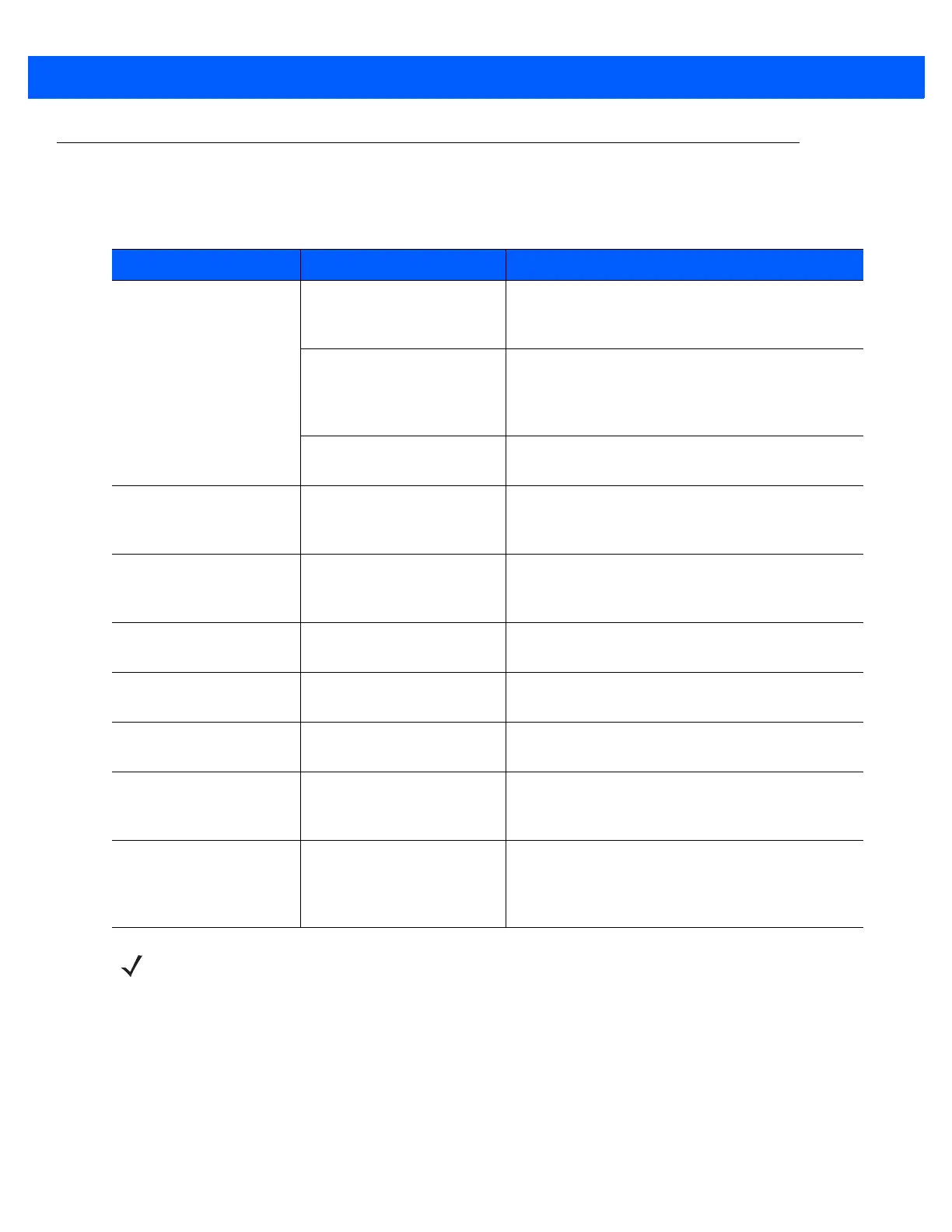8 - 2 CS4070 Scanner Product Reference Guide
Troubleshooting
Table 8-1
Troubleshooting
Problem Possible Causes Possible Solutions
Imager comes on, but
scanner does not decode
the bar code.
Scanner is not programmed
for the correct bar code
type.
Ensure the scanner is programmed to read the type
of bar code being scanned.
Bar code symbol is
unreadable.
Check the symbol to ensure it is not defaced. Try
scanning test bar codes of the same bar code type.
See
Appendix E, Sample Bar Codes
for test bar
codes.
Bar code is out of range of
the scanner.
Move scanner closer to or further from bar code.
Scanner emits long beeps
for 5 seconds when
scanning a bar code.
Memory is full. Download bar code data to the host and clear the
memory.
Scanner does not decode
the bar code and the LED
blinks amber, red, green.
Scanner needs to be reset. Scan
Reset Factory Defaults on page 3-5
.
Scanner LED turns solid
red for a few seconds.
Battery is low. Charge the battery. See
Charging Batteries on
page 1-4
.
Scanner does not fully
charge.
Attempt to charge on a
non-powered USB hub.
Connect the scanner to a powered USB hub
(5V, 500mA max).
Bluetooth LED turns off. Scanner is out of range of
the Bluetooth host.
Move closer to the host and press any key to
re-pair with the host.
Can’t see the scanner
drive after connecting
scanner to host.
Scanner is mapping to a
drive used by another
device.
Use Windows’ map drive function to change the
scanner drive letter.
Program connecting
Broadcom stack to HID
device.
Some versions of Broadcom
stack experience issues
when connecting to HID
devices.
See
Set HID CoD to Zero on page 3-19
.
NOTE If problems still occur, contact the distributor or support. See page xviii for contact information.
Before contacting support, view the sysinfo.txt file in the \Parameters folder on the CS4070. This
indicates the device’s serial number, software version, Bluetooth version, and scan engine version and is
useful when troubleshooting the scanner.
