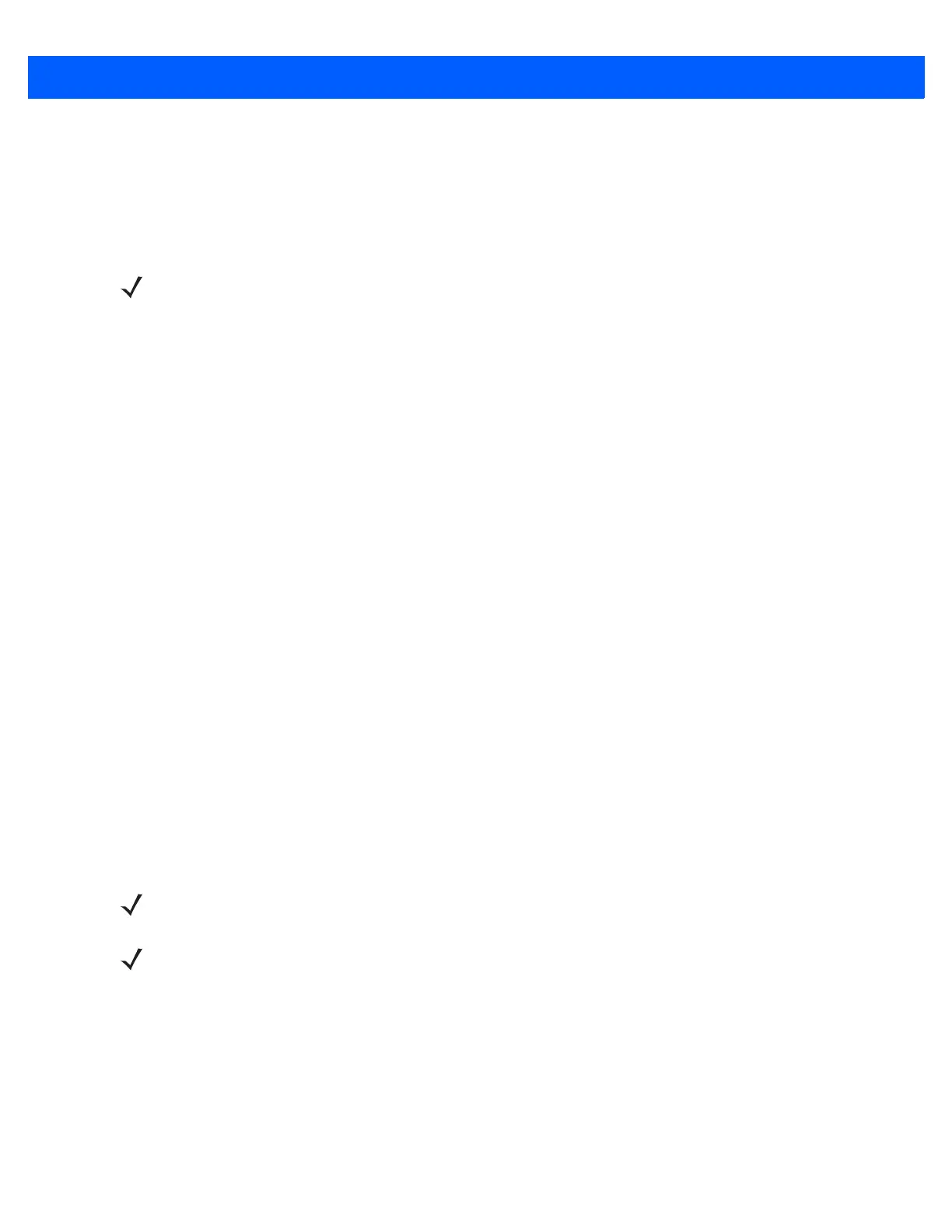1 - 6 CS4070 Scanner Product Reference Guide
Pairing
Pairing the CS4070 with a host device typically requires holding the Bluetooth button to place the scanner in
discoverable mode, then scanning a pairing PIN if required. The CS4070 remembers the PIN for the last eight
devices to which it paired, and can establish connection to these devices without customer input after the initial
pairing.
Supported Devices
The CS4070 supports connection to the following types of devices:
•
iOS
•
Android
•
Windows 8 Pro
•
Windows 7 Pro
•
Windows XP (Microsoft, Broadcom, and other commonly available Bluetooth stacks)
•
Windows RT
•
Windows Embedded Compact (CE7)
To pair to a Bluetooth-enabled host:
1. Press the scan button (+) to wake the scanner.
2. Press and hold the Bluetooth button until the scanner beeps and the blue LED begins to flash to indicate
that the scanner is discoverable by the host.
3. On the host, launch the Bluetooth pairing application and place the application into discover Bluetooth
device mode.
4. Select the CS4070 from the discovered device list. The Bluetooth application may prompt you to scan a
PIN it generated, or for you to create and then scan the PIN.
5. If required, scan PIN Entry Bar Codes on page C-9 that correspond to the PIN, then scan Enter.
The Bluetooth button blinks slowly to indicate that the scanner paired with the host.
For pairing examples, see Appendix C, Bluetooth Connection Examples.
NOTE When using the dongle, simply scan the pairing bar code on the dongle to connect. No PIN is required.
Note that the dongle allows a single connection only.
NOTE Bluetooth pairing suspends temporarily while charging via a USB cable. Disconnecting the cable
re-establishes Bluetooth pairing.
NOTE When pairing with an iPad, press the delete key (- ) on the CS4070 to toggle the virtual keyboard on and
off.
