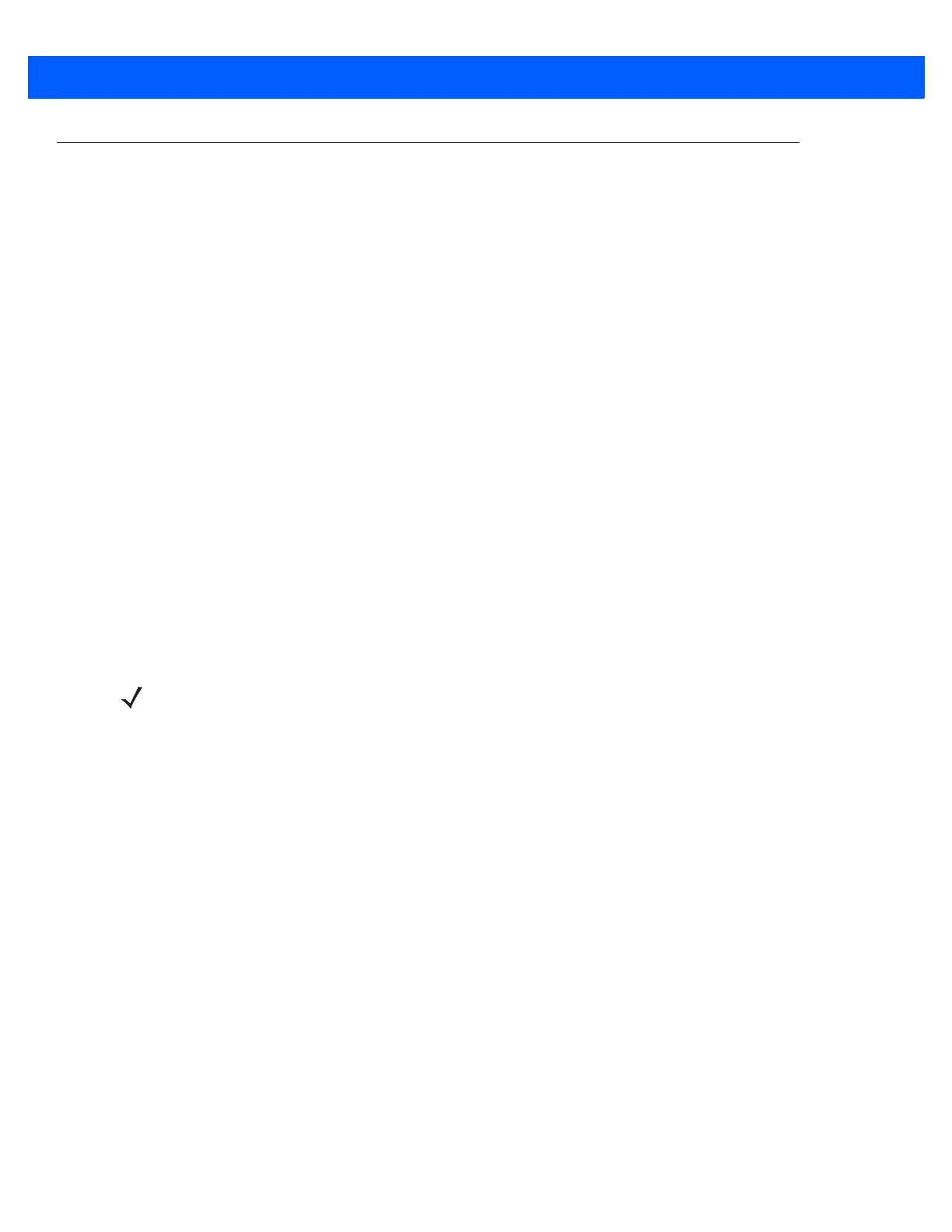1 - 8 CS4070 Scanner Product Reference Guide
Configuring the Scanner
123Scan
2
To configure the scanner via 123Scan
2
, use this utility to generate a 2D bar code with the desired configuration
options. Scan the bar code to configure the scanner with these options. Note that the CS4070 does not support
1D configuration bar codes. See Chapter 7, 123Scan and Software Tools.
Parameter Bar Codes and Config.ini
To configure the scanner:
1. Scan the parameter bar codes in Chapter 3, User Preferences and Chapter 5, Symbologies to customize
scanner operation.
2. For additional customization, edit the Config.ini file on the scanner using the options in Editing the
Configuration File on page 1-9.
3. When deploying the new configuration to multiple scanners, to ensure unique CS4070 serial numbers
appear in the host’s discovery window, edit the
Config.ini file to either remove the BTName entry or set it to
blank (“BTName=”) to ensure that each scanner uses the default BT name of
CS4070:<serial number>.
Staging Multiple Scanners
After creating a config.ini file for one “golden” scanner with all desired settings, create a copy of the file from
this scanner and copy it to other scanners via USB connection. Set the time and date on the “cloned” scanners
by scanning bar codes from Set Date and Time on page 3-6.
Updating Scanner Firmware
To update scanner firmware:
1. Connect the micro USB cable from the host to the CS4070.
2. Copy the .dat and .bin files to the root directory of the scanner.
3. Disconnect the cable when the host indicates that it is safe to remove.
After several minutes the LED turns green to indicate that the firmware was successfully installed.
NOTE When deploying the new configuration to multiple scanners, to ensure unique CS4070 serial numbers
appear in the host’s discovery window, edit the Config.ini file to either remove the BTName entry or set it
to blank (“BTName=”) to ensure that each scanner uses the default BT name of CS4070:<serial number>.
