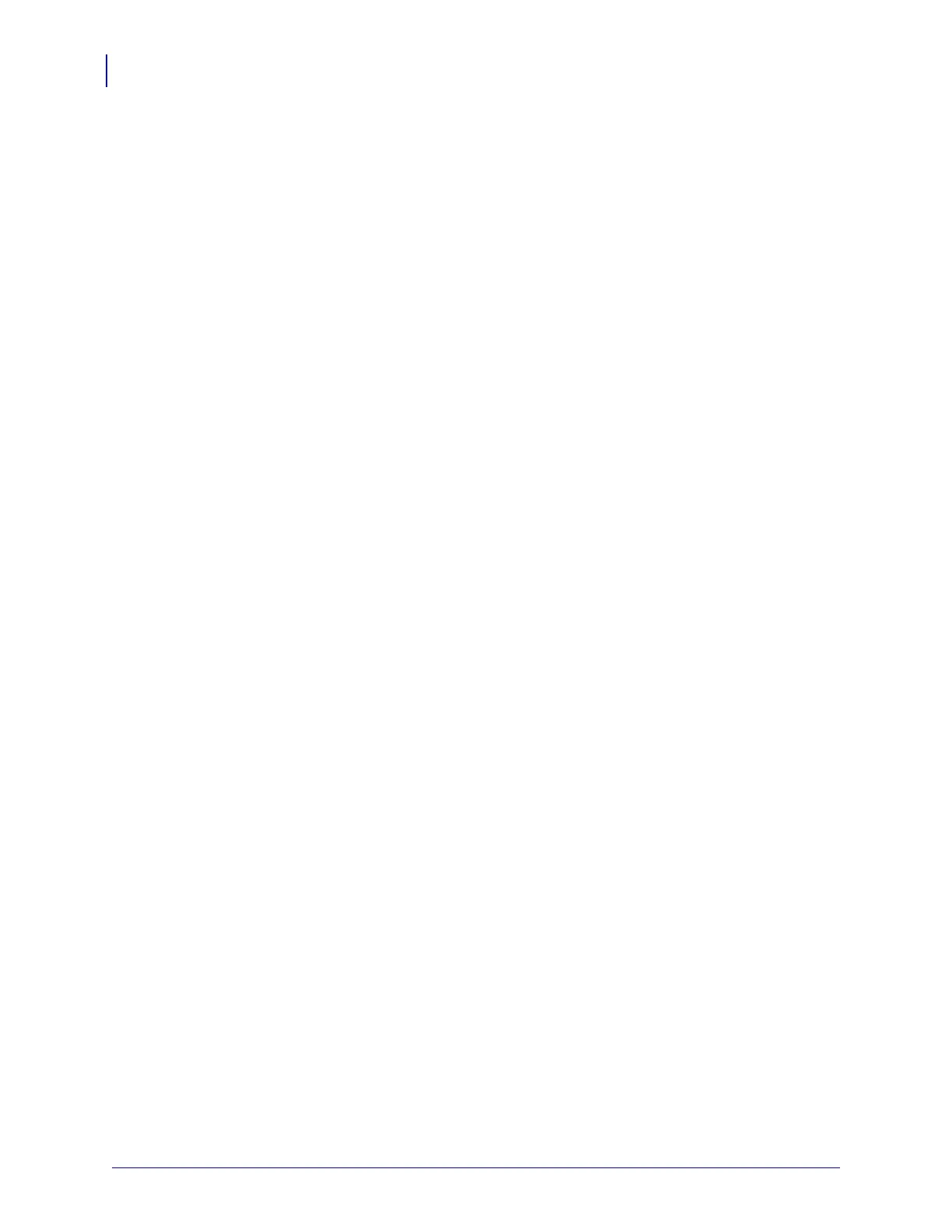Cleaning and Maintenance
Cleaning
10
980618-001 A Thermal Transfer G-Series
TM
Service Manual 8/27/08
Platen Cleaning and Replacement
The standard platen (drive roller) normally does not require cleaning. Paper and liner dust can
accumulate without effecting print operations. Contaminates on the platen roller can damage
the printhead or cause the media to slip or stick when printing. Adhesive, dirt, general dust,
oils and other contaminates should be cleaned immediately off the platen.
Clean the platen (and media path) whenever the printer has significantly poorer performance,
print quality or media handling. The platen is the print surface and drive roller for your media.
If sticking or jamming continues even after cleaning, you must replace the platen.
The platen can be cleaned with a fiber-free swab (such as a Texpad swab) or a lint free, clean,
damp cloth very lightly moistened with medical grade alcohol (90% pure or better).
1. Open the cover (and dispenser door). Remove media from platen area.
2. Push small platen bearing latch tabs, sticking up from the platen bearing well’s on the
right and left sides, out slightly and then rotate them up.
3. Lift the platen out of the printer’s bottom frame.
4. Clean the platen with the alcohol moistened swab. Clean from the center out. Repeat this
process until the all of the roller surface has been cleaned. Don’t scrub or scrape the platen
or use tools. Dry the platen and repeat a second time with a new swab. If there has been
heavy adhesive build-up or label jam, repeating this process with a new swab helps to
remove residual contaminates. Adhesives and oils, for example, may be thinned by the
initial cleaning but not completely removed. Discard the cleaning swabs after use - do not
reuse.
5. Install the platen in the printer. Make sure the bearings and gear are on the platen shaft.
6. Align the platen with the gear to the left and lower it into the printer’s bottom frame.
7. Rotate the platen bearing latch release tabs down on the right and left sides towards the
rear of the printer and snap them into place.
