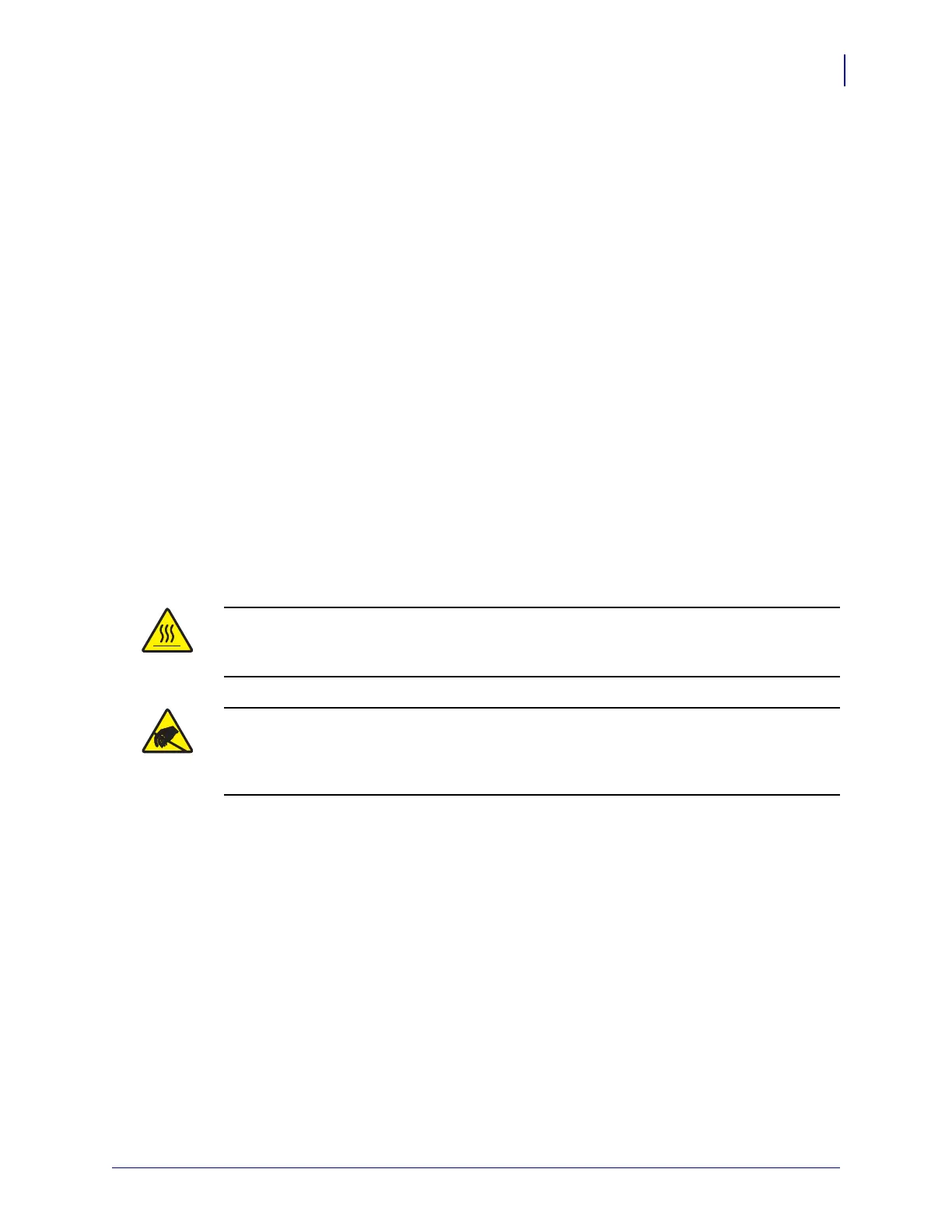21
Troubleshooting
Determining Printer Configuration
8/27/08 Thermal Transfer G-Series
TM
Service Manual 980618-001 A
Determining Printer Configuration
The printer uses a ZPL printer configuration status label to report the printer’s configuration
status for both EPL and ZPL operations.The ZPL style label provides a more intuitive and
functionally descriptive naming conventions than the EPL style printer status label.
Operational status (darkness, speed, media type, etc.), installed printer options (network,
interface settings, cutter, etc.) and printer description information (serial number, model name,
firmware version, etc.) are all includes on the status label.
To get an EPL style printer configuration status label, send the printer the EPL U command.
See the EPL programmer’s guide for more information on the various EPL U commands and
interpreting the settings displayed on these labels.
The printer configuration status label can be localized for up to 16 languages. Use the ZPL
programming command
^KD to modify the displayed language for most status items on this
label.
See Printing a Configuration Label on page 30 and Feed Button Modes on page 33 for
information on accessing the printer configuration status label.
Thermal Printing
Caution • The printhead becomes hot while printing. To protect from damaging the
printhead and risk of personal injury, avoid touching the printhead. Only use the cleaning
pen to perform printhead maintenance.
Caution • The discharge of electrostatic energy that accumulates on the surface of the
human body or other surfaces can damage or destroy the printhead or electronic
components used in this device. You must observe static-safe procedures when working
with the printhead or the electronic components under the top cover.
