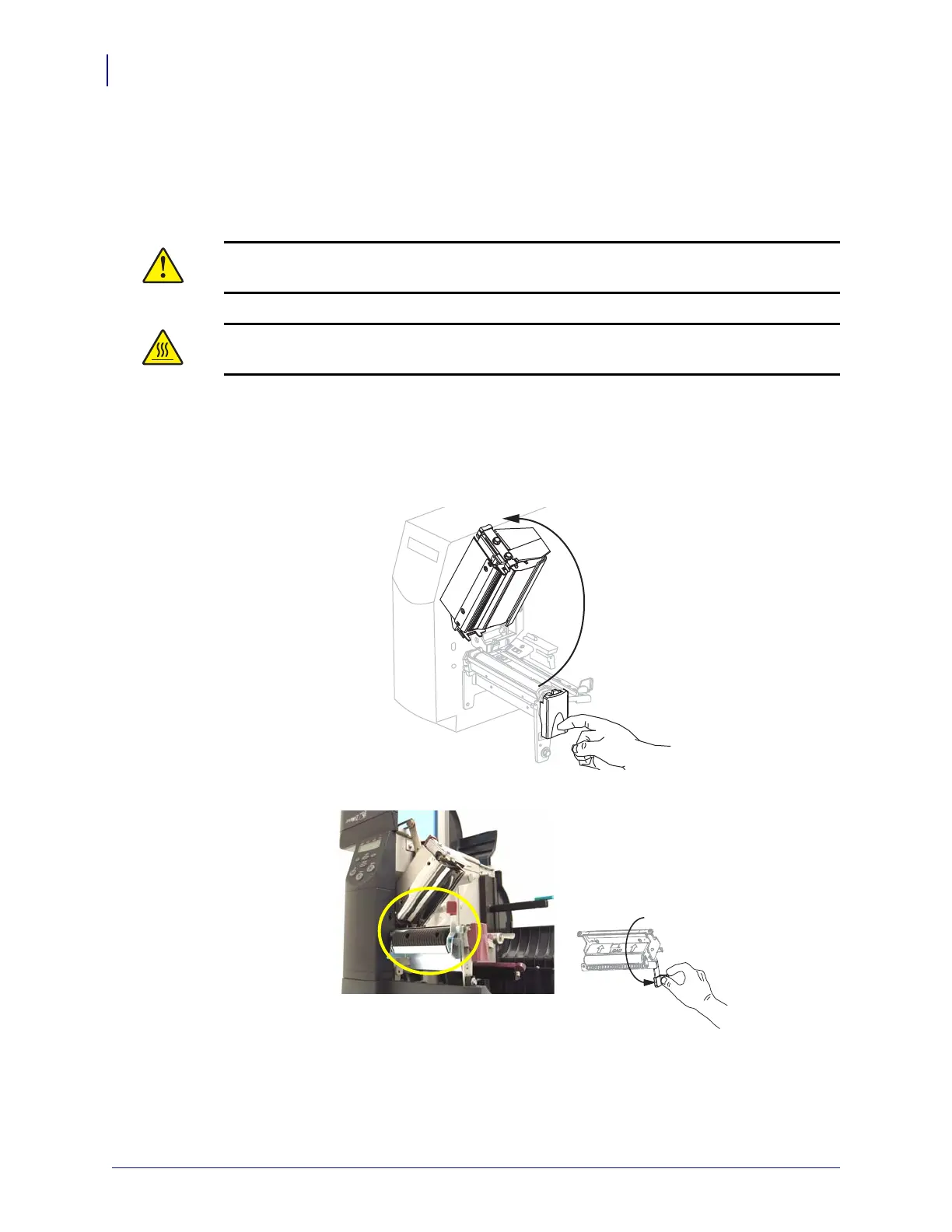Routine Maintenance
Cleaning Procedures
94
13290L-004 Rev. A S4M User Guide 6/15/09
Clean the Peel Assembly
The peel assembly, which is part of the Peel-Off option, consists of several spring-loaded
rollers to ensure the proper roller pressure. Clean the pinch roller and tear-off/peel-off bar if
adhesive buildup begins to affect peel performance.
If adhesive buildup affects peel-off performance, complete these steps:
1. Press the printhead release latch to open the printhead assembly. Lift the printhead until it
latches open.
2. Push down the peel-off mechanism release lever to open the peel assembly.
3. Remove any media backing to expose the pinch roller.
Caution • Do not use your left hand to assist in closing the Peel assembly. The top edge of
the Peel roller/assembly could pinch your fingers.
Caution • The printhead may be hot and could cause severe burns. Allow the printhead to
cool.