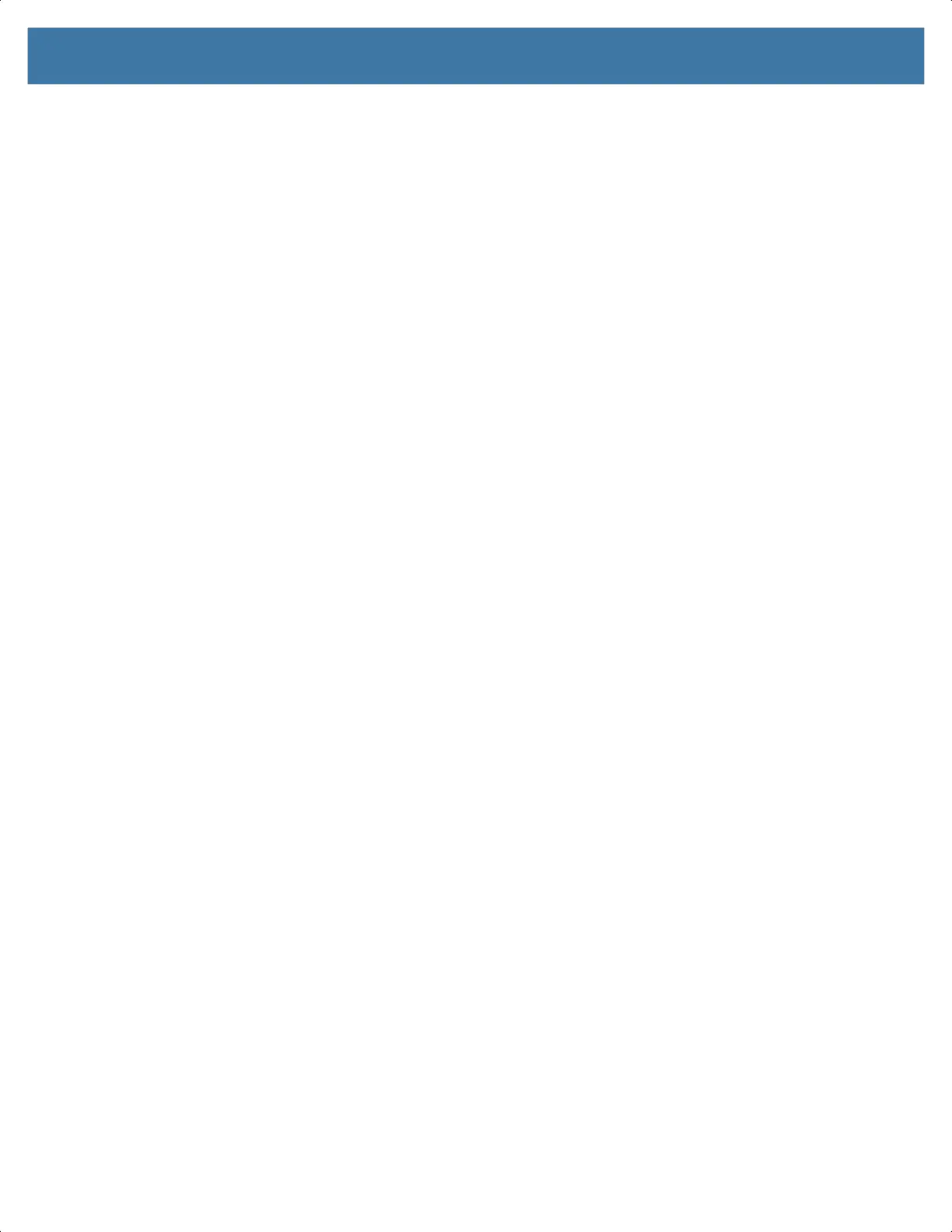Application Deployment
175
11.
Press the Power button.
12. Press the Volume Up and Volume Down buttons to navigate to Full OTA Package.
13. Press the Power button.
14. On the host computer command prompt window type the following and press Enter:
adb sideload <file>
where: <file> = the path and filename of the zip file.
The Factory Reset package installs and then the System Recovery screen appears on the device.
15. Press the Power button to reboot the device.
Storage
The device contains the following types of file storage:
• Random Access Memory (RAM)
• Internal storage
• External storage (microSD card)
• Enterprise folder.
Random Access Memory
Executing programs use RAM to store data. Data stored in RAM is lost upon a reset. The operating system
manages how applications use RAM. It only allows applications and component processes and services to
use RAM when required. It may cache recently used processes in RAM, so they restart more quickly when
opened again, but it will erase the cache if it needs the RAM for new activities.
The screen displays the amount of used and free RAM.
• Performance - Indicates memory performance.
• Total memory - Indicates the total amount of RAM available.
• Average used (%) - Indicates the average amount of memory (as a percentage) used during the period
of time selected (default - 3 hours).
• Free - Indicates the total amount of unused RAM.
• Memory used by apps - Touch to view RAM usage by individual apps.
Viewing Memory
1. Go to Settings.
2. Touch System > Advanced > Developer options > Memory.
Internal Storage
The device has internal storage. The internal storage content can be viewed and files copied to and from
when the device is connected to a host computer. Some applications are designed to be stored on the
internal storage rather than in internal memory.
Viewing Internal Storage
1. Go to Settings.
MN-003834-01ENa_tc52-android-10-ug-en.book Page 175