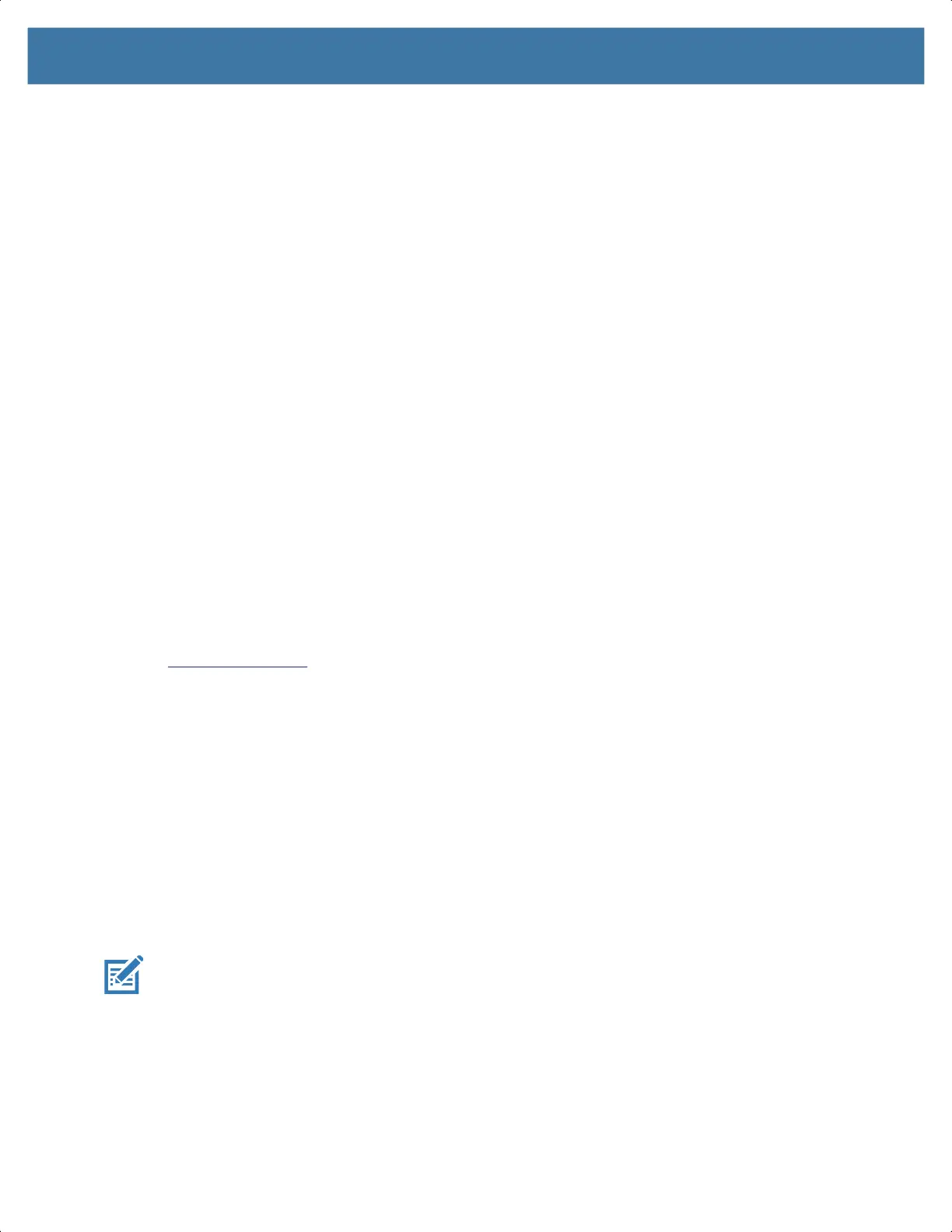Using the Device
31
Low Battery Notification
When the battery charge level drops below 18%, the device displays a notice to connect the device to
power. The user should charge the battery using one of the charging accessories.
When the battery charge drops below 10%, the device displays a notice to connect the device to power.
The user must charge the battery using one of the charging accessories.
When the battery charge drops below 4%, the device turns off. The user must charge the battery using one
of the charging accessories.
• Enable Battery Saver mode. Swipe down from the Status bar and then touch Battery saver.
• Disable DataWedge Launcher profile.
Interactive Sensor Technology
The device contains sensors that monitor movement, orientation and ambient light.
• Gyroscope - Measures angular rotational velocity to detect rotation of the device.
• Accelerometer - Measures the linear acceleration of movement to detect the orientation of the device.
• Digital Compass - The digital compass or magnetometer provides simple orientation in relation to the
Earth's magnetic field. As a result, the device always knows which way is North so it can auto rotate
digital maps depending on the physical orientation of the device.
• Light Sensor - Detects ambient light and adjusts the screen brightness.
• Proximity Sensor - Detects the presence of nearby objects without physical contact.
In order to take advantage of these sensors, applications use API commands. Refer to the Google Android
Sensor APIs for more information. For information on the Zebra Android EMDK, go to:
techdocs.zebra.com
.
Waking the Device
The device goes into Suspend mode when you press the Power button or after a period of inactivity (set in
the Display settings window).
1. To wake the device from Suspend mode, press the Power button.
The Lock screen displays.
2. Swipe the screen up to unlock.
• If the Pattern screen unlock feature is enabled, the Pattern screen appears instead of the Lock screen.
• If the PIN or Password screen unlock feature is enabled, enter the PIN or password after unlocking the
screen.
NOTE: If you enter the PIN, password, or pattern incorrectly five times, you must wait 30 seconds before
trying again.
If you forget the PIN, password, or pattern contact your system administrator.
USB Communication
Connect the device to a host computer to transfer files between the device and the host computer.
MN-003834-01ENa_tc52-android-10-ug-en.book Page 31