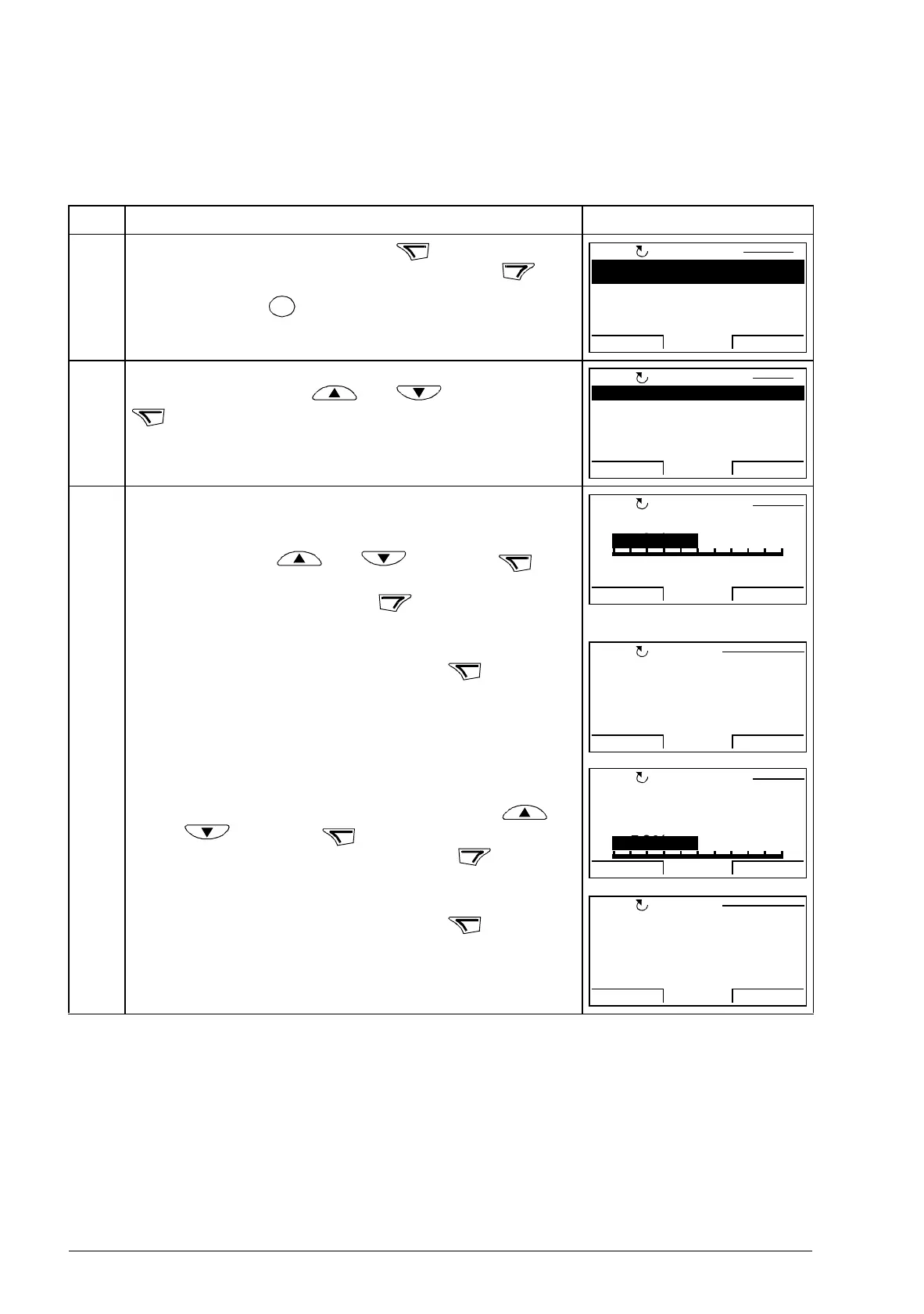98 Control panels
How to upload and download parameters
For the upload and download functions available, see above. Note that the drive has
to be in local control for uploading and downloading.
Step Action Display
1. Go to the Main menu by pressing if you are in the
Output mode, otherwise by pressing repeatedly until
you get to the Main menu. – If REM is shown on the
status line, press to switch to local control.
2. Go to the Par backup mode by selecting PAR BACKUP
on the menu with keys and , and pressing
.
3. • To copy all parameters (including user sets and
internal parameters) from the drive to the control
panel, select UPLOAD TO PANEL on the Par backup
menu with keys and , and press .
During the transfer, the display shows the degree of
completion in percent. Press if you want to stop
the operation.
After the upload is completed, the display shows a
message about the completion. Press to return to
the Par backup menu.
• To perform downloads, select the appropriate
operation
(here DOWNLOAD FULL SET is used as an
example) on the Par backup menu with keys
and , and press . The display shows the
degree of completion in percent. Press if you
want to stop the operation.
After the download is completed, the display shows a
message about the completion. Press to return to
the Par backup menu.
PARAMETERS
ASSISTANTS
CHANGED PAR
EXIT ENTER
00:00
LOC
MAIN MENU 1
UPLOAD TO PANEL
BACKUP INFO
DOWNLOAD FULL SET
DOWNLOAD APPLICATION
DOWNLOAD USER SET1
EXIT SEL
00:00
LOC
PAR BACKUP 1
Copying parameters
50%
ABORT
00:00
LOC
PAR BACKUP
50%
Parameter upload
successful
OK
00:00
LOC
MESSAGE
Downloading
parameters (full
set)
50%
ABORT
00:00
LOC
PAR BACKUP
50%
Parameter download
successfully
completed.
OK
00:00
LOC
MESSAGE
