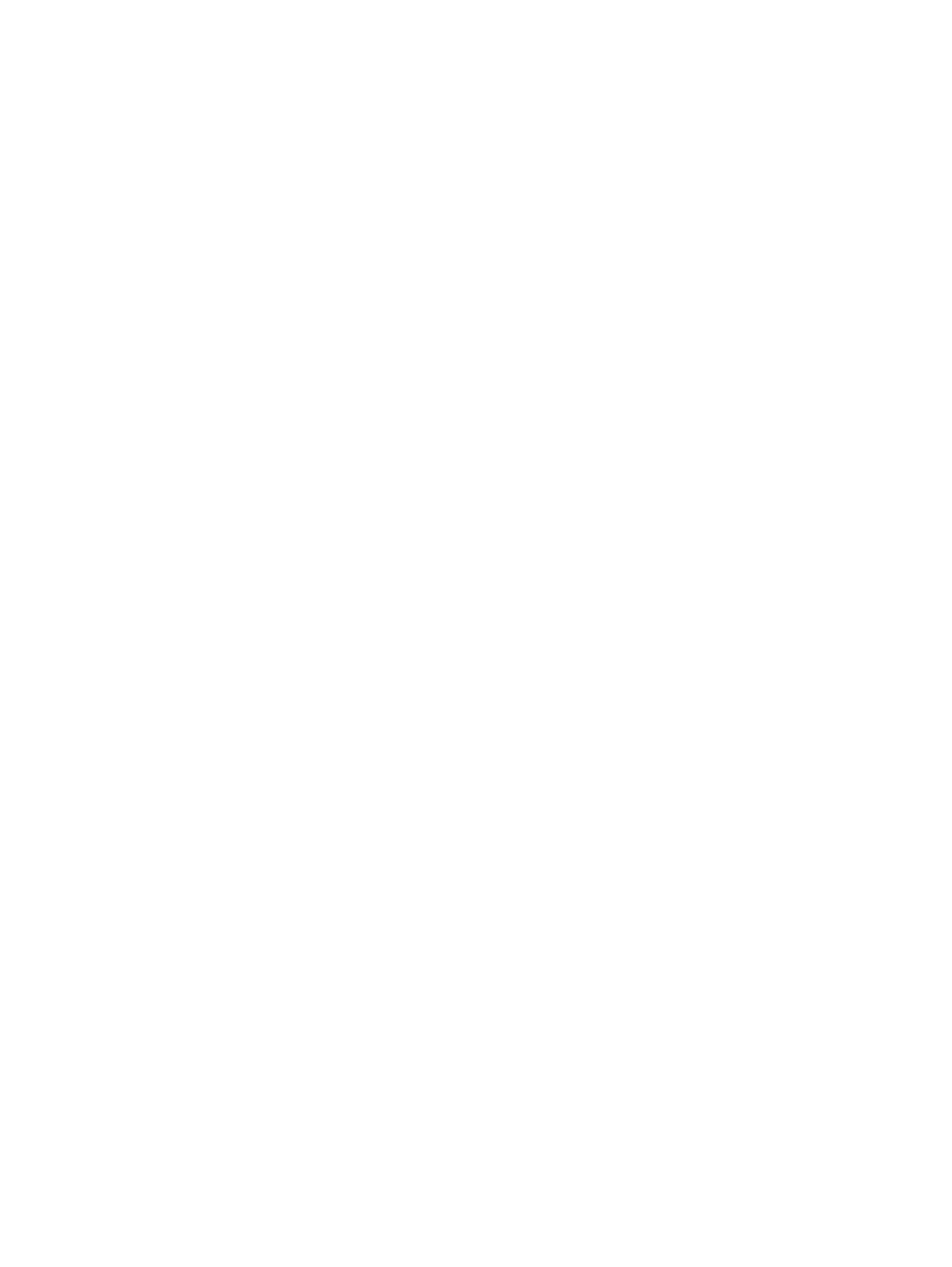210 AO2000 CONTINUOUS GAS ANALYZERS | OI/AO2000-EN REV. B
Configuring key entry
Configuring key entry
1 Select menu item Display.
2 Start configuration of the new display element with NEW.
3 Select the parameter Page.
The page overview is displayed.
4 Select the page on which the display element is to be displayed. Only
those pages can be selected with an assignment < 100 %, i.e. in which
there is at least one free position.
If the selected page is a system page, the position of the display ele-
ment is set by the system; it can only be changed using Swap display
(see page 205).
If the new page is a user page, the position must be configured.
5 Select the parameter Position.
The nine possible positions are graphically represented; free positions
are identified by the position number.
6 Select the position with the corresponding number key.
7 Select the parameter Type.
8 Select the display type Key entry.
This creates a single function block Constant, whose system default
name 'Value page-position' is displayed in the parameter Source. This
name does not appear in the display. If necessary, it can be changed by
configuring the function block (see step 11).
9 Select the parameter Config keys and configure the other parameters:
key number, key type, label, value released/pressed, text and password
level. If all the keys are configured individually, a separate Constant
function block is created for each key.
10 The description of the display element is entered in the parameter
Measuring point.
11 Select each of the function blocks created in steps 8 and 9 and link to an
application with its output 1 (see Technical Information "Function Blocks
– Descriptions and Configuration" for detailed description).
12 Switch to measuring mode.
The newly configured display element is now shown in the display. The
description of the display element is shown above the display.
