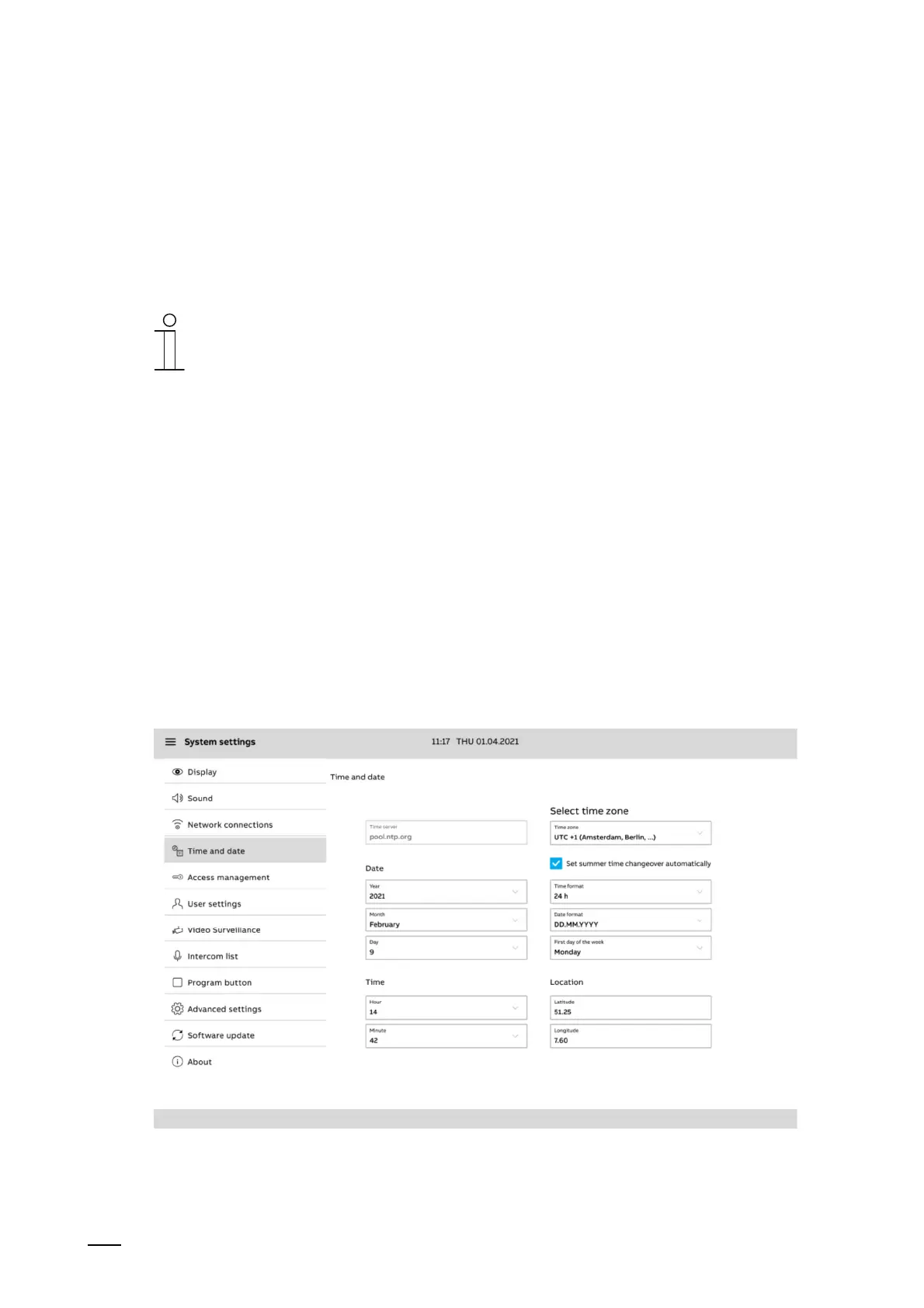Operation
Product manual 2CKA00xx73xxxxx
315
Connecting smartphone with ABB-Welcome
®
App
For remote access smartphones can be connected with the Welcome app.
1. Tap on the plus icon.
2. Scan the QR code.
3. Select the allocated device in the overview.
4. Specify the rights for remote access by activating the checkboxes.
Notice
A dustbin icon is displayed with a constant tap on a device in the overview.
Here, if desired, the remote access of the respective device can be deleted.
Establishing a connection to the MyBuildings portal
For the remote access a connection must be established to the myBuildings portal.
1. Tap on "Login" in tab MyBuildings.
2. Enter the login data.
3. Confirm with a tap on "Login".
– A successful login is confirmed with message "Connected". The name of the connected
user is displayed in the overview.
12.7.4 System settings - Time and date
All relevant data can be specified in the time and data settings. Also an automatic time change
can be defined. If the time and data settings were assigned automatically by the ETS, they
cannot be adjusted (greyed-out options).
Fig. 64: Time and date settings
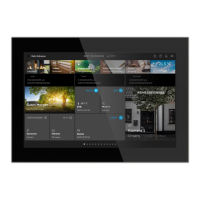