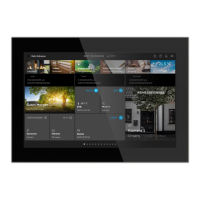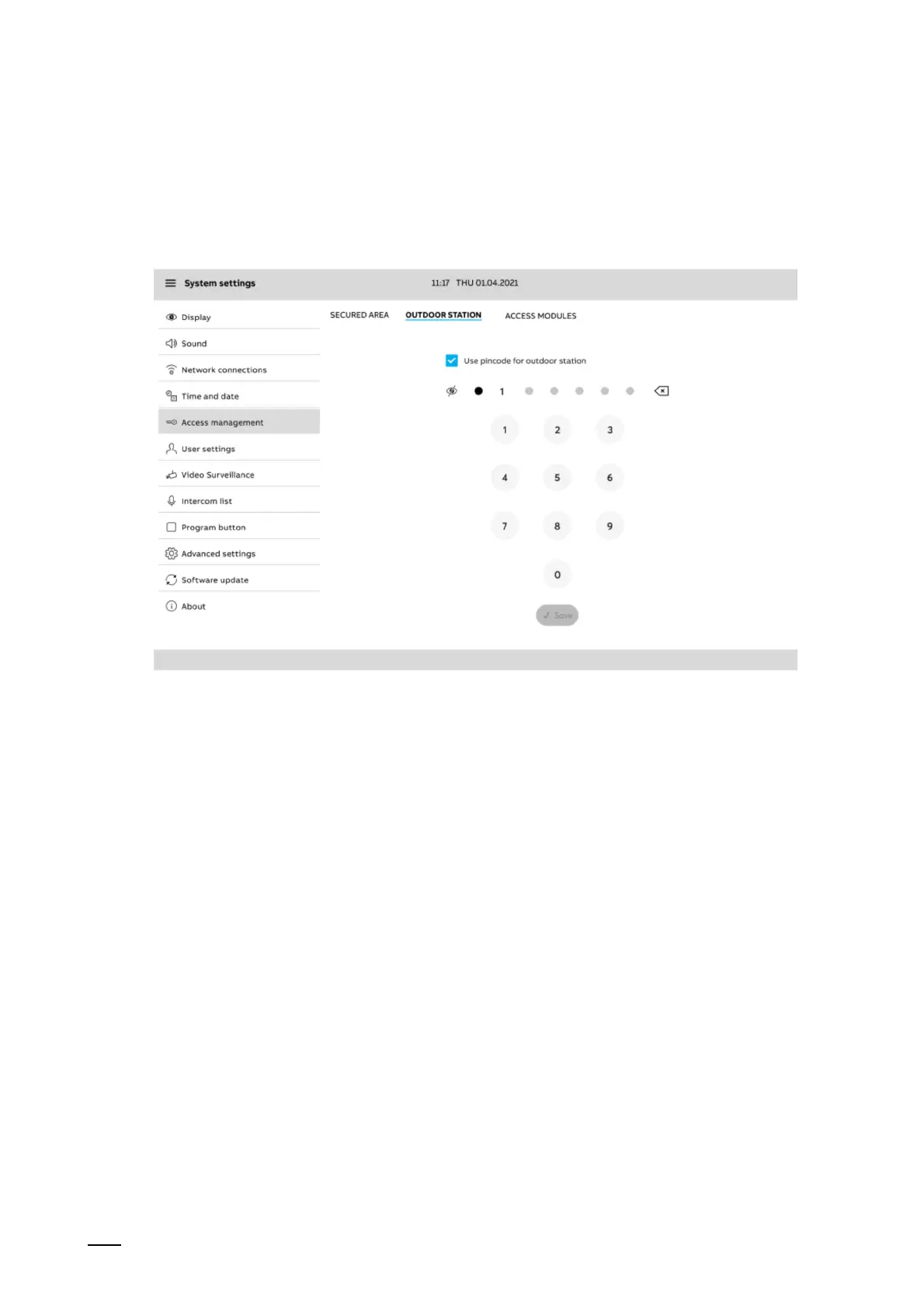Operation
Product manual 2CKA00xx73xxxxx
316
12.7.5 System settings - Access management
The settings of the access control make possible the specification of PIN codes for secured
areas, outdoor stations and access modules. All available control mechanisms and devices are
listed here and can be equipped with a PIN code. The possible digit length of the PIN code is
defined via the ETS.
Fig. 65: Access control
Specifying a PIN code
1. Select an area for which a PIN code is to be assigned (e.g. outdoor station).
2. Tap on the relevant device.
3. Assign a PIN code in the menu in the screen area on the right.
4. Specify the PIN code by tapping on "Save".
Resetting the PIN code
1. Select an area for which a PIN code is to be assigned (e.g. outdoor station).
2. Tap on the relevant device.
3. Tap on "Change PIN code" in the menu in right area of the screen.
– Or, alternatively, delete the PIN code via "Delete PIN code".
4. Confirm the enquiry with OK.
5. Assign a new PIN code.
6. Confirm with a tap on OK.
7. Then enter the PIN code again and confirm with a tap on OK.