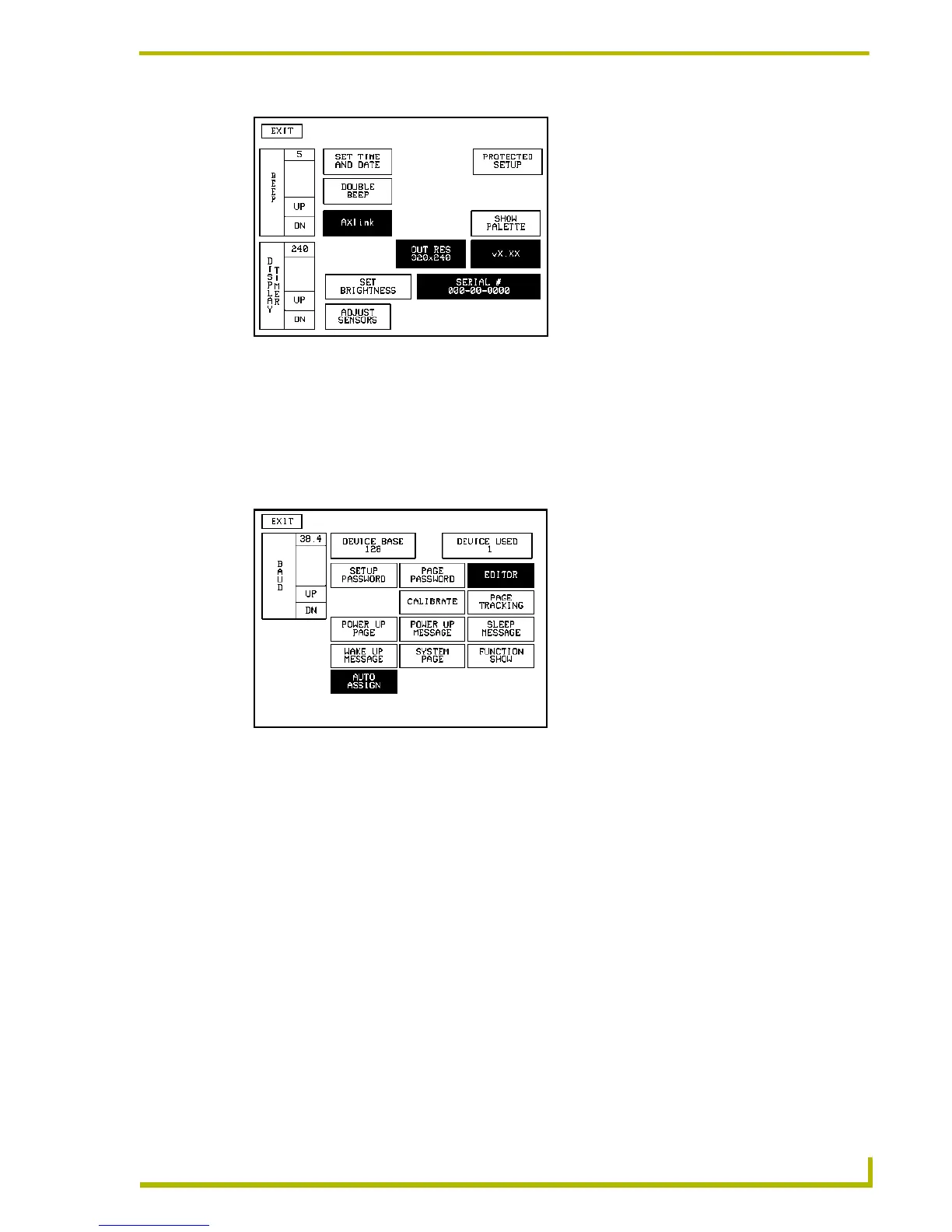Designing Touch Panel Pages
29
4" Color Touch Panels with Audio
3. Enter 1988 (default password) in the keypad and press ENTER to open the Protected Setup
page. If you press ENTER after typing an incorrect password, you are immediately returned to
the previous page.
4. Press
EDITOR to enable the Edit mode. The EDITOR button is highlighted in the Protected
Setup page when enabled, as shown in FIG. 27.
5. Press
EXIT to close the Protected Setup page and return to the Setup page (now in Edit mode).
6. Press
EXIT again to return to the Main page. The EDIT button appears at the top of the page
indicating Edit mode is active.
7. Press
EDIT to open the Edit bar. The BUTTON and PAGE options, in the Edit bar (FIG. 28), are
used to design and modify button and page settings.
Setting the Device Base
Press the DEVICE BASE option, in the Protected Setup page (FIG. 27), to assign a base (starting)
device address to the touch panel.
1. Enter the base address for the touch panel. The base address range is from 1 - 255. Standard
device addresses begin at 128.
2. Press
ENTER to save.
FIG. 26 Setup page
FIG. 27 Protected Setup page with the active EDITOR button
