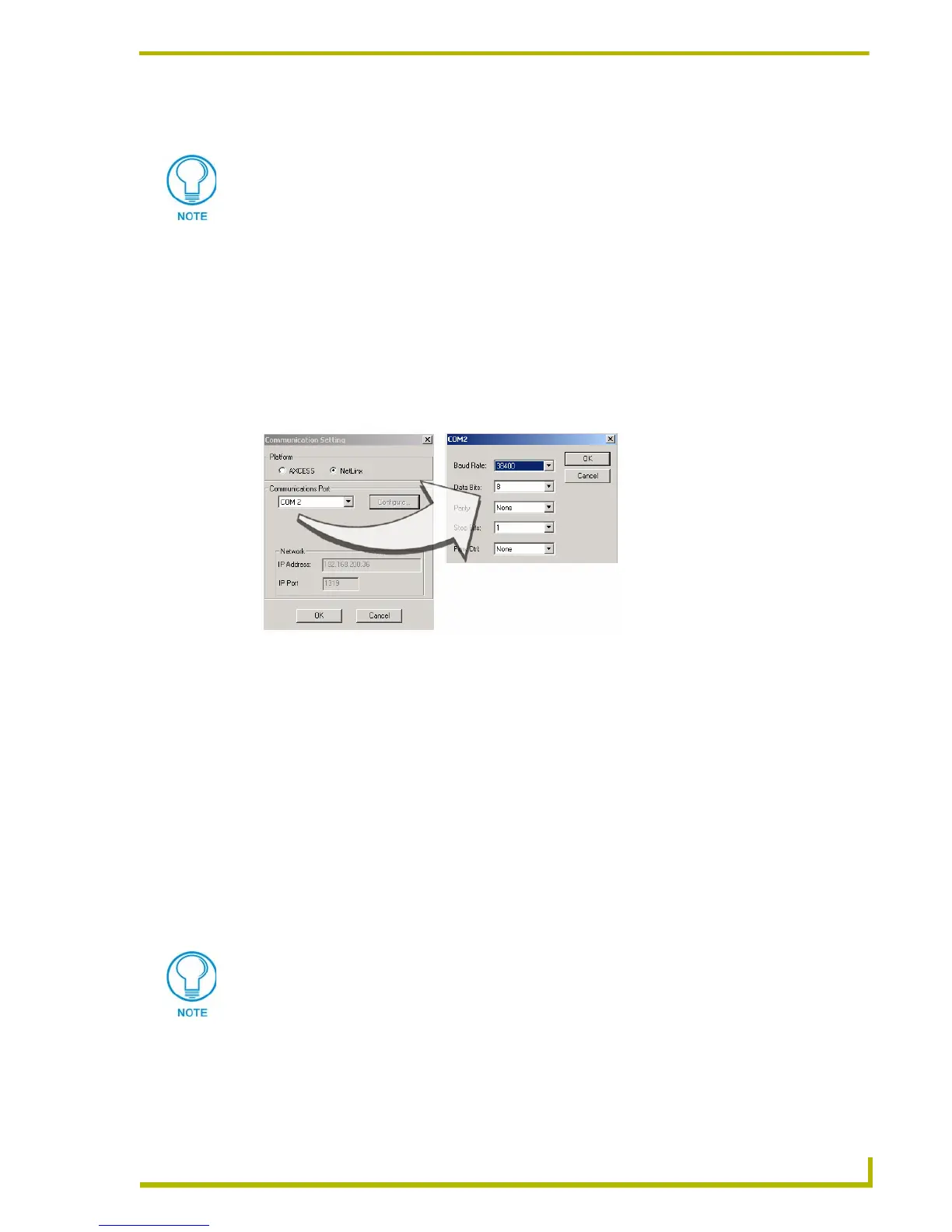Upgrading the Firmware
69
4" Color Touch Panels with Audio
Upgrading the Firmware Using NetLinx Studio
Upgrading Firmware through a COM port
Before beginning with this section, verify that your CP4/A unit is powered and connected to the
NetLinx Master through an AXlink connection. Use this method if you can connect a DB9 cable
to the front PROGRAM port on the NetLinx Master.
1. Connect the DB9 cable from the PC to the front Program port on the Master.
2. Select Tools > Master Communication Settings, from the Main menu, to open the
Communication Settings dialog box (FIG. 35).
3. Click on the NetLinx radio box to indicate that you are working with a NetLinx Master (such
as the NXC-ME260).
4. From the Communications Port drop-down list, choose the COM port being used on your PC
to program and communicate to the NetLinx Master.
5. Click the Configure button to open the COM dialog box (FIG. 35) and set the BAUD rate for
the master (according to the DIP switch configuration within the NetLinx device).
6. Click OK twice to exit from the Master Communication Settings dialog box and to establish
the communication.
7. Select Edit > Preferences, from the General - Communications section
8. Select the Enable Online Tree option to view the Connected devices from within the Project
Navigator window. The next step is to set the System value.
9. After the Communication Verification dialog window verifies active communication between
the PC, the Master and the CP4/A, verify the panel appears in the Online tab of the Project
Navigator window (FIG. 36). Refer to the NetLinx Programming Instruction Manual for more
detailed information about the Online tab and the communication procedures described above.
The NetLinx Studio application can perform firmware upgrades for both Axcess and
NetLinx devices using the options in the NetLinx Studio Firmware sub-menu.
BEFORE beginning, download the correct TSK files from the AMX.com website.
Refer to the NXC-ME260 Instruction manual for detailed setup information.
FIG. 35 Setting Communication Settings and Baud Rates
This configuration
can be either the
COM port (for DB9
communication from
the PC) or an IP Address
(for Ethernet comm. from
PC)
If the connection fails to establish, try selecting a different COM port.
