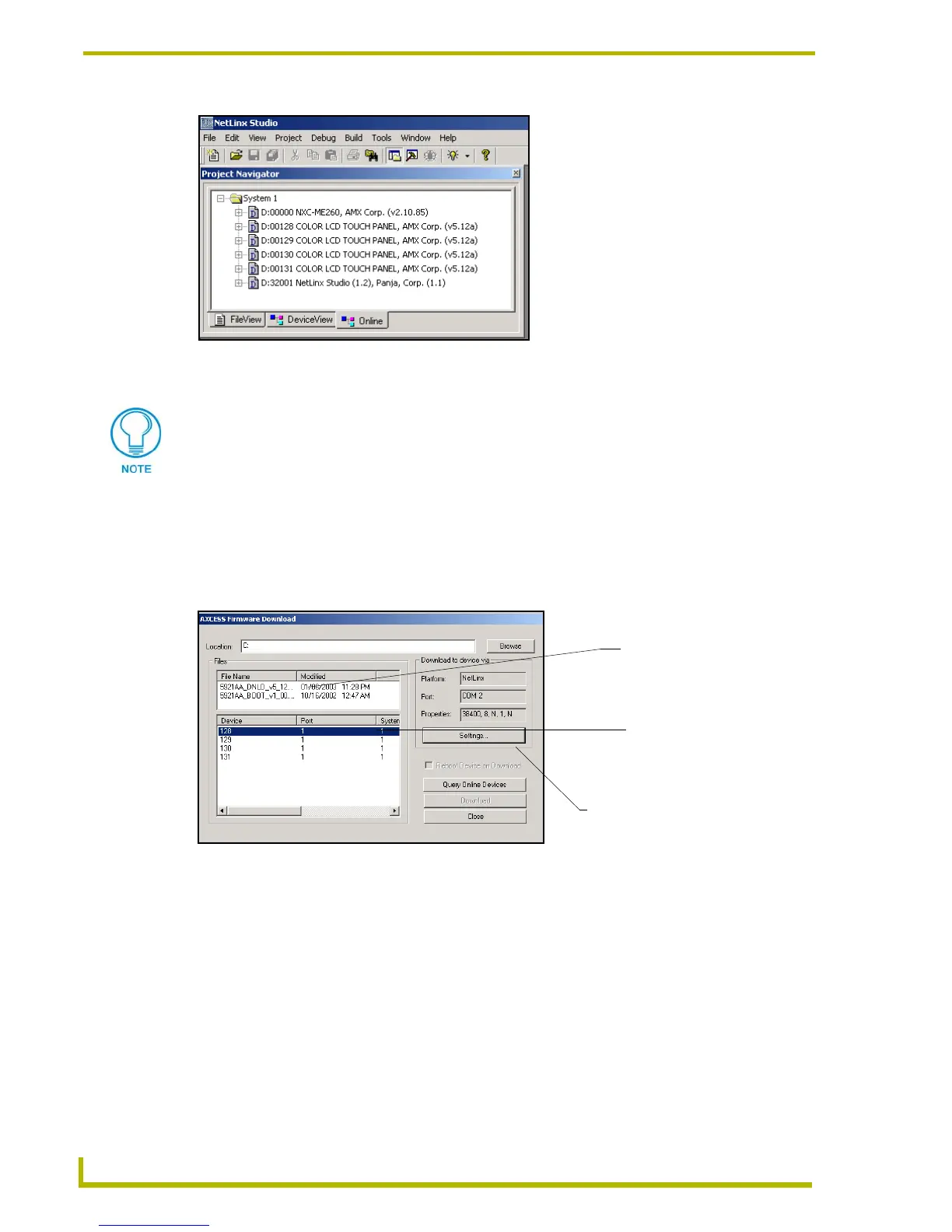Upgrading the Firmware
70
4" Color Touch Panels with Audio
10. Right-click on the touch panel and select Properties to confirm the on-board firmware.
11. Select Tools > Firmware > Download to Axcess Device, from the Main menu, to open the
Communication Settings dialog box.
12. Click Browse to navigate to the directory containing the firmware files. Once a directory
containing one or more TSK files is specified, a list of available TSK files is displayed in the
upper table in this dialog (FIG. 37).
13. Click on the desired TSK file from the list of available files (5921AA_DNLD_v5_12b.TSK).
14. Setup the Download device via section to match the parameters of the Master Comm Settings
dialog box for the method of communicating to the panel. Refer to FIG. 37 for more
information.
15. Click OK when done setting the parameters.
16. Click Query Online Devices to populate the on-line device list.
17. Select the target AXlink device from the list of online devices in the lower-left table.
FIG. 36 Sample NetLinx Project Navigator window
Download the latest firmware file from AMX.COM > Tech Center > Downloadable
FIles > Firmware Files > AXD-CP4/A, AXT-CP4/A. Then Download the TSK file to
your computer.
FIG. 37 Select New Firmware File for download page - COM port
Selected Firmware file
Control Device Platform/Address
must match the information
settings dialog box.
listed in the Master Comm
Device and system number
of panel.
