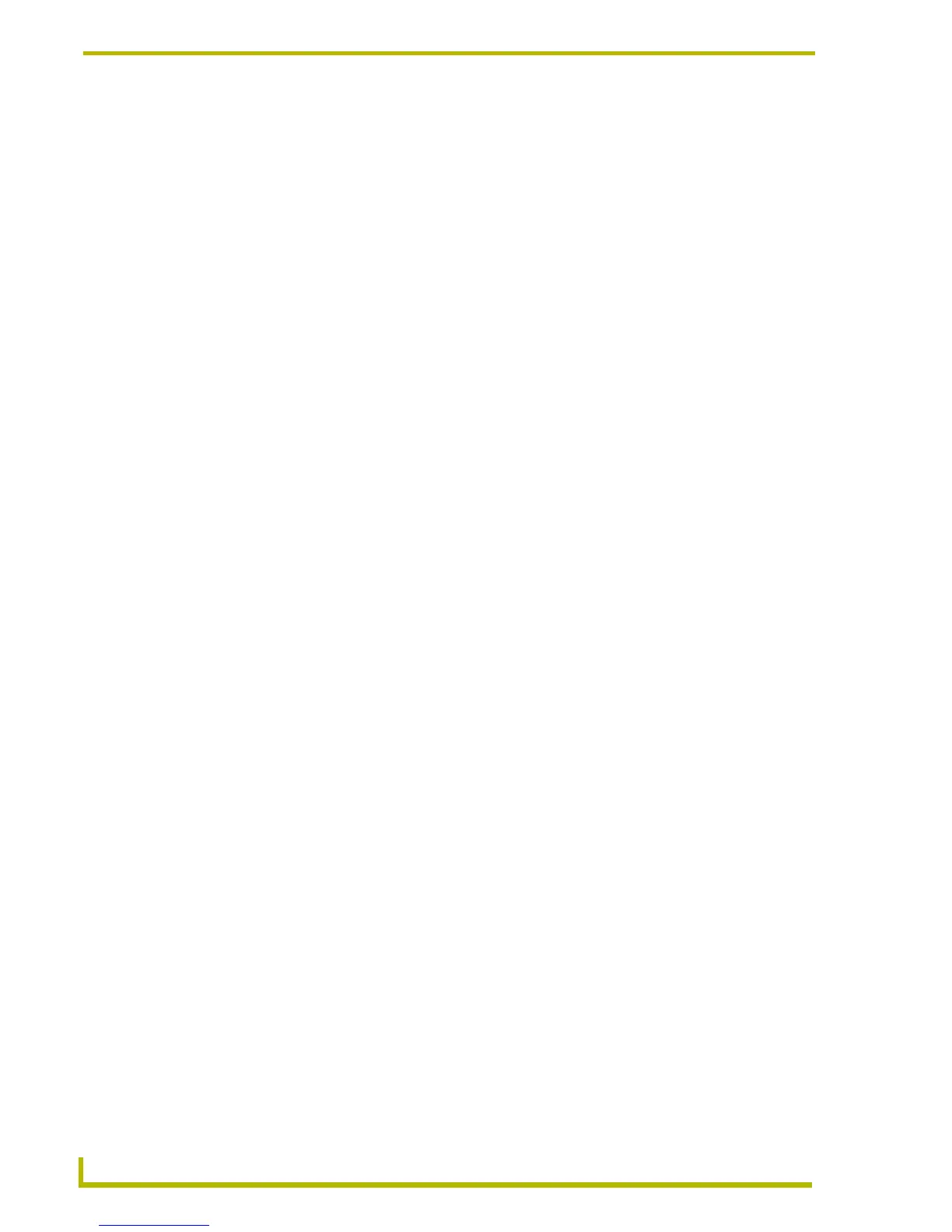Designing Touch Panel Pages
38
4" Color Touch Panels with Audio
SPEAKER DEVICE # assigns a device number to the speaker. Enter a device number
from 1 -4 into the on-screen Keypad and press ENTER when done.
SPEAKER LEVEL # assigns a level number to the speaker. Enter a level value of
1 - 8 into the on-screen Keypad and press ENTER when done.
IR CODES DEVICE # allows a user to enable/disable the IR feature. This toggles the
selection such that activating the button enables the IR Codes Device feature and
de-activating ("reverse video") disables the IR Codes Device feature.
The device number (n) displayed on the IR Codes Device button is one greater than the
number shown on the device used button on the protected setup page. This device number
is then added to the device base shown on the audio and IR Device Setup page and is used
when the IR codes are received and sent to the Master.
Example: If device base equals 128, device used equals four, and the IR Codes
Device feature is toggled On, then the IR Codes Device button will show five and the
IR device will be 132. When the IR Codes Device button is toggled off the IR Codes
Device will indicate zero.
MICROPHONE DEVICE # assigns a device number to the microphone. Enter a device
number from 1 -4 into the on-screen Keypad and press ENTER when done.
MICROPHONE LEVEL # assigns a level number to the microphone. Enter a level value
of 1 - 8 into the on-screen Keypad and press ENTER when done.
External PushButtons
The functionality of these external pushbuttons is like those of other touch panels. The assignments
for these pushbuttons include Device/Channel numbers, Flip to Page options, and a string/macro
option. The properties for these buttons is set from the
EDIT > BUTTON > PROPERTIES menu while
in touch panel Edit mode. Refer to the G3 Firmware Design and Reference instruction manual for
more information on working with the firmware.
Setting the pushbutton LED illumination
The external pushbuttons LEDs are backlit via the illumination buttons on the Sensor Setup page of
the touch panel. The user can choose from five different illumination modes from a combination of
the three lower buttons on the Adjust Sensors page:
ON, OFF, PIR AUTO, LS AUTO, and PIR/LS
AUTO
. Refer to page 34 through page 36 for more information on these modes.
To activate the Button LED Illumination modes:
1. Press
ADJUST SENSORS from the Setup page.
2. Press the combination of the three illumination buttons that correspond to the method of
desired illumination.
The above mentioned illumination modes are also set through the use of AXlink Send_Commands.
Refer to the System Send_Commands section on page 43.
