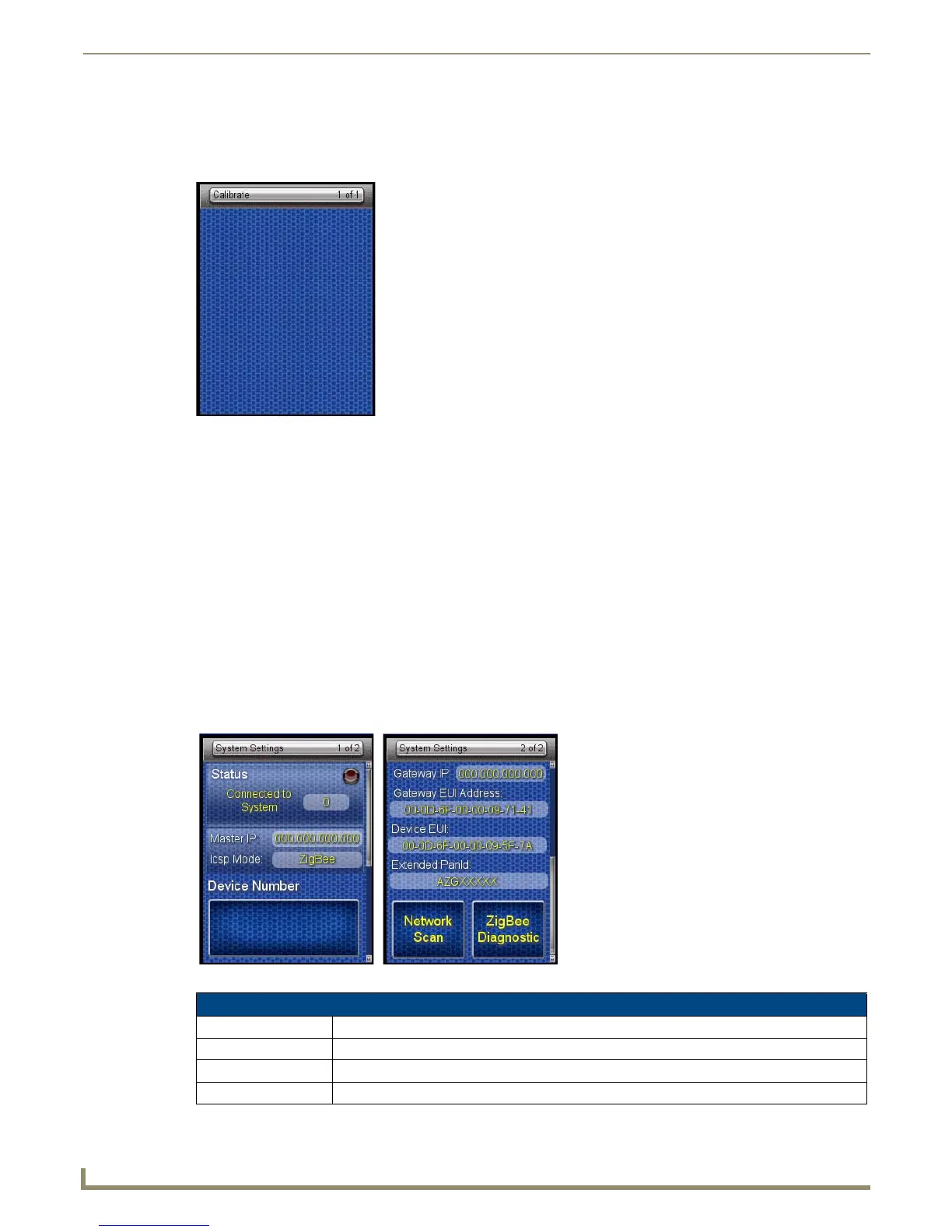Protected Settings Menu
Calibrate
To make sure that button selections behave as expected, calibrating the touch screen area may be necessary. The system
will ask the user to touch crosshairs that appear in different portions of the screen.
Calibrating the Touch Screen Area
1.
Select Calibrate from the Protected Settings Menu.
2. Touch each target that appears on the screen.
3. If successfully calibrated, the Mio R-4 will return you to the Protected Settings Menu.
Alternate methods for accessing the calibration page:
Press and hold the Input and Back buttons (FIG. 1) for 9 seconds.
Touch and hold the touchscreen during a reboot (see the Reboot Page section on page 26 for details) and
release when the Calibrate page appears.
Hold the Calibrate button until the page flips to the Calibrate page. When on that page, a set of crosshairs
will go wherever the touch is registered.
System Settings
The System Settings pages (FIG. 18) provide you with the connection status, gateway selection, and RF link information.
Use the device’s up and down arrows to move from page to page.
FIG. 17 Calibrate page
FIG. 18 System Settings Pages
System Settings
Status Green light indicates the overall connection is good.
Connected to System Shows the number of the connected system.
Master IP The IP of the connected master.
Icsp Mode The mode used for wireless communication. This is always defaulted to “ZigBee”.
