
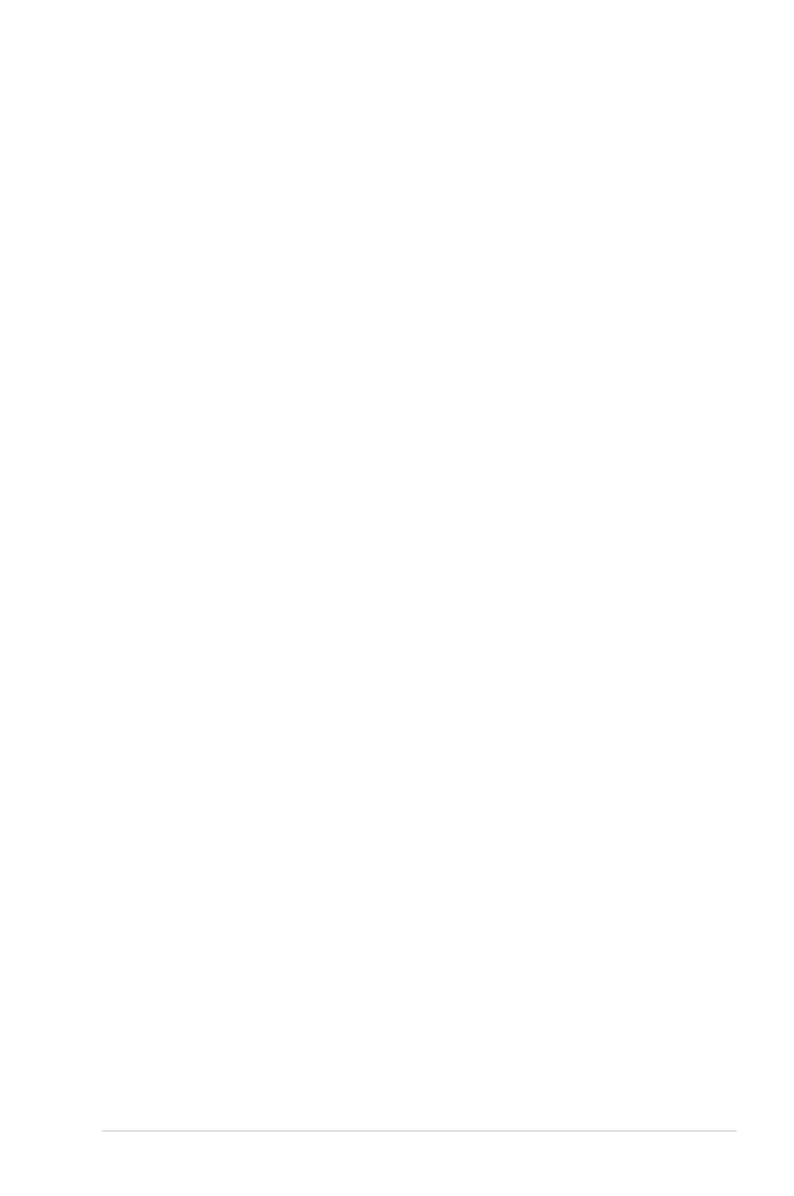 Loading...
Loading...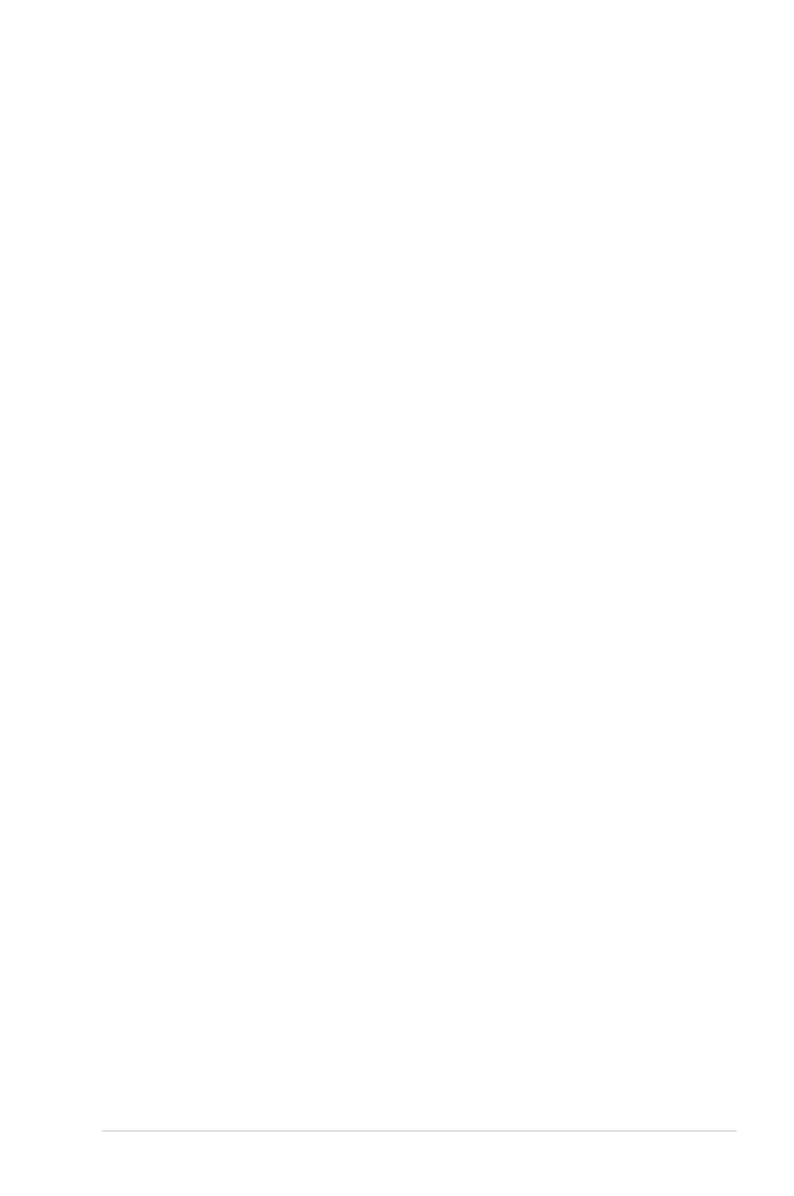
Do you have a question about the Asus P8P67 WS Revolution and is the answer not in the manual?
| Chipset | Intel P67 |
|---|---|
| CPU Socket | LGA 1155 |
| Form Factor | ATX |
| Audio | Realtek ALC892 8-Channel High Definition Audio CODEC |
| RAID Support | RAID 0, 1, 5, 10 |
| Memory Support | 4 x DIMM, Max. 32GB |
| Memory Standard | DDR3 2200(O.C.)/2133(O.C.)/1866(O.C.)/1600/1333/1066 MHz |
| Storage | 4 x SATA 3Gb/s |
| USB Ports | 12 x USB 2.0 (6 at back panel, 6 by internal headers), 2 x USB 3.0 (at back panel) |
| Networking | Dual Gigabit LAN |